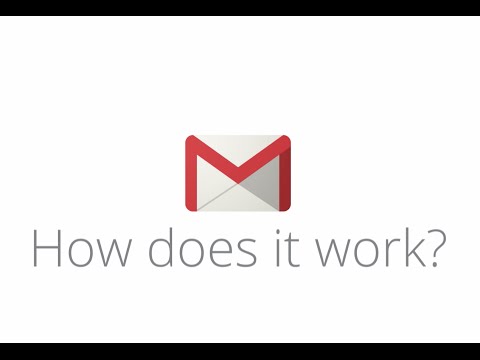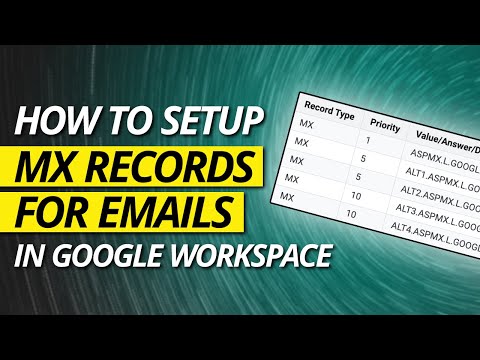filmov
tv
How to configure MX records for G Suite in cPanel?

Показать описание
Today in this video we will explain you how to configure MX Records for G Suite in cPanel. You can use Google's G Suite for email while hosting your domain on a cPanel. For this you'll have to configure your MX records in cPanel to point to Googles G Suite mail servers.
Follow the steps to configure MX records for G Suite in cPanel:
Step::1 Log in to your cPanel dashboard.
Step::2 Go to Zone Editor within the Domains section.
Step::3 Click on the MX Record link for the domain that you want to configure.
Step::4 Enter priority and destination values and click on the Add an MX Record button.
You can get Google G Suite MX Records here the link given underneath-
Step::5 Repeat the process with the rest of the entries.
Step::6 Delete previously configured MX record entries.
If you've previously configured other MX records for the domain. Find the MX entries that doesn't belong to Google.
1. Click on the Manage icon and then click the Delete button
2. Finally Click on the Continue button to confirm deletion.
3. Repeat the steps with other MX entries.
Thanks for Watching this video !!! We hope this was helpful to you all.
If you have any suggestions or problems related to this video, please let us know via the comment section below.
Follow the steps to configure MX records for G Suite in cPanel:
Step::1 Log in to your cPanel dashboard.
Step::2 Go to Zone Editor within the Domains section.
Step::3 Click on the MX Record link for the domain that you want to configure.
Step::4 Enter priority and destination values and click on the Add an MX Record button.
You can get Google G Suite MX Records here the link given underneath-
Step::5 Repeat the process with the rest of the entries.
Step::6 Delete previously configured MX record entries.
If you've previously configured other MX records for the domain. Find the MX entries that doesn't belong to Google.
1. Click on the Manage icon and then click the Delete button
2. Finally Click on the Continue button to confirm deletion.
3. Repeat the steps with other MX entries.
Thanks for Watching this video !!! We hope this was helpful to you all.
If you have any suggestions or problems related to this video, please let us know via the comment section below.