filmov
tv
How to hide all audio cuts in Premiere Pro

Показать описание
How do you hide all audio cuts quickly in Adobe Premiere Pro, so that you don’t even notice them?
The most efficient way to do this in my opinion is to go to the “Effects” window and search for any audio effect you would like to use.
I recommend “Constant Power” for a smooth transition.
Right-click on that effect and click “Set selected as default transition”.
Now, change the length of this default transition by going up to the menu, clicking Premiere Pro, Preferences, Timeline, and then changing the “audio transition default duration” at the top, and then clicking “Ok”.
Now, go back to the timeline window, select all the clips where you want to apply that default transition, and click cmd + shift + D (or ctrl + shift + D on PC) OR, if you don’t want the start and end to have a transition, hold down cmd (or ctrl on PC) and select only the cut-points and then click cmd + shift + D.
I will link two more short audio tutorials in Premiere Pro here at the end and if you like this type of short tutorial, feel free to subscribe.
Keep learning and have a nice day!
**********
EXCLUSIVE RESOURCES FOR VIDEO CREATORS:
🎞 FREE (and paid) digital products for video creators:
🎁 FREE plugins for Premiere Pro & After Effects:
🎁 FREE browser extension for YouTube Growth:
🎵 2 extra months of music library "Artlist" for FREE:
🧠 Learn more about Adobe Premiere Pro:
🧠 Learn more about Adobe After Effects:
**********
📲 CONNECT WITH ME HERE:
**********
DISCLAIMER: This video and description might contain affiliate links, which means that if you click on one of the product links, I'll receive a small commission. This helps support the channel and allows me to continue to make videos like this. Thank You for your support! 🙏
(All links are my genuine recommendations.)
#PremierePro #Tutorials #HowTo #HowToPremierePro
The most efficient way to do this in my opinion is to go to the “Effects” window and search for any audio effect you would like to use.
I recommend “Constant Power” for a smooth transition.
Right-click on that effect and click “Set selected as default transition”.
Now, change the length of this default transition by going up to the menu, clicking Premiere Pro, Preferences, Timeline, and then changing the “audio transition default duration” at the top, and then clicking “Ok”.
Now, go back to the timeline window, select all the clips where you want to apply that default transition, and click cmd + shift + D (or ctrl + shift + D on PC) OR, if you don’t want the start and end to have a transition, hold down cmd (or ctrl on PC) and select only the cut-points and then click cmd + shift + D.
I will link two more short audio tutorials in Premiere Pro here at the end and if you like this type of short tutorial, feel free to subscribe.
Keep learning and have a nice day!
**********
EXCLUSIVE RESOURCES FOR VIDEO CREATORS:
🎞 FREE (and paid) digital products for video creators:
🎁 FREE plugins for Premiere Pro & After Effects:
🎁 FREE browser extension for YouTube Growth:
🎵 2 extra months of music library "Artlist" for FREE:
🧠 Learn more about Adobe Premiere Pro:
🧠 Learn more about Adobe After Effects:
**********
📲 CONNECT WITH ME HERE:
**********
DISCLAIMER: This video and description might contain affiliate links, which means that if you click on one of the product links, I'll receive a small commission. This helps support the channel and allows me to continue to make videos like this. Thank You for your support! 🙏
(All links are my genuine recommendations.)
#PremierePro #Tutorials #HowTo #HowToPremierePro
Комментарии
 0:01:00
0:01:00
 0:00:14
0:00:14
 0:01:35
0:01:35
 0:00:17
0:00:17
 0:02:25
0:02:25
 0:01:56
0:01:56
 0:02:52
0:02:52
 0:00:51
0:00:51
 0:00:32
0:00:32
 0:00:09
0:00:09
 0:03:59
0:03:59
 0:02:50
0:02:50
 0:00:40
0:00:40
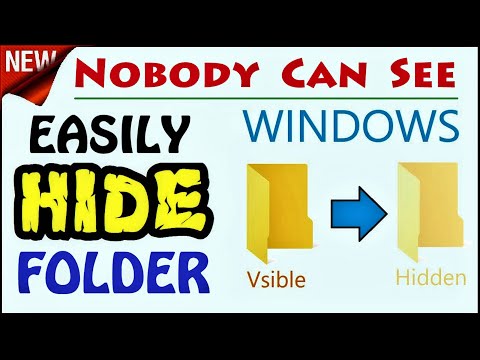 0:01:32
0:01:32
 0:03:08
0:03:08
 0:00:16
0:00:16
 0:00:20
0:00:20
 0:02:00
0:02:00
 0:00:22
0:00:22
 0:00:50
0:00:50
 0:00:12
0:00:12
 0:00:26
0:00:26
 0:19:17
0:19:17
 0:00:47
0:00:47