filmov
tv
MCITP 70-640: Windows File Auditing
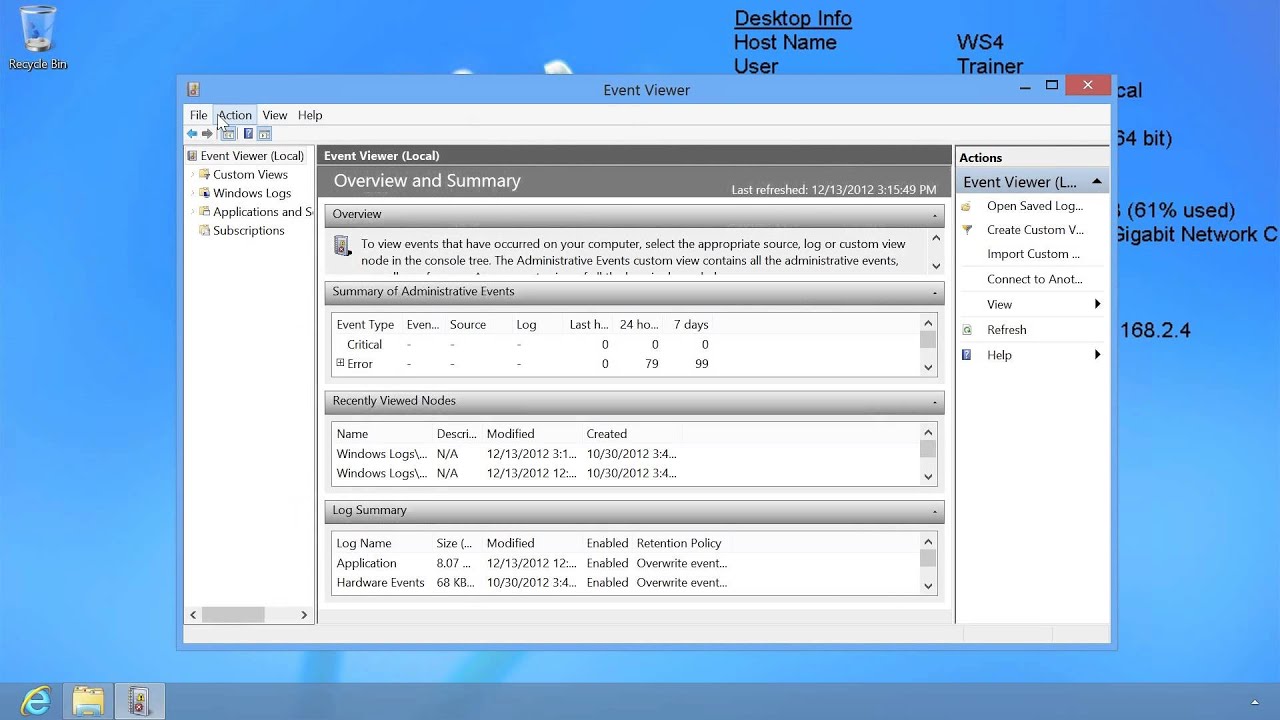
Показать описание
This video will look at how to perform file and folder auditing in Windows 8. File and Folder auditing allows the administrator to configure which files and folders they would like to track access for. This video will look at how to configure File and Folder auditing to get the best results.
Demonstration
To enable auditing on a particular file or folder, open the properties for that file and folder. In the properties, select the security tab and then select the advanced button. In the advanced dialog box select the auditing tab. This is where all the auditing options are found. If they do not appear, press the continue button to enable them.
Once the options are enabled, press the add button to add audit entries. At the top of the add Window is the option Select a principal. This option will allow you to select the user or group that you want to audit.
Under the principal option you have the type option. This can be configured to success, failure, or both.
In the middle part of the Windows you can choose which permissions that you want to audit. For example, if you only want to audit when changes are made, you could select the permission write and that is all. You also have the option for show advanced permissions if you want to customize the option further than what is available.
At the bottom of the screen is the option add a condition. This is a new feature in Windows 8 and Windows Server 2012. This option allows you to define and target auditing a lot better than ever before. This helps you capture the information you require rather than capture extra information that you do not require.
Computer Configuration\Windows Settings\Security Settings\Local Polices\Audit Policy
The setting that need to be configured for file and folder auditing is Audit object access. This can be configured to success, failure, or both.
To View the information generated from File and Folder auditing, this can be done from the Event Viewer under Windows Logs\Security.
Audit object access will record a lot of events in the event logs. These include events for the operating system opening and closing files and objects and also any other auditing settings that you have configured. One point to remember with auditing is that when an object is audited, future audit events may be suppressed. For example, if you audit read and write on a file, Windows will record the first read when the file is opened but will not record additional writes. These are filtered out automatically otherwise the log files would become quite large very fast. If you only want to audit write access, configure the auditing to only audit write access. This way, when a write is performed, the first write access will be recorded in the event viewer. Otherwise, if you are auditing read and write, a read access may be recorded first and write access will be filtered out and thus not recorded in the event viewer.
References
"MCTS 70-640 Configuring Windows Server 2008 Active Directory Second edition" pg 370-372
Demonstration
To enable auditing on a particular file or folder, open the properties for that file and folder. In the properties, select the security tab and then select the advanced button. In the advanced dialog box select the auditing tab. This is where all the auditing options are found. If they do not appear, press the continue button to enable them.
Once the options are enabled, press the add button to add audit entries. At the top of the add Window is the option Select a principal. This option will allow you to select the user or group that you want to audit.
Under the principal option you have the type option. This can be configured to success, failure, or both.
In the middle part of the Windows you can choose which permissions that you want to audit. For example, if you only want to audit when changes are made, you could select the permission write and that is all. You also have the option for show advanced permissions if you want to customize the option further than what is available.
At the bottom of the screen is the option add a condition. This is a new feature in Windows 8 and Windows Server 2012. This option allows you to define and target auditing a lot better than ever before. This helps you capture the information you require rather than capture extra information that you do not require.
Computer Configuration\Windows Settings\Security Settings\Local Polices\Audit Policy
The setting that need to be configured for file and folder auditing is Audit object access. This can be configured to success, failure, or both.
To View the information generated from File and Folder auditing, this can be done from the Event Viewer under Windows Logs\Security.
Audit object access will record a lot of events in the event logs. These include events for the operating system opening and closing files and objects and also any other auditing settings that you have configured. One point to remember with auditing is that when an object is audited, future audit events may be suppressed. For example, if you audit read and write on a file, Windows will record the first read when the file is opened but will not record additional writes. These are filtered out automatically otherwise the log files would become quite large very fast. If you only want to audit write access, configure the auditing to only audit write access. This way, when a write is performed, the first write access will be recorded in the event viewer. Otherwise, if you are auditing read and write, a read access may be recorded first and write access will be filtered out and thus not recorded in the event viewer.
References
"MCTS 70-640 Configuring Windows Server 2008 Active Directory Second edition" pg 370-372
Комментарии
 0:07:57
0:07:57
 0:05:11
0:05:11
 0:13:43
0:13:43
 0:01:58
0:01:58
 0:01:55
0:01:55
 0:12:18
0:12:18
 0:03:52
0:03:52
 0:02:41
0:02:41
 0:04:45
0:04:45
 0:10:36
0:10:36
 0:03:24
0:03:24
 0:15:30
0:15:30
 0:14:30
0:14:30
 0:05:55
0:05:55
 0:10:15
0:10:15
 0:11:04
0:11:04
 0:09:38
0:09:38
 0:14:24
0:14:24
 0:17:20
0:17:20
 0:10:19
0:10:19
 0:12:12
0:12:12
 0:01:55
0:01:55
 0:01:25
0:01:25
 0:08:43
0:08:43