filmov
tv
OBS Game Capture Black Screen Fix Windows 10/11 | How to Fix OBS Black Screen Game Capture
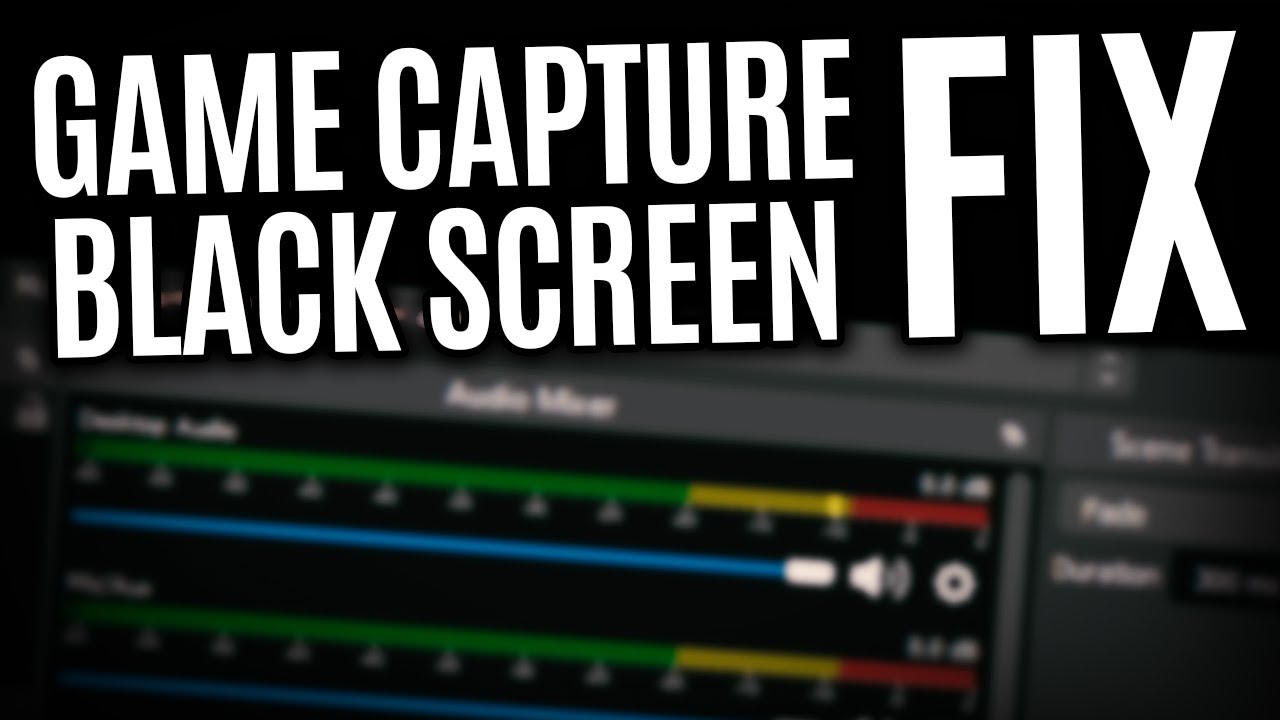
Показать описание
This OBS game capture black screen fix 2022 video for Windows 10 & 11 PCs will show you how to fix OBS game capture not working. This OBS Studio tutorial/guide works on laptops, desktops and multi-GPU setups. In this OBS guide I show you how to run OBS as Administrator & the benefits. I also show you how to fix all known 3rd party applications interfering and conflicting with OBS, and how to fix OBS Minecraft black screen issues. I cover how to use OBS game capture after adding it to the sources panel as well as the best game capture settings for hassle-free gameplay recordings. I cover how to Download, Install and Set up OBS portable mode to help you diagnose Issues with OBS plugins and user settings. Note: macOS users should use Display Capture for the best performance instead.
If you want the best OBS tips and tricks for recording smooth, high fps gameplay with NO stuttering. I'll probably upload a 'best encoder settings for OBS' video soon!
Subscribe to me for instant regret
HUGE credit to the OBS team for their informative Wikis:
How to Set Up and use Game Capture on OBS:
In the Sources Box select the + and choose Game Capture
Fullscreen will capture fullscreen games, capture specific window lets you specify the game (the game must be on, then select its name in the Window dropdown). It’s recommended to leave the properties window options (SLI/Crossfire Capture Mode (Slow), Allow Transparency, Limit Capture Framerate, Capture Cursor, Use anti-cheat compatibility hook) on default. Note: SLI Capture often causes game capture to break if it's not a specific hardware setup
OBS Administrator Mode:
A lot of games require OBS Studio to run as administrator in order to be captured. This helps with performance in some cases
Conflicting Software:
Some overlays, FPS counters and anti-virus programs can interfere with OBS. As of 27.1, Rivatuner/MSI Afterburner are especially prevalent conflicts. You can enable compatibility with OBS by selecting the "Use Microsoft Detours API hooking" option in RTSS' Setup
Issues with Emulators / Old games:
If you're having issues with capturing with Game Capture, try capturing them with Window Capture.
Games with Known Issues & Solutions:
Call of Duty: Run OBS as administrator
Counter-Strike: Global Offensive (CS:GO): Use windowed/borderless fullscreen or use Window Capture
Destiny 2: Use windowed/borderless fullscreen and Window Capture instead of Game Capture
Fortnite: If you experience crashes or framerate issues in DX12 mode, switch to DX11 mode
League of Legends: Create two scenes. In the first scene, add a Window Capture of the LoL launcher/lobby. In the second scene, run the game to add a Game Capture of the game itself Finally, configure the Scene Switcher to automatically swap between them
Minecraft: Java Edition: For laptops and all-in-one computers, follow the how to fix game capture black screen in OBS Minecraft guide near the top of this description
Genshin Impact: Run OBS as admin
Multi-GPU Systems:
When using OBS on a laptop or multi-GPU system, you may run into performance issues or issues using a specific capture type. This happens because most modern laptops come with two GPUs:
An integrated GPU (iGPU) for 2D applications/your desktop, and
A discrete/external GPU (either NVIDIA or AMD) for 3D apps and games
If OBS is running on the integrated GPU, you will not be able to use Game Capture for your games running on the discrete (NVIDIA or AMD) GPU. Additionally, if OBS is not running on the discrete GPU, you may run into performance issues. In rare cases, trying to capture a game running on a different GPU than OBS can cause the game to crash. Always make sure your OBS and the game you are running are using the High-performance GPU
OBS Display Capture Black Screen:
If you add a display capture source and see a black screen when ‘Automatic’ is selected and you have a multi-GPU system, select 'Windows 10 (1903 and up)' to get it to display
Game captured at the wrong size (Red dot in preview screen):
Right-click the source, select the Transform menu, then click Reset Transform (Ctrl-R). In the same menu, click Fit to Screen (Ctrl-F)
If you want the best OBS tips and tricks for recording smooth, high fps gameplay with NO stuttering. I'll probably upload a 'best encoder settings for OBS' video soon!
Subscribe to me for instant regret
HUGE credit to the OBS team for their informative Wikis:
How to Set Up and use Game Capture on OBS:
In the Sources Box select the + and choose Game Capture
Fullscreen will capture fullscreen games, capture specific window lets you specify the game (the game must be on, then select its name in the Window dropdown). It’s recommended to leave the properties window options (SLI/Crossfire Capture Mode (Slow), Allow Transparency, Limit Capture Framerate, Capture Cursor, Use anti-cheat compatibility hook) on default. Note: SLI Capture often causes game capture to break if it's not a specific hardware setup
OBS Administrator Mode:
A lot of games require OBS Studio to run as administrator in order to be captured. This helps with performance in some cases
Conflicting Software:
Some overlays, FPS counters and anti-virus programs can interfere with OBS. As of 27.1, Rivatuner/MSI Afterburner are especially prevalent conflicts. You can enable compatibility with OBS by selecting the "Use Microsoft Detours API hooking" option in RTSS' Setup
Issues with Emulators / Old games:
If you're having issues with capturing with Game Capture, try capturing them with Window Capture.
Games with Known Issues & Solutions:
Call of Duty: Run OBS as administrator
Counter-Strike: Global Offensive (CS:GO): Use windowed/borderless fullscreen or use Window Capture
Destiny 2: Use windowed/borderless fullscreen and Window Capture instead of Game Capture
Fortnite: If you experience crashes or framerate issues in DX12 mode, switch to DX11 mode
League of Legends: Create two scenes. In the first scene, add a Window Capture of the LoL launcher/lobby. In the second scene, run the game to add a Game Capture of the game itself Finally, configure the Scene Switcher to automatically swap between them
Minecraft: Java Edition: For laptops and all-in-one computers, follow the how to fix game capture black screen in OBS Minecraft guide near the top of this description
Genshin Impact: Run OBS as admin
Multi-GPU Systems:
When using OBS on a laptop or multi-GPU system, you may run into performance issues or issues using a specific capture type. This happens because most modern laptops come with two GPUs:
An integrated GPU (iGPU) for 2D applications/your desktop, and
A discrete/external GPU (either NVIDIA or AMD) for 3D apps and games
If OBS is running on the integrated GPU, you will not be able to use Game Capture for your games running on the discrete (NVIDIA or AMD) GPU. Additionally, if OBS is not running on the discrete GPU, you may run into performance issues. In rare cases, trying to capture a game running on a different GPU than OBS can cause the game to crash. Always make sure your OBS and the game you are running are using the High-performance GPU
OBS Display Capture Black Screen:
If you add a display capture source and see a black screen when ‘Automatic’ is selected and you have a multi-GPU system, select 'Windows 10 (1903 and up)' to get it to display
Game captured at the wrong size (Red dot in preview screen):
Right-click the source, select the Transform menu, then click Reset Transform (Ctrl-R). In the same menu, click Fit to Screen (Ctrl-F)
Комментарии
 0:05:15
0:05:15
 0:03:16
0:03:16
 0:02:43
0:02:43
 0:02:12
0:02:12
 0:02:35
0:02:35
 0:05:57
0:05:57
 0:01:37
0:01:37
 0:01:25
0:01:25
 0:00:30
0:00:30
 0:12:30
0:12:30
 0:04:13
0:04:13
 0:03:23
0:03:23
 0:06:01
0:06:01
 0:04:56
0:04:56
 0:04:44
0:04:44
 0:01:09
0:01:09
 0:01:41
0:01:41
 0:02:55
0:02:55
 0:02:51
0:02:51
 0:02:23
0:02:23
 0:04:20
0:04:20
 0:00:53
0:00:53
 0:01:48
0:01:48
 0:05:16
0:05:16