filmov
tv
Enhanced Bar Chart: A Better Alternative to PIE Chart in Power BI
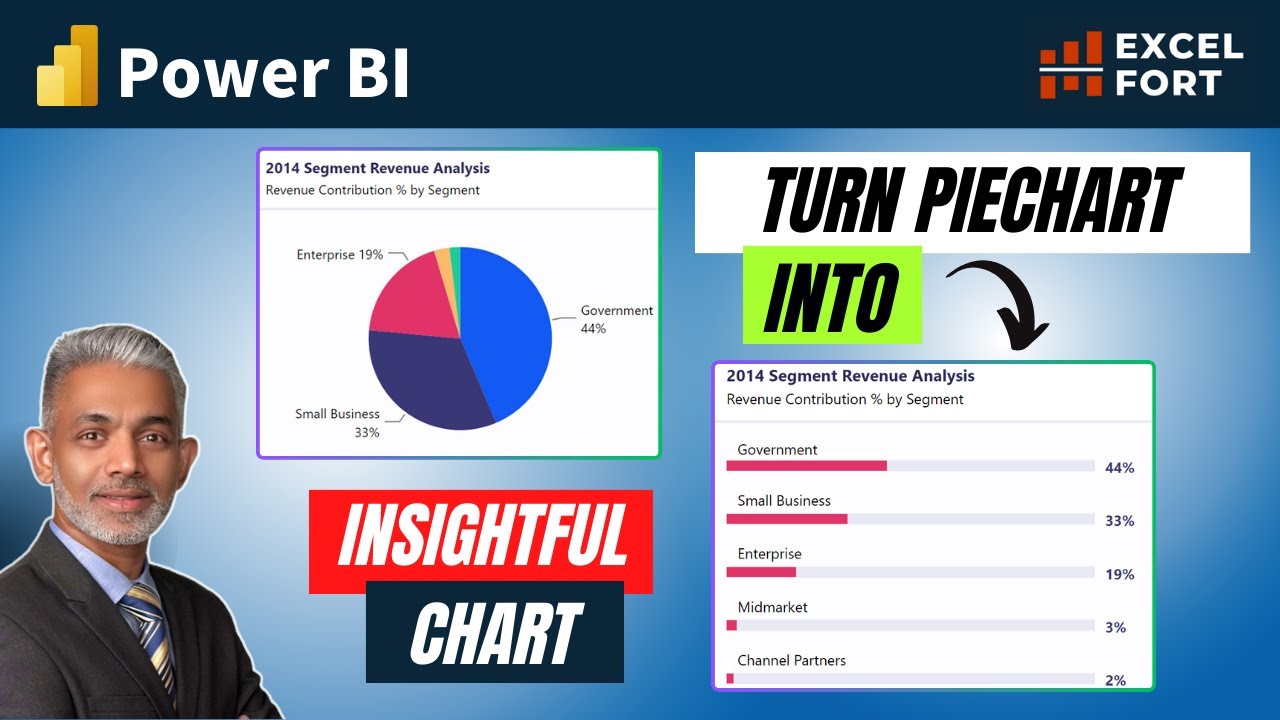
Показать описание
👋 Welcome to ExcelFort! In this tutorial, we're going to simplify your data visualization in Power BI by showing you an elegant alternative to pie charts – the Enhanced Bar Chart. If you're tired of pie charts complicating your data story, this video is a must-watch!
In the interest of full transparency, I'd like to acknowledge the inspiration behind the trick of displaying of the category name above the series bar in this chart which I implemented with a different approach. This idea was primarily inspired by the innovative content from @HowtoPowerBI, who continually inspires creators within our community. Regrettably, I forgot to mention it in the video. I believe in giving credit where it's due, and @HowtoPowerBI deserves recognition for their ideas
----------------------------------------------------------------------------------
⏲ Video Timestamps
00:00 The Limitations of Pie Charts
00:25 Enhanced Bar Charts to replace PIE chart
01:29 Dynamic Format String Application
03:10 Error Bars Application in Power BI
03:46 Apply Dynamic Label Measure
04:24 Finishing Touches
04:58 Conclusion
----------------------------------------------------------------------------------
📜 Video Script Summary
We start by introducing the limitations of pie charts and why they can make data comparison challenging. Then, we delve into the Enhanced Bar Chart, an excellent alternative. Our step-by-step tutorial includes creating a native bar chart, using dynamic format strings, adjusting labels, error bars, and customizing the visualization for a clean and informative look.
By the end of this tutorial, you'll have a sleek and effective bar chart that beautifully represents the percentage of revenue contribution by segments. If you're interested in enhancing your data visualization skills and learning more inventive ways to present your data, make sure to subscribe to our channel for more Power BI tips and tricks.
------------------------------------------------------------------------------------------------
🟢 LET'S CONNECT!
✔ Mobile No: 00966509791858
#powerbi #powerquery #msexcel #excelfort #powerbidesktop #powerbitraining #DAX
In the interest of full transparency, I'd like to acknowledge the inspiration behind the trick of displaying of the category name above the series bar in this chart which I implemented with a different approach. This idea was primarily inspired by the innovative content from @HowtoPowerBI, who continually inspires creators within our community. Regrettably, I forgot to mention it in the video. I believe in giving credit where it's due, and @HowtoPowerBI deserves recognition for their ideas
----------------------------------------------------------------------------------
⏲ Video Timestamps
00:00 The Limitations of Pie Charts
00:25 Enhanced Bar Charts to replace PIE chart
01:29 Dynamic Format String Application
03:10 Error Bars Application in Power BI
03:46 Apply Dynamic Label Measure
04:24 Finishing Touches
04:58 Conclusion
----------------------------------------------------------------------------------
📜 Video Script Summary
We start by introducing the limitations of pie charts and why they can make data comparison challenging. Then, we delve into the Enhanced Bar Chart, an excellent alternative. Our step-by-step tutorial includes creating a native bar chart, using dynamic format strings, adjusting labels, error bars, and customizing the visualization for a clean and informative look.
By the end of this tutorial, you'll have a sleek and effective bar chart that beautifully represents the percentage of revenue contribution by segments. If you're interested in enhancing your data visualization skills and learning more inventive ways to present your data, make sure to subscribe to our channel for more Power BI tips and tricks.
------------------------------------------------------------------------------------------------
🟢 LET'S CONNECT!
✔ Mobile No: 00966509791858
#powerbi #powerquery #msexcel #excelfort #powerbidesktop #powerbitraining #DAX
Комментарии
 0:05:24
0:05:24
 0:20:47
0:20:47
 0:01:00
0:01:00
 0:11:41
0:11:41
 0:08:15
0:08:15
 0:00:59
0:00:59
 0:10:46
0:10:46
 0:03:31
0:03:31
 0:16:50
0:16:50
 0:00:26
0:00:26
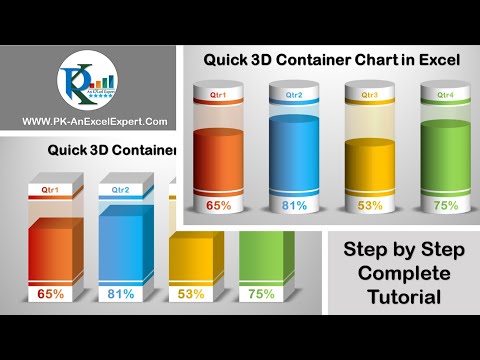 0:15:12
0:15:12
 0:00:49
0:00:49
 0:05:32
0:05:32
 0:05:20
0:05:20
 0:01:04
0:01:04
 0:01:31
0:01:31
 0:10:14
0:10:14
 0:02:47
0:02:47
 0:05:13
0:05:13
 0:19:24
0:19:24
 0:00:49
0:00:49
 0:05:19
0:05:19
 0:16:25
0:16:25
 0:09:26
0:09:26