filmov
tv
How to setup ANNKE smart wireless HD home security camera I41KD

Показать описание
Video transcription:
Hello everyone, today we’re going to introduce you the ANNKE smart wireless HD home security camera I41KD and show you how to get it set up and start working in minutes.
This Wi-Fi camera owns tons of amazing features like:
1080P HD Video
Wireless Connection
Remote Access on Phone
Clear Two-Way Audio
Motion Detection Alert
Day & Night Protection
Smooth Pan and Tilt
Support up to 128G Micro SD
All these make it a perfect choice for hassle-free home and business surveillance.
Now, I will show you how to get it installed and remotely access it from your phone.
Before starting, plug in the power adapter. Download and install the “My Annke” app from the App Store or Google Play.
Then, open the app, register an account. If you already have an account, just log in.
After login, click on the “+” icon in the top left to add the camera to the app.
Choose “PTZ Cameras”, scan the QR code on the label at the bottom of the camera to get its ID and password , and then click on “Add”.
There, you can find two internet connection methods. First we’re gonna take a look at the first one “Wireless Connection”. Before that, make sure your phone is connected to the network. Click on it, check “Have seen the lights” and move on. Then you have to press the “Reset” button for 1~2 seconds to enter the WiFi connection mode and you can hear the voice prompt.
Then, input the Wi-Fi password, move your phone close to the IP camera. Make sure the speaker of your phone is turned on. Wait a few seconds while they’re paring.
Once done, you have to change the default password of the device for the sake of security. And the default password is “admin”. After that, click “Apply” and edit the device name.
Now, your camera is connected to the network as well as your phone, and you can enjoy the live footage and control it from anywhere.
If you can’t connect them successfully through method one. Then please try method two: connect them through an Ethernet cable. Plug one end of the cable into the camera and the other end goes to your router. The first few steps are just like before. Click on the “+” icon, choose “PTZ Cameras” and scan the QR code. Then, choose “Ethernet” instead of “WiFi Connection”. Check “Have seen the lights”. Change the default password of the device. And then choose an available Wi-Fi for the camera and configure it. Input a device name, and then you’re ready to go. Now, you can unplug the Ethernet cable and enjoy the live video. if you want to get a more stable network connection, just keep the cable plugged in.
Ok, this is all about the ANNKE I41KD smart wireless home security camera.
We're social:
 0:04:09
0:04:09
 0:05:59
0:05:59
 0:02:04
0:02:04
 0:01:31
0:01:31
 0:11:30
0:11:30
 0:10:59
0:10:59
 0:02:03
0:02:03
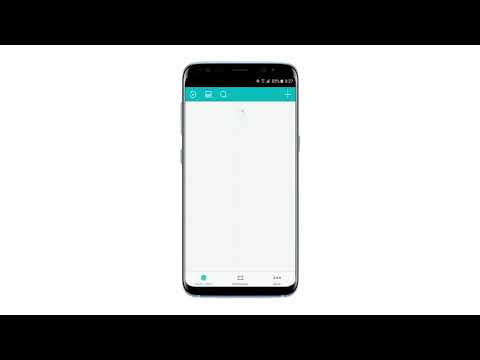 0:02:19
0:02:19
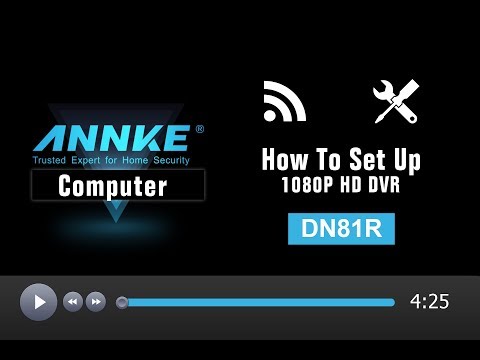 0:04:13
0:04:13
 0:06:21
0:06:21
 0:01:17
0:01:17
 0:08:37
0:08:37
 0:06:49
0:06:49
 0:02:07
0:02:07
 0:06:25
0:06:25
 0:10:08
0:10:08
 0:08:51
0:08:51
 0:07:22
0:07:22
 0:18:36
0:18:36
 0:00:36
0:00:36
 0:10:35
0:10:35
 0:10:18
0:10:18
 0:03:27
0:03:27
 0:11:11
0:11:11