filmov
tv
4 Ways to Add Backgrounds to a SketchUp Model - The SketchUp Essentials #41
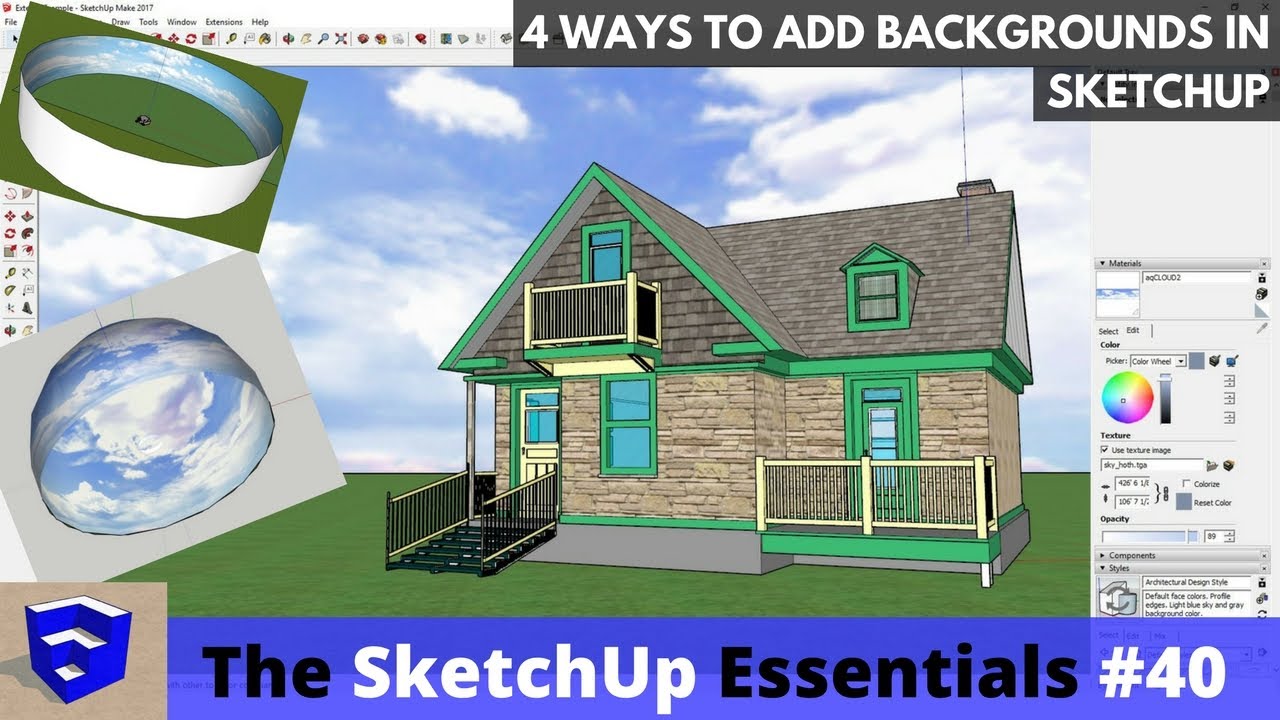
Показать описание
This video will walk you through 4 different ways to add background images to a SketchUp model!
PLEASE LIKE AND SUBSCRIBE
------------------------------------------------------------------------------------
A lot of the time, when you’re working with a SketchUp model, you’re going to want to add some kind of background image. Usually when you do this, you’re trying to create some kind of geographical context, like adding an image of mountains, plains, sky, etc.
This video will teach you several different ways of adding a background image to your model.
The first is probably the simplest – just draw a face in the background and apply your background image to it. For example, if I have this house (house credit) on a ground plane, I can just draw a flat face in the background, add my texture, maybe do some resizing, and we’re good! I’d recommend putting this face on a layer so you can turn it on and off.
The plus side to this method is that it’s very easy. However, the downside is often that it’s limited to a few camera angles.
The next thing you can do is add a watermark to your image. Instead of adding actual geometry to your image, you can create a watermark in the styles section of your model using your background image. The positive to this is that it will always stay behind your model, even if you move your camera around. However, I’ve found especially for exterior models, it can be a bit difficult to get your scene set up so that everything looks natural. Plus, adjusting your image can be a little tricky as well.
The third way you can do this is to create a curving background behind your model. This has several benefits – the first is that it allows you to adjust your camera angle because it covers so much area. The second is that if you render your model, you should get some reflection of the sky in your glass, making it look more realistic. The downside to this on is that you have to use a projected texture, so it can be a bit tricky to get your image to line up the way you want it to.
The fourth way that I’m going to talk about is downloading a sky dome. A sky dome is basically a dome drawn in SketchUp with a sky material applied to it. The nice thing about a sky dome is it completely covers your model, meaning that there is no gap at the top – it’s like having a complete sky actually over your model. The downside to a sky dome is that it requires some UV mapping/advanced texturing to create (which we’re not going to get too deeply into right now). However, there are some sky domes you can download from the 3D warehouse to get your started.
------------------------------------------------------------------------------------
Check Us Out On -
PLEASE LIKE AND SUBSCRIBE
------------------------------------------------------------------------------------
A lot of the time, when you’re working with a SketchUp model, you’re going to want to add some kind of background image. Usually when you do this, you’re trying to create some kind of geographical context, like adding an image of mountains, plains, sky, etc.
This video will teach you several different ways of adding a background image to your model.
The first is probably the simplest – just draw a face in the background and apply your background image to it. For example, if I have this house (house credit) on a ground plane, I can just draw a flat face in the background, add my texture, maybe do some resizing, and we’re good! I’d recommend putting this face on a layer so you can turn it on and off.
The plus side to this method is that it’s very easy. However, the downside is often that it’s limited to a few camera angles.
The next thing you can do is add a watermark to your image. Instead of adding actual geometry to your image, you can create a watermark in the styles section of your model using your background image. The positive to this is that it will always stay behind your model, even if you move your camera around. However, I’ve found especially for exterior models, it can be a bit difficult to get your scene set up so that everything looks natural. Plus, adjusting your image can be a little tricky as well.
The third way you can do this is to create a curving background behind your model. This has several benefits – the first is that it allows you to adjust your camera angle because it covers so much area. The second is that if you render your model, you should get some reflection of the sky in your glass, making it look more realistic. The downside to this on is that you have to use a projected texture, so it can be a bit tricky to get your image to line up the way you want it to.
The fourth way that I’m going to talk about is downloading a sky dome. A sky dome is basically a dome drawn in SketchUp with a sky material applied to it. The nice thing about a sky dome is it completely covers your model, meaning that there is no gap at the top – it’s like having a complete sky actually over your model. The downside to a sky dome is that it requires some UV mapping/advanced texturing to create (which we’re not going to get too deeply into right now). However, there are some sky domes you can download from the 3D warehouse to get your started.
------------------------------------------------------------------------------------
Check Us Out On -
Комментарии
 0:10:14
0:10:14
 0:15:25
0:15:25
 0:13:07
0:13:07
 0:05:08
0:05:08
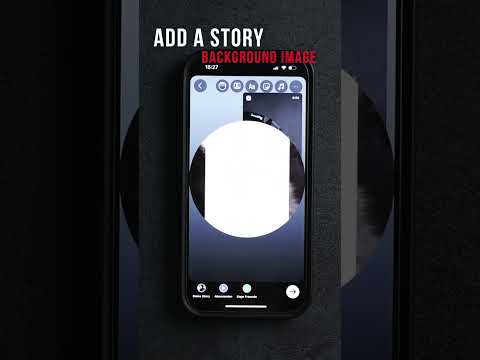 0:00:30
0:00:30
 0:00:24
0:00:24
 0:13:00
0:13:00
 0:01:11
0:01:11
 0:00:57
0:00:57
 0:02:58
0:02:58
 0:00:53
0:00:53
 0:00:54
0:00:54
 0:00:42
0:00:42
 0:00:43
0:00:43
 0:02:34
0:02:34
 0:11:01
0:11:01
 0:08:53
0:08:53
 0:01:00
0:01:00
 0:01:56
0:01:56
 0:04:48
0:04:48
 0:04:11
0:04:11
 0:00:47
0:00:47
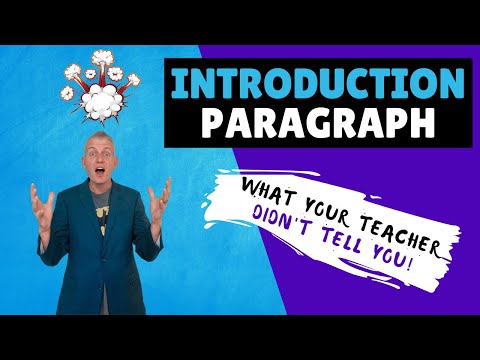 0:08:31
0:08:31
 0:08:41
0:08:41