filmov
tv
Create Your Own FREE Proxy Server | How To Make Your Own Proxy Server For Free

Показать описание
Create Your Own FREE Proxy Server | How To Make Your Own Proxy Server For Free
Are you tired of encountering geo-restrictions while browsing the web? Do you value your online privacy and security? Look no further! In this step-by-step tutorial, we'll show you how to set up your very own proxy server for free, allowing you to bypass restrictions, protect your identity, and browse the internet with peace of mind.
Why Create Your Own Proxy Server?
Using a proxy server offers numerous benefits, including:
Bypassing Geo-Restrictions: Access websites and content that may be restricted based on your location.
Enhanced Privacy: Hide your IP address and encrypt your internet traffic to protect your online activities from prying eyes.
Improved Security: Reduce the risk of cyber threats and malicious attacks by routing your connection through a secure proxy server.
Faster Speeds: In some cases, using a proxy server can improve your browsing speed by caching frequently accessed content.
What You Will Need
Before we dive into the tutorial, make sure you have the following:
A Computer: You'll need a computer to set up and run your proxy server. This can be a desktop, laptop, or even a Raspberry Pi.
Internet Connection: Ensure you have a stable internet connection to host your proxy server.
Operating System: This tutorial will cover setting up a proxy server on Linux, specifically using Ubuntu. However, similar steps can be followed for other operating systems.
Basic Command-Line Knowledge: Familiarize yourself with basic command-line operations, as we'll be using the terminal to execute commands.
Step-by-Step Guide
Choose Your Hosting Provider: Decide where you want to host your proxy server. You can use a cloud hosting provider like Amazon Web Services (AWS), Google Cloud Platform (GCP), or Microsoft Azure. Alternatively, you can host it on your own local machine.
Set Up Ubuntu Server: If you're using a cloud hosting provider, deploy an Ubuntu Server instance. Follow the provider's instructions to create and access your virtual machine.
Connect to Your Server: Use SSH to connect to your Ubuntu Server instance. Open your terminal and run the following command, replacing your_username and your_server_ip with your server's Enter your password when prompted.
Update and Upgrade: Once logged in, update the package list and upgrade installed packages to their latest versions by running:
sql
copy code
sudo apt update
sudo apt upgrade
Install Squid Proxy Server: Squid is a widely-used open-source proxy server. Install Squid on your Ubuntu Server by running:
copy code
sudo apt install squid
Configure Squid: After installation, back up the default Squid configuration file and create a new configuration file by running:
bash
copy code
In the Squid configuration file, you can customize settings such as access control, port number, and cache settings. Save your changes and exit the text editor.
Restart Squid Service: After configuring Squid, restart the Squid service to apply the changes:
sudo systemctl restart squid
Configure Firewall: If you're hosting your proxy server on a cloud platform, configure the firewall to allow traffic on the Squid proxy port (by default, port 3128). This step may vary depending on your hosting provider.
Test Your Proxy Server: Once everything is set up, test your proxy server by configuring your web browser or operating system to use the proxy server's IP address and port. Visit a website to confirm that your proxy server is working correctly.
Congratulations! You've successfully created your own proxy server for free. Enjoy unrestricted access to the web while safeguarding your privacy and security.
Additional Tips and Considerations
Security: Ensure your proxy server is secure by regularly updating software, implementing access controls, and monitoring server logs for suspicious activity.
Legal Considerations: Be aware of any legal implications associated with running a proxy server in your jurisdiction. Avoid using your proxy server for illegal activities or violating terms of service.
Performance Optimization: Experiment with Squid configuration settings to optimize performance and maximize browsing speed.
Scaling: If your proxy server experiences heavy traffic or performance issues, consider scaling up your server resources or deploying multiple proxy servers for load balancing.
By following this tutorial, you've taken control of your online experience and empowered yourself with the ability to create and manage your own proxy server. Enjoy the freedom and privacy that comes with it!
🔔 Don't forget to subscribe to our channel for more tutorials on cybersecurity, networking, and tech tips!
👍 If you found this tutorial helpful, give it a thumbs up and share it with others who might benefit.
📌 Bookmark this video for future reference and troubleshooting.
Thank you for watching, and happy proxying.
Are you tired of encountering geo-restrictions while browsing the web? Do you value your online privacy and security? Look no further! In this step-by-step tutorial, we'll show you how to set up your very own proxy server for free, allowing you to bypass restrictions, protect your identity, and browse the internet with peace of mind.
Why Create Your Own Proxy Server?
Using a proxy server offers numerous benefits, including:
Bypassing Geo-Restrictions: Access websites and content that may be restricted based on your location.
Enhanced Privacy: Hide your IP address and encrypt your internet traffic to protect your online activities from prying eyes.
Improved Security: Reduce the risk of cyber threats and malicious attacks by routing your connection through a secure proxy server.
Faster Speeds: In some cases, using a proxy server can improve your browsing speed by caching frequently accessed content.
What You Will Need
Before we dive into the tutorial, make sure you have the following:
A Computer: You'll need a computer to set up and run your proxy server. This can be a desktop, laptop, or even a Raspberry Pi.
Internet Connection: Ensure you have a stable internet connection to host your proxy server.
Operating System: This tutorial will cover setting up a proxy server on Linux, specifically using Ubuntu. However, similar steps can be followed for other operating systems.
Basic Command-Line Knowledge: Familiarize yourself with basic command-line operations, as we'll be using the terminal to execute commands.
Step-by-Step Guide
Choose Your Hosting Provider: Decide where you want to host your proxy server. You can use a cloud hosting provider like Amazon Web Services (AWS), Google Cloud Platform (GCP), or Microsoft Azure. Alternatively, you can host it on your own local machine.
Set Up Ubuntu Server: If you're using a cloud hosting provider, deploy an Ubuntu Server instance. Follow the provider's instructions to create and access your virtual machine.
Connect to Your Server: Use SSH to connect to your Ubuntu Server instance. Open your terminal and run the following command, replacing your_username and your_server_ip with your server's Enter your password when prompted.
Update and Upgrade: Once logged in, update the package list and upgrade installed packages to their latest versions by running:
sql
copy code
sudo apt update
sudo apt upgrade
Install Squid Proxy Server: Squid is a widely-used open-source proxy server. Install Squid on your Ubuntu Server by running:
copy code
sudo apt install squid
Configure Squid: After installation, back up the default Squid configuration file and create a new configuration file by running:
bash
copy code
In the Squid configuration file, you can customize settings such as access control, port number, and cache settings. Save your changes and exit the text editor.
Restart Squid Service: After configuring Squid, restart the Squid service to apply the changes:
sudo systemctl restart squid
Configure Firewall: If you're hosting your proxy server on a cloud platform, configure the firewall to allow traffic on the Squid proxy port (by default, port 3128). This step may vary depending on your hosting provider.
Test Your Proxy Server: Once everything is set up, test your proxy server by configuring your web browser or operating system to use the proxy server's IP address and port. Visit a website to confirm that your proxy server is working correctly.
Congratulations! You've successfully created your own proxy server for free. Enjoy unrestricted access to the web while safeguarding your privacy and security.
Additional Tips and Considerations
Security: Ensure your proxy server is secure by regularly updating software, implementing access controls, and monitoring server logs for suspicious activity.
Legal Considerations: Be aware of any legal implications associated with running a proxy server in your jurisdiction. Avoid using your proxy server for illegal activities or violating terms of service.
Performance Optimization: Experiment with Squid configuration settings to optimize performance and maximize browsing speed.
Scaling: If your proxy server experiences heavy traffic or performance issues, consider scaling up your server resources or deploying multiple proxy servers for load balancing.
By following this tutorial, you've taken control of your online experience and empowered yourself with the ability to create and manage your own proxy server. Enjoy the freedom and privacy that comes with it!
🔔 Don't forget to subscribe to our channel for more tutorials on cybersecurity, networking, and tech tips!
👍 If you found this tutorial helpful, give it a thumbs up and share it with others who might benefit.
📌 Bookmark this video for future reference and troubleshooting.
Thank you for watching, and happy proxying.
 0:06:13
0:06:13
 0:06:44
0:06:44
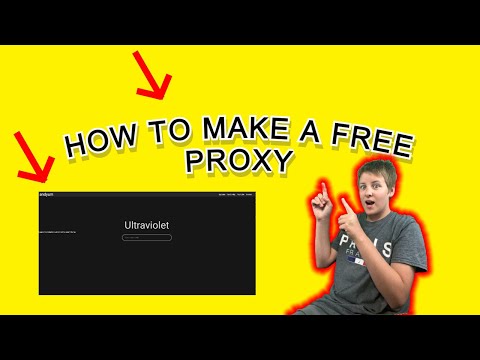 0:02:57
0:02:57
 0:09:42
0:09:42
 0:15:05
0:15:05
 0:17:07
0:17:07
 0:14:04
0:14:04
 0:01:40
0:01:40
 1:10:41
1:10:41
 0:07:29
0:07:29
 0:04:20
0:04:20
 0:01:30
0:01:30
 0:02:02
0:02:02
 0:02:06
0:02:06
 0:05:40
0:05:40
 0:14:05
0:14:05
 0:01:43
0:01:43
 0:02:37
0:02:37
 0:09:47
0:09:47
![[Tutorial] Create Your](https://i.ytimg.com/vi/BfSnuhJvHRA/hqdefault.jpg) 0:02:42
0:02:42
 0:03:05
0:03:05
 0:12:28
0:12:28
 0:03:18
0:03:18
 0:22:33
0:22:33