filmov
tv
How to Create a Proxy // Squid (HTTP) and SOCKS

Показать описание
Support Me
Get a 5% off Ekster Products
(PAID Link)
Try out ScraperAPI and program your own proxy!
Follow me on a Twitter and Facebook!
Welcome back to Dev Odyssey Home Networking! In this episode I visually explain how HTTP and Socket Secure (SOCKS5) proxies work.
In this video, I show you how to set up an HTTP and SOCKS5 proxies using Squid and Ubuntu 20.04 LTS with OpenSSH. Then we test out these proxies using Postman and FoxyProxy plugin for Firefox. Proxies have many benefits, some of which are increased anonymity browsing online, enabling access to different online content, a means to analyze web traffic, parental blocks on website, and much more. Once you know how to create and connect to proxies, your benefits are limited to your imagination.
Video Outline
00:00 Intro
00:26 What are Proxies
00:53 HTTP Proxy Explained
02:35 SOCKS Proxy Explained
03:56 Proxy Benefits Recap
04:20 Preliminary Test
05:07 Download / Configure Squid Proxy
06:33 Configure / Test Proxy In Postman
07:51 Adding Basic Auth to Squid Proxy - Update in Description
10:44 Configure / Test Proxy Auth in Postman
11:35 Configure SOCKS Proxy
12:02 Showing Open Ports
12:28 Configure SOCKS Proxy in FoxyProxy
13:21 Testing SOCKS Proxy
13:36 Outro
A Proxy server is simply an intermediary, or middle man, that processes requests for you on their way out to their destination, acting as a client itself on your behalf. There are many different proxy services and protocols, but in this case, we will be discussing the most popular, HTTP(s) and SOCKS (Socket Secure) proxies.
HTTP Proxy Diagram
SOCKS Proxy Diagram
Benefits - Similar to intro items
Increased Anonymity Browsing Online
Enable access to different content
Analyze web traffic
Parental Blocks on Websites
Demonstration
Squid Proxy
1. Install squid (sudo apt install squid)
4. Restart Squid (sudo systemctl restart squid)
5. Check if its running (sudo systemctl status squid) Should see "running" and "active"
6. Configure Proxy in Postman and test (Settings, then Proxy tab). Add IP of Proxy Server, then default port (3128)
8. Add basic user / password for authentication
1. Add the following
1. auth_param basic program /usr/lib/squid/basic_ncsa_auth /etc/squid/htpasswd
2. auth_param basic realm Squid Proxy Caching Web Server
3. acl authenticated proxy_auth REQUIRED
4. acl authenticated_ips src {{CLIENT_IP_ADDRESS}}/32
5. http_access allow authenticated authenticated_ips
1. UPDATE: Run the following replacing “username” and accordingly:
sudo sh -c 'printf "USERNAME:$(openssl passwd -6 -salt $(openssl rand -hex 16))\n" >> /etc/squid/htpasswd
2. Restart Squid
3. Configure Postman to use Proxy Auth (Settings then Proxy). Fill in Username and Password
SOCKS Proxy
1. Login to Ubuntu Server using SSH, with -D flag for dynamic port forwarding
* Dynamic Port Forwarding. - Creates a SOCKS proxy server that allows communication across a range of ports.
2. Configure Foxy Proxy By Adding a new Proxy, then changing the type to "SOCKS5", IP Address as your localhost (127[.]0[.]0[.]1), and port you used (40932)
3. Save Configuration with name Test SOCKS. Open new tab in Firefox, set FoxyProxy to use Test SOCKS
Other Dev Odyssey Network Videos:
Home Networking Playlist
Network Security Playlist
Icon Attribution
Icons made by Freepik from Flaticon
Icons made by Vectors Market from Flaticon
Icons made by Smashicons from Flaticon
Ubuntu is a trademark of Canonical
Squid Artwork
Creative Commons — Attribution-ShareAlike 3.0 Unported — CC BY-NC-SA 3.0
Music Attribution
Creative Commons — Attribution-ShareAlike 3.0 Unported — CC BY-SA 3.0
Get a 5% off Ekster Products
(PAID Link)
Try out ScraperAPI and program your own proxy!
Follow me on a Twitter and Facebook!
Welcome back to Dev Odyssey Home Networking! In this episode I visually explain how HTTP and Socket Secure (SOCKS5) proxies work.
In this video, I show you how to set up an HTTP and SOCKS5 proxies using Squid and Ubuntu 20.04 LTS with OpenSSH. Then we test out these proxies using Postman and FoxyProxy plugin for Firefox. Proxies have many benefits, some of which are increased anonymity browsing online, enabling access to different online content, a means to analyze web traffic, parental blocks on website, and much more. Once you know how to create and connect to proxies, your benefits are limited to your imagination.
Video Outline
00:00 Intro
00:26 What are Proxies
00:53 HTTP Proxy Explained
02:35 SOCKS Proxy Explained
03:56 Proxy Benefits Recap
04:20 Preliminary Test
05:07 Download / Configure Squid Proxy
06:33 Configure / Test Proxy In Postman
07:51 Adding Basic Auth to Squid Proxy - Update in Description
10:44 Configure / Test Proxy Auth in Postman
11:35 Configure SOCKS Proxy
12:02 Showing Open Ports
12:28 Configure SOCKS Proxy in FoxyProxy
13:21 Testing SOCKS Proxy
13:36 Outro
A Proxy server is simply an intermediary, or middle man, that processes requests for you on their way out to their destination, acting as a client itself on your behalf. There are many different proxy services and protocols, but in this case, we will be discussing the most popular, HTTP(s) and SOCKS (Socket Secure) proxies.
HTTP Proxy Diagram
SOCKS Proxy Diagram
Benefits - Similar to intro items
Increased Anonymity Browsing Online
Enable access to different content
Analyze web traffic
Parental Blocks on Websites
Demonstration
Squid Proxy
1. Install squid (sudo apt install squid)
4. Restart Squid (sudo systemctl restart squid)
5. Check if its running (sudo systemctl status squid) Should see "running" and "active"
6. Configure Proxy in Postman and test (Settings, then Proxy tab). Add IP of Proxy Server, then default port (3128)
8. Add basic user / password for authentication
1. Add the following
1. auth_param basic program /usr/lib/squid/basic_ncsa_auth /etc/squid/htpasswd
2. auth_param basic realm Squid Proxy Caching Web Server
3. acl authenticated proxy_auth REQUIRED
4. acl authenticated_ips src {{CLIENT_IP_ADDRESS}}/32
5. http_access allow authenticated authenticated_ips
1. UPDATE: Run the following replacing “username” and accordingly:
sudo sh -c 'printf "USERNAME:$(openssl passwd -6 -salt $(openssl rand -hex 16))\n" >> /etc/squid/htpasswd
2. Restart Squid
3. Configure Postman to use Proxy Auth (Settings then Proxy). Fill in Username and Password
SOCKS Proxy
1. Login to Ubuntu Server using SSH, with -D flag for dynamic port forwarding
* Dynamic Port Forwarding. - Creates a SOCKS proxy server that allows communication across a range of ports.
2. Configure Foxy Proxy By Adding a new Proxy, then changing the type to "SOCKS5", IP Address as your localhost (127[.]0[.]0[.]1), and port you used (40932)
3. Save Configuration with name Test SOCKS. Open new tab in Firefox, set FoxyProxy to use Test SOCKS
Other Dev Odyssey Network Videos:
Home Networking Playlist
Network Security Playlist
Icon Attribution
Icons made by Freepik from Flaticon
Icons made by Vectors Market from Flaticon
Icons made by Smashicons from Flaticon
Ubuntu is a trademark of Canonical
Squid Artwork
Creative Commons — Attribution-ShareAlike 3.0 Unported — CC BY-NC-SA 3.0
Music Attribution
Creative Commons — Attribution-ShareAlike 3.0 Unported — CC BY-SA 3.0
Комментарии
 0:06:13
0:06:13
 0:01:14
0:01:14
 0:15:05
0:15:05
 0:14:04
0:14:04
 0:05:27
0:05:27
 0:00:43
0:00:43
 0:06:44
0:06:44
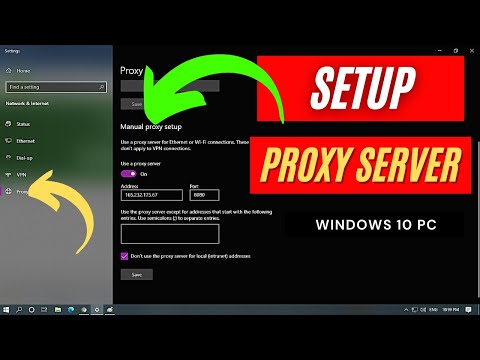 0:03:07
0:03:07
 0:04:06
0:04:06
 0:04:31
0:04:31
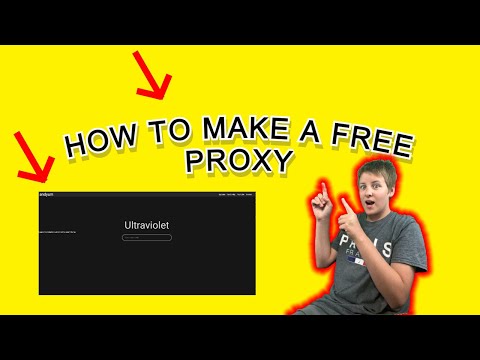 0:02:57
0:02:57
 0:04:43
0:04:43
 0:02:37
0:02:37
 0:03:20
0:03:20
 0:01:00
0:01:00
 0:09:00
0:09:00
 0:04:43
0:04:43
 0:12:49
0:12:49
 0:05:43
0:05:43
 0:01:39
0:01:39
 0:03:05
0:03:05
 0:11:33
0:11:33
 0:01:30
0:01:30
 0:02:06
0:02:06