filmov
tv
How to Repair Corrupted Word Document in 4 Ways [NEW]
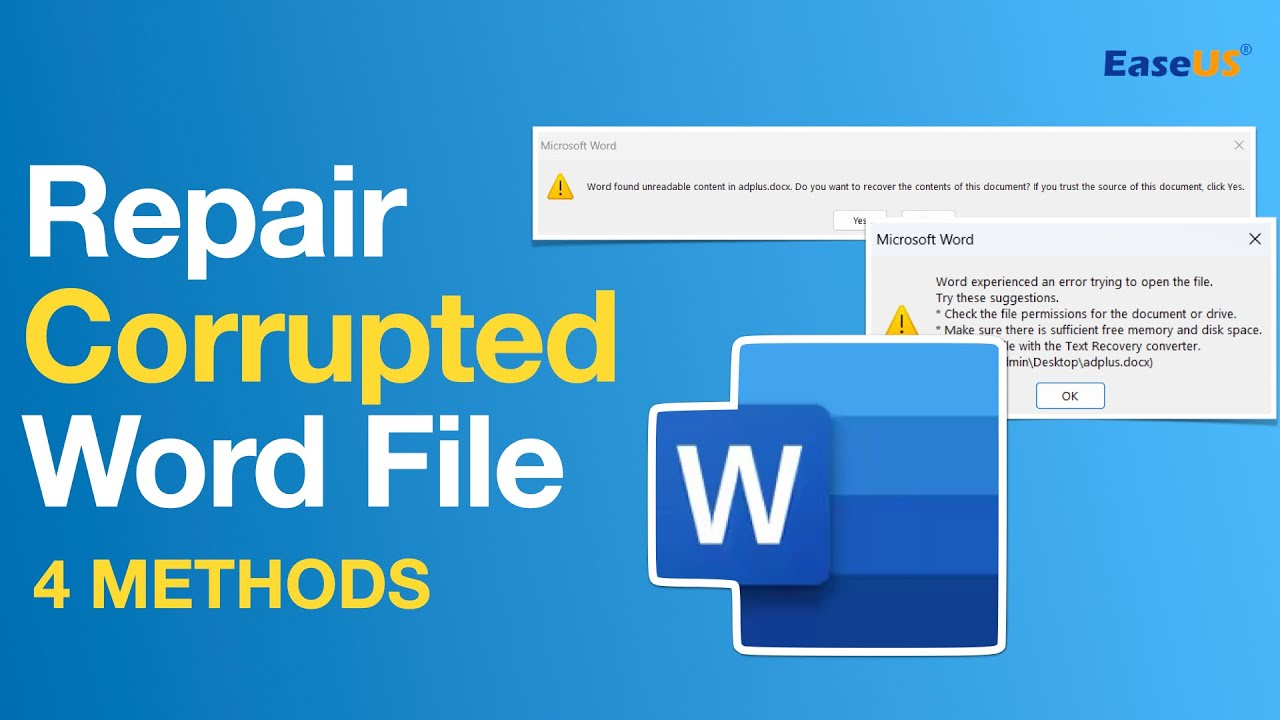
Показать описание
Microsoft Word file corruption is not rare. In this video, we will share 4 methods to help you repair corrupted/damaged/broken Word documents by using Microsoft Word itself and EaseUS Fixo Document Repair. You can also try these methods if you meet PPT/Excel corruption. This all-in-one repair program can help you repair corrupted videos, photos, and other documents.
★★★TIME CODE★★★
00:00 Introduction
00:14 Method 1. Insert to a new Word document
00:38 Method 2. Use open and repair
00:55 Method 3. Default settings
01:30 Method 4. EaseUS Fixo Document Repair
What to do when you encounter Word document corruption?
Method 1. Insert to a new Word document
Step 1. In Word, select "File" and then choose "New".
Step 2. Select "Blank document", and then select "Create".
Step 3. Next, choose "File" and then select "Open".
Step 4. Select the damaged paper, and then select "Open".
Step 5. Copy the contents of the document, and then paste the contents into the new Microsoft Word.
Method 2. Use open and repair
Step 1. In Word, select "File" on the "Ribbon", and then select "Open".
Step 2. In the "Open" dialog box, click once to highlight your Word document.
Step 3. Select the arrow on the "Open" button, and then choose "Open" and "Repair".
Method 3. Default settings
Step 1. Close all the Word documents on your PC.
Step 2. Press the Windows+R keys to open "Run".
Step 4. Once Word opens up, go to "File" and click on "Open".
Step 5. Browse to the damaged Word file and click on "Open".
Method 4. EaseUS Fixo Document Repair
Step 1. Download and launch Fixo on your PC or laptop. Choose "File Repair" to repair corrupted Office documents, including Word, Excel, PDF, and others. Click "Add Files" to select corrupted documents.
Step 2. To repair multiple files at once, click the "Repair All" button. If you want to repair a single document, move your pointer to the target file and choose "Repair". You can also preview the documents by clicking the eye icon.
Step 3. Click "Save" to save a selected document. Select "Save All" to save all the repaired files. Choose "View Repaired" to locate the repaired folder.
#RepairCorruptedWordDocument#RecoverCorruptedWord#CorruptedWordFile#OpenAndRepairWord
★★★ FIND US AT ★★★
Комментарии
 0:02:22
0:02:22
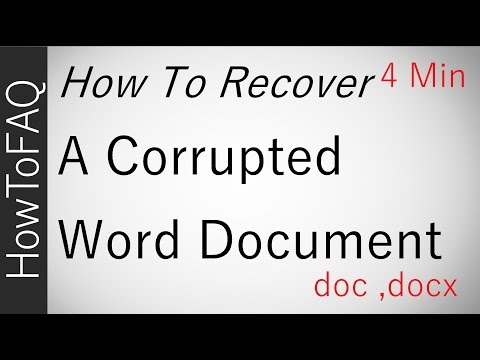 0:03:54
0:03:54
 0:03:21
0:03:21
 0:01:51
0:01:51
![[2024] How to](https://i.ytimg.com/vi/nHxnfvfjb4Y/hqdefault.jpg) 0:02:51
0:02:51
 0:01:47
0:01:47
 0:08:06
0:08:06
 0:02:27
0:02:27
 0:04:02
0:04:02
 0:01:51
0:01:51
 0:02:24
0:02:24
![[2021]How to Repair](https://i.ytimg.com/vi/eQ4F3XRmdpw/hqdefault.jpg) 0:02:52
0:02:52
 0:01:58
0:01:58
 0:02:09
0:02:09
 0:00:23
0:00:23
 0:01:08
0:01:08
 0:02:02
0:02:02
 0:04:29
0:04:29
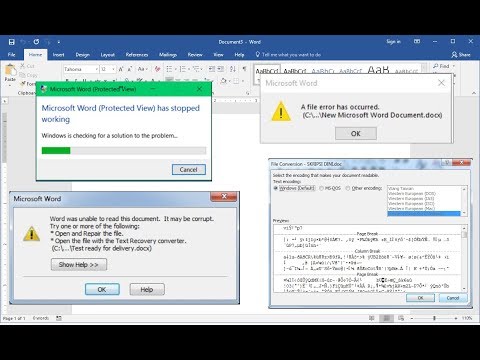 0:05:27
0:05:27
 0:00:35
0:00:35
 0:03:59
0:03:59
 0:04:16
0:04:16
 0:01:01
0:01:01
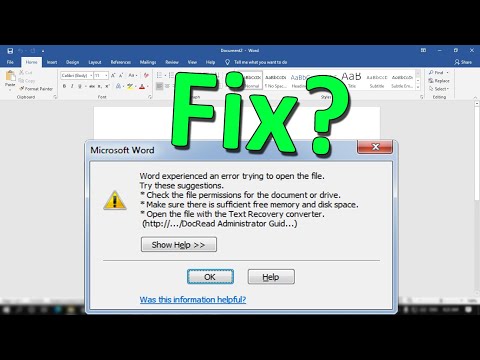 0:02:23
0:02:23