filmov
tv
Setting Up Windows 10 with VSCode, PyMkr, and MicroPython for ESP32 Programming

Показать описание
Discover how to successfully set up Windows 10, Visual Studio Code, and PyMkr for Python programming with MicroPython on the ESP32 board. Learn the distinctions between Python versions and how to manage modules effectively.
---
Visit these links for original content and any more details, such as alternate solutions, latest updates/developments on topic, comments, revision history etc. For example, the original title of the Question was: HOW to setup Windows 10 + VSCode + pymakr for Python programming + Micropython + ESP-IDF for esp32?
If anything seems off to you, please feel free to write me at vlogize [AT] gmail [DOT] com.
---
Setting Up Windows 10 with VSCode, PyMkr, and MicroPython for ESP32 Programming
In today’s post, we’ll tackle a common issue faced by many developers trying to integrate Windows 10, Visual Studio Code (VSCode), and MicroPython for programming the ESP32 microcontroller. Many users have reported difficulties, especially when it comes to recognizing MicroPython modules and achieving successful environment setups. If you’ve found yourself in the same boat, you’re not alone, and we’re here to help you navigate through the complexities.
Understanding the Problem
As you dive into the world of MicroPython and ESP32 programming, you might encounter scenarios where essential modules like machine and numpy seem unrecognizable in your VSCode environment. This typically indicates that there’s some confusion between the Python installations and their modules. Here’s a breakdown of the main issues:
Module Recognition: Modules you install on your Windows machine may not be recognized by your ESP32 powered MicroPython environment.
Environment Setup: Setting up a working environment where both standard Python and MicroPython coexist harmoniously requires careful configuration.
Solution: Configuring Your Environment
To successfully set up your development environment, we’ll explore several key aspects that differentiate standard Python from MicroPython, as well as step-by-step guidance to ensure everything works as intended.
1. Differentiating Between Python and MicroPython
The first thing to understand is that Python on your Windows machine and MicroPython on your ESP32 are entirely separate instances. Here’s what you should know:
Standard Python (CPython): This is the version of Python that runs on your Windows machine and it utilizes libraries and modules that are compatible with general-purpose programming.
MicroPython: A lightweight version of Python designed for microcontrollers. It doesn't support many standard libraries that you may use on your Windows environment.
2. Dependency Management
When working with MicroPython, remember that it does not use traditional virtual environments (venv). Instead:
Install MicroPython Modules on the Device: You will need to install any MicroPython-specific libraries using the upip package manager directly on the ESP32.
Check Available Libraries: Not all Python modules are available for MicroPython, especially heavy libraries like numpy. To find compatible ones, refer to the MicroPython documentation.
3. Steps for Setting Up Your Environment
Here’s a straightforward checklist to help guide your setup process:
Ensure Proper Installations: Confirm that all components (VSCode, PyMkr, MicroPython) are correctly installed on your Windows 10 machine.
Select the Right Python Interpreter: In VSCode, designate the correct Python interpreter (the one associated with your Windows installation, not MicroPython).
Communication with the Board: Verify the connection to the ESP32 board is functional by running code that doesn't require MicroPython libraries. This helps establish the communication link.
MicroPython Code Uploads: Using your IDE (like VSCode or Thonny), write and upload MicroPython scripts directly to the ESP32 board.
Install MicroPython Libraries: For any necessary MicroPython modules, utilize the upip package manager directly on the ESP32, rather than relying on your Windows Python environment.
4. Debugging Common Issues
If you still find that MicroPython modules are not being recognized, consider the following:
Check Documentation: Explore the MicroPython documentation for any installation specifics or common
---
Visit these links for original content and any more details, such as alternate solutions, latest updates/developments on topic, comments, revision history etc. For example, the original title of the Question was: HOW to setup Windows 10 + VSCode + pymakr for Python programming + Micropython + ESP-IDF for esp32?
If anything seems off to you, please feel free to write me at vlogize [AT] gmail [DOT] com.
---
Setting Up Windows 10 with VSCode, PyMkr, and MicroPython for ESP32 Programming
In today’s post, we’ll tackle a common issue faced by many developers trying to integrate Windows 10, Visual Studio Code (VSCode), and MicroPython for programming the ESP32 microcontroller. Many users have reported difficulties, especially when it comes to recognizing MicroPython modules and achieving successful environment setups. If you’ve found yourself in the same boat, you’re not alone, and we’re here to help you navigate through the complexities.
Understanding the Problem
As you dive into the world of MicroPython and ESP32 programming, you might encounter scenarios where essential modules like machine and numpy seem unrecognizable in your VSCode environment. This typically indicates that there’s some confusion between the Python installations and their modules. Here’s a breakdown of the main issues:
Module Recognition: Modules you install on your Windows machine may not be recognized by your ESP32 powered MicroPython environment.
Environment Setup: Setting up a working environment where both standard Python and MicroPython coexist harmoniously requires careful configuration.
Solution: Configuring Your Environment
To successfully set up your development environment, we’ll explore several key aspects that differentiate standard Python from MicroPython, as well as step-by-step guidance to ensure everything works as intended.
1. Differentiating Between Python and MicroPython
The first thing to understand is that Python on your Windows machine and MicroPython on your ESP32 are entirely separate instances. Here’s what you should know:
Standard Python (CPython): This is the version of Python that runs on your Windows machine and it utilizes libraries and modules that are compatible with general-purpose programming.
MicroPython: A lightweight version of Python designed for microcontrollers. It doesn't support many standard libraries that you may use on your Windows environment.
2. Dependency Management
When working with MicroPython, remember that it does not use traditional virtual environments (venv). Instead:
Install MicroPython Modules on the Device: You will need to install any MicroPython-specific libraries using the upip package manager directly on the ESP32.
Check Available Libraries: Not all Python modules are available for MicroPython, especially heavy libraries like numpy. To find compatible ones, refer to the MicroPython documentation.
3. Steps for Setting Up Your Environment
Here’s a straightforward checklist to help guide your setup process:
Ensure Proper Installations: Confirm that all components (VSCode, PyMkr, MicroPython) are correctly installed on your Windows 10 machine.
Select the Right Python Interpreter: In VSCode, designate the correct Python interpreter (the one associated with your Windows installation, not MicroPython).
Communication with the Board: Verify the connection to the ESP32 board is functional by running code that doesn't require MicroPython libraries. This helps establish the communication link.
MicroPython Code Uploads: Using your IDE (like VSCode or Thonny), write and upload MicroPython scripts directly to the ESP32 board.
Install MicroPython Libraries: For any necessary MicroPython modules, utilize the upip package manager directly on the ESP32, rather than relying on your Windows Python environment.
4. Debugging Common Issues
If you still find that MicroPython modules are not being recognized, consider the following:
Check Documentation: Explore the MicroPython documentation for any installation specifics or common
 0:17:19
0:17:19
 0:30:16
0:30:16
 0:01:55
0:01:55
 0:10:14
0:10:14
 0:06:17
0:06:17
 0:12:37
0:12:37
 0:00:48
0:00:48
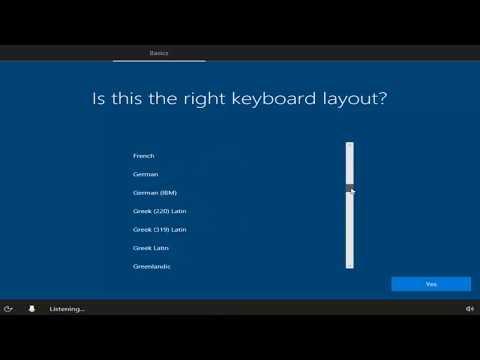 0:24:18
0:24:18
 0:07:42
0:07:42
 0:04:11
0:04:11
 0:18:33
0:18:33
 0:08:58
0:08:58
 0:00:21
0:00:21
 0:05:41
0:05:41
 0:12:26
0:12:26
 0:01:39
0:01:39
 0:03:31
0:03:31
 0:08:19
0:08:19
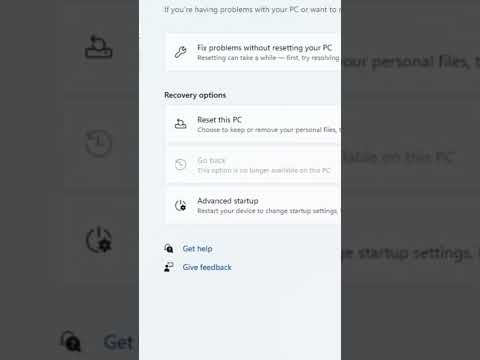 0:00:32
0:00:32
 0:01:39
0:01:39
 0:13:41
0:13:41
 0:01:22
0:01:22
 0:02:59
0:02:59
 0:02:03
0:02:03