filmov
tv
How to Enable Hibernate Mode on Windows 11 2024
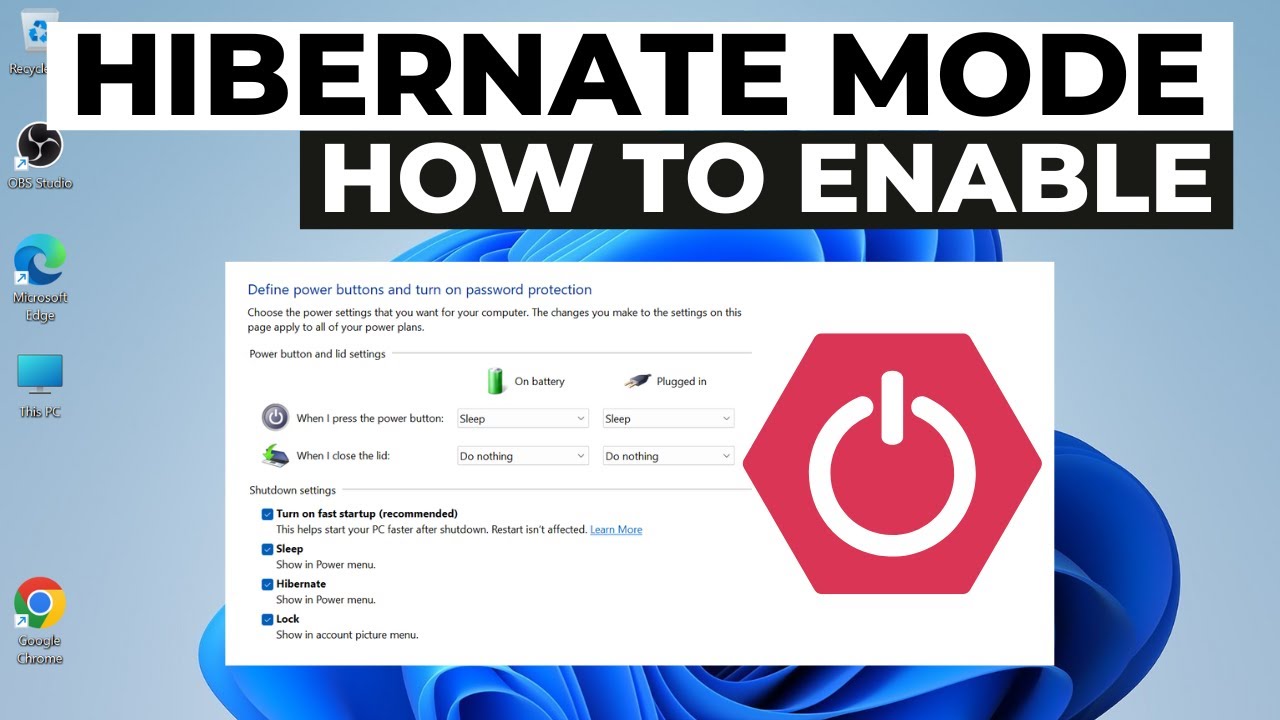
Показать описание
This video guides about how to enable hibernate mode on windows 11.
Enabling Hibernate mode on Windows 11 saves power by completely shutting down your PC while preserving your open applications and work, allowing for a quick resume later.
To learn how to turn on hibernate mode in windows 11, simply follow the step-by-step guide.
Here are the Steps to Enable Hibernation in Windows 11:
1. Type "Control" in windows search bar and then click to open it.
2. Click on "Power Options" in Control Panel.
3. Click on "Choose what the Power Button does" in the left sidebar.
4. Click on "Change settings that are currently unavailable".
5. Under the "Shutdown settings" section, check the box that says "Hibernate".
6. Click on "Save changes" button at the bottom.
So that’s it! You have successfully enabled hibernate mode on your Windows 11 computer.
To Verify it, click on the Start menu and select the power button, you should see "Hibernate" as one of the options along with Sleep, Shut down, and Restart.
Ask me in the comments section below in case of any issue while turning on hibernation mode on your computer.
#hibernate
#windows11
#windows11tutorial
#windows11tips
#enable
#techrelatedtips
Windows 11 add hibernate to start menu
Why is my hibernate option not showing
How do I hibernate Windows 11 after 1 hour
What does hibernating mean on Windows 11
Why is the hibernate option not available
Enabling Hibernate mode on Windows 11 saves power by completely shutting down your PC while preserving your open applications and work, allowing for a quick resume later.
To learn how to turn on hibernate mode in windows 11, simply follow the step-by-step guide.
Here are the Steps to Enable Hibernation in Windows 11:
1. Type "Control" in windows search bar and then click to open it.
2. Click on "Power Options" in Control Panel.
3. Click on "Choose what the Power Button does" in the left sidebar.
4. Click on "Change settings that are currently unavailable".
5. Under the "Shutdown settings" section, check the box that says "Hibernate".
6. Click on "Save changes" button at the bottom.
So that’s it! You have successfully enabled hibernate mode on your Windows 11 computer.
To Verify it, click on the Start menu and select the power button, you should see "Hibernate" as one of the options along with Sleep, Shut down, and Restart.
Ask me in the comments section below in case of any issue while turning on hibernation mode on your computer.
#hibernate
#windows11
#windows11tutorial
#windows11tips
#enable
#techrelatedtips
Windows 11 add hibernate to start menu
Why is my hibernate option not showing
How do I hibernate Windows 11 after 1 hour
What does hibernating mean on Windows 11
Why is the hibernate option not available
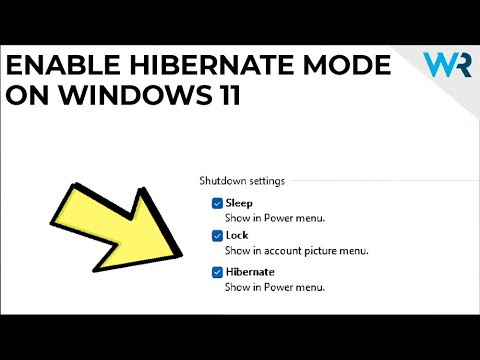 0:01:08
0:01:08
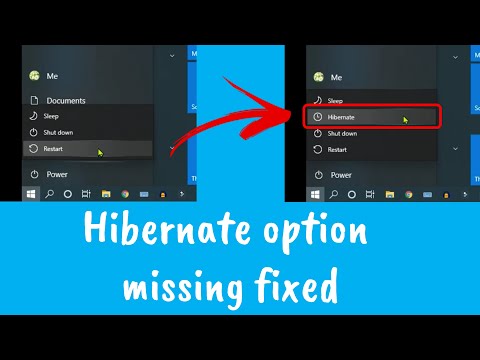 0:02:51
0:02:51
 0:01:32
0:01:32
 0:01:55
0:01:55
 0:00:52
0:00:52
 0:01:32
0:01:32
 0:00:28
0:00:28
 0:01:03
0:01:03
 1:30:27
1:30:27
 0:02:11
0:02:11
 0:00:26
0:00:26
 0:00:52
0:00:52
 0:01:59
0:01:59
 0:01:43
0:01:43
 0:01:23
0:01:23
 0:00:16
0:00:16
 0:01:31
0:01:31
 0:01:30
0:01:30
 0:00:36
0:00:36
 0:00:56
0:00:56
 0:01:29
0:01:29
 0:00:50
0:00:50
 0:02:36
0:02:36
 0:02:17
0:02:17