filmov
tv
💥Fixed! C Drive Extend Volume Greyed Out in Windows 11, 10 - 100% Working
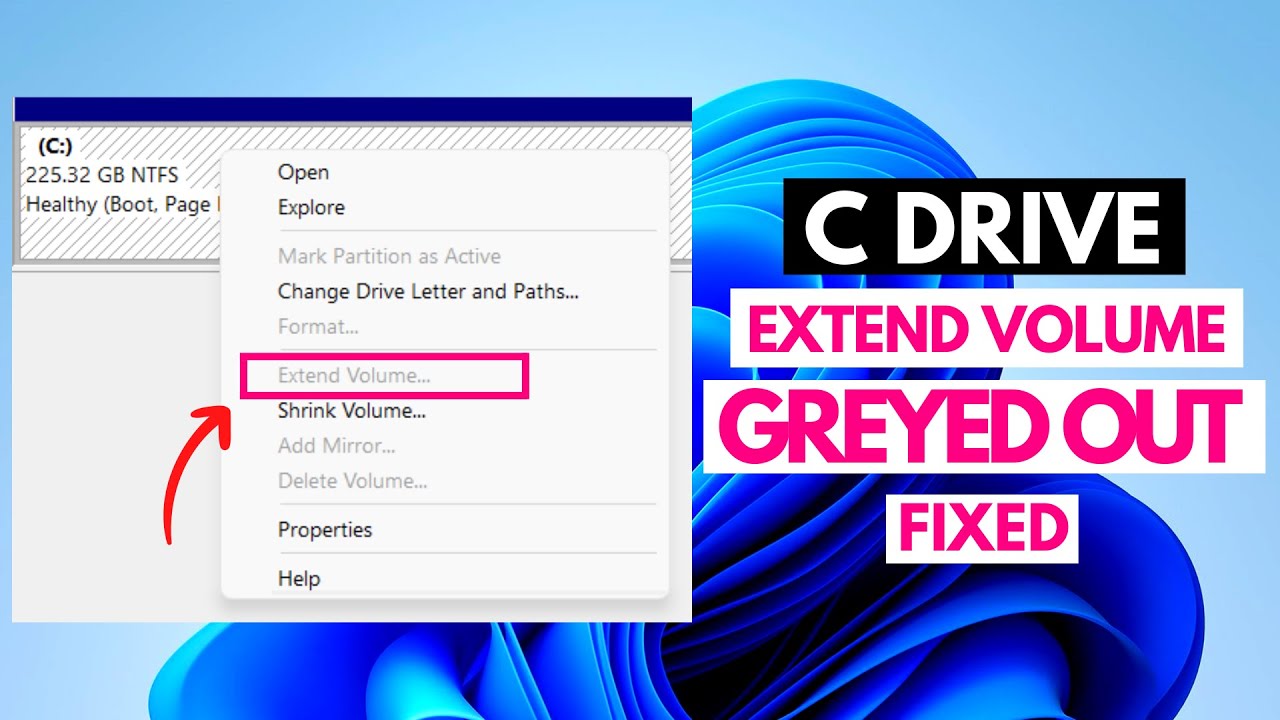
Показать описание
If you face C Drive Extend Volume Greyed Out problem in Windows 11 or 10 then this video is for you.
Most common reason of this problem is no unallocated space on the disk of your computer. Also the unallocated disk space is not directly to the right of the volume, The drive partition you want to extend is not in a supported format and the disk uses the older Master Boot Record partition etc are responsible for the extend volume greyed out issue.
Only when there is continuous free space behind the volume you want to extend is the "Extend Volume" option available. Given that there is no free space left after the C partition drive, the extend volume option is greyed off.
To extend a partition or volume, you must have a "unallocated disk space" adjacent to it on the same drive. The "extend" option is only marked or accessible when "unallocated disk space" is available.
Note: You can apply these methods on your Windows 11, 10, 8 & 7 versions. Also these methods are applicable to any laptop model like HP, Dell, Acer, Asus, Lenevo etc.
𝗦𝗨𝗕𝗦𝗖𝗥𝗜𝗕𝗘 @techridertips 𝗙𝗢𝗥 𝗠𝗢𝗥𝗘 𝗨𝗣𝗗𝗔𝗧𝗘𝗦
===========(STAY CONNECTED)=========
======================================
#Extendvolume
#Greyedout
#Cdrive
#techrider
#techridertips
=======================================
Track: Dancing With Myself — SOMM [Audio Library Release]
Music provided by Audio Library Plus
Most common reason of this problem is no unallocated space on the disk of your computer. Also the unallocated disk space is not directly to the right of the volume, The drive partition you want to extend is not in a supported format and the disk uses the older Master Boot Record partition etc are responsible for the extend volume greyed out issue.
Only when there is continuous free space behind the volume you want to extend is the "Extend Volume" option available. Given that there is no free space left after the C partition drive, the extend volume option is greyed off.
To extend a partition or volume, you must have a "unallocated disk space" adjacent to it on the same drive. The "extend" option is only marked or accessible when "unallocated disk space" is available.
Note: You can apply these methods on your Windows 11, 10, 8 & 7 versions. Also these methods are applicable to any laptop model like HP, Dell, Acer, Asus, Lenevo etc.
𝗦𝗨𝗕𝗦𝗖𝗥𝗜𝗕𝗘 @techridertips 𝗙𝗢𝗥 𝗠𝗢𝗥𝗘 𝗨𝗣𝗗𝗔𝗧𝗘𝗦
===========(STAY CONNECTED)=========
======================================
#Extendvolume
#Greyedout
#Cdrive
#techrider
#techridertips
=======================================
Track: Dancing With Myself — SOMM [Audio Library Release]
Music provided by Audio Library Plus
Комментарии
 0:04:01
0:04:01
 0:04:26
0:04:26
 0:03:41
0:03:41
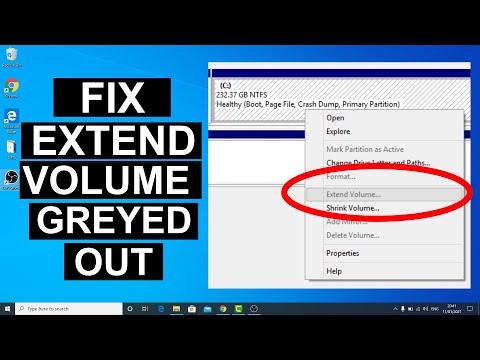 0:08:37
0:08:37
 0:00:16
0:00:16
 0:06:16
0:06:16
 0:02:04
0:02:04
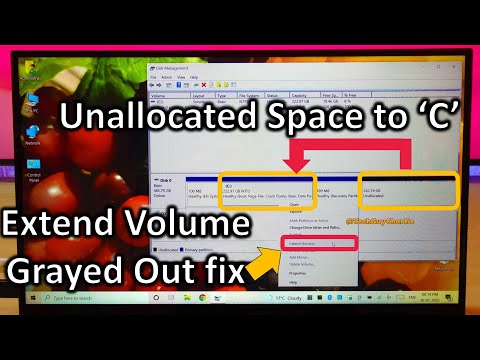 0:05:56
0:05:56
 0:05:49
0:05:49
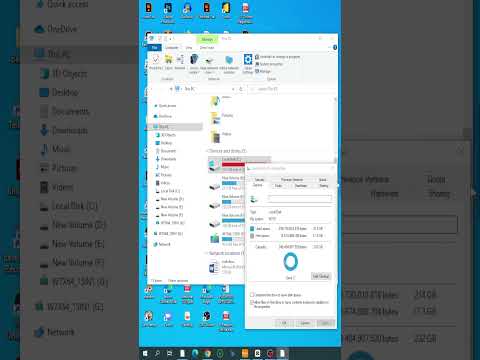 0:00:49
0:00:49
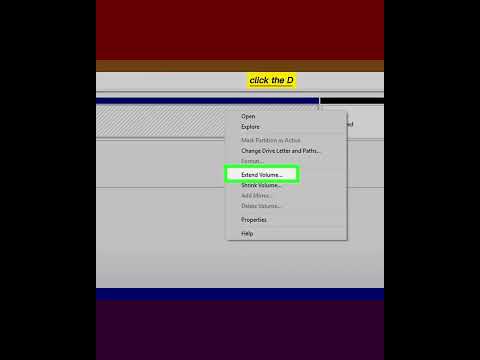 0:00:56
0:00:56
![[Solved] Extend Volume](https://i.ytimg.com/vi/T-hMT_7ISTw/hqdefault.jpg) 0:00:49
0:00:49
 0:08:32
0:08:32
 0:04:11
0:04:11
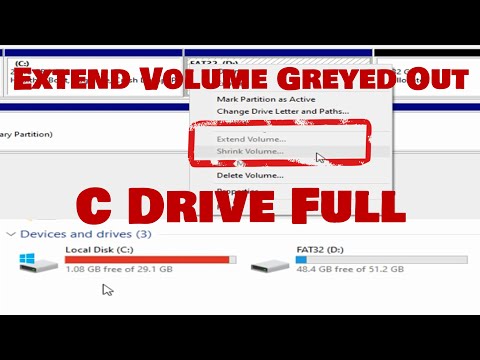 0:04:06
0:04:06
 0:01:56
0:01:56
 0:03:33
0:03:33
 0:00:30
0:00:30
 0:05:13
0:05:13
 0:01:31
0:01:31
 0:01:42
0:01:42
 0:03:03
0:03:03
 0:00:30
0:00:30
 0:05:06
0:05:06