filmov
tv
Windows 10 Password Reset with Lazesoft Recovery Suite
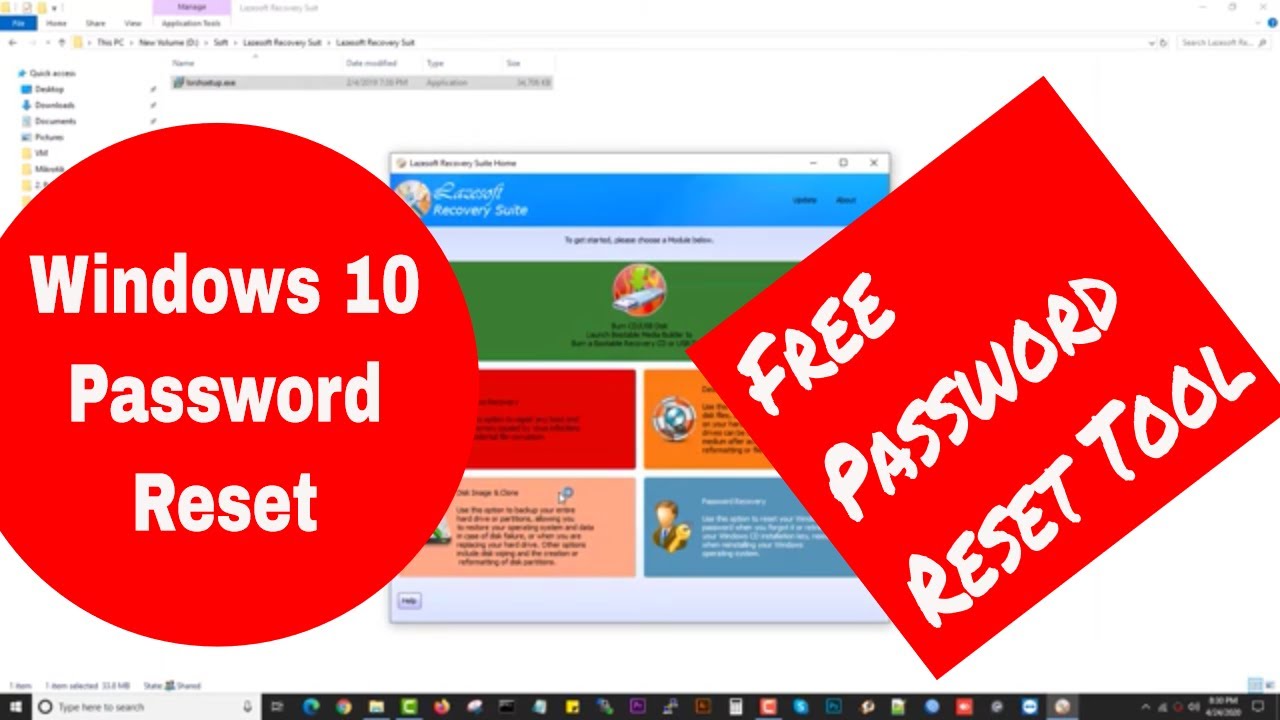
Показать описание
If you forget or lost your Windows password, what to do? Don't worry! In this video, we will show how to Windows 10 Password Reset with Lazesoft Recovery Suite. So let's get started.
0:00 - Introduction
0:25 - Step 1 - Make a Bootable USB (Use another PC for this):
2. Install this on any Windows PC (0:25)
3. Make bootable your USB/flash drive with the installed software (0:52)
3:20 - Step 2 - Reset Password (forgotten password PC):
1. Connect the bootable USB/flash drive in your pc (which one you want to reset password) (3:52)
2. Start and go to 'Boot Manager' (F12 - it's working for most of the motherboard) (4:14)
3. Run from the bootable USB (4:20)
4. Click on 'Password Recovery' (5:01)
5. Select 'Reset Windows Password' and click on 'Next' then click on 'Yes' (5:03)
6. Select 'Microsoft Windows 10 x64 Edition - Volume 1' & 'Reset Local Password' then click 'Next' (5:11)
7. Select the user (which one you want to reset) then click 'Next' (5:13)
8. Click 'RESET/UNLOCK' then click 'OK' (5:20)
9. Click 'Finish' then 'Reboot' (5:32)
10. Done
That's all the procedure of How to Windows 10 Password Reset with Lazesoft Recovery Suite
Thanks for watching the video. If you like this please SUBSCRIBE to my channel and don't forget to click the bell icon for getting notifications.
Follow Us:
#Windows10PasswordReset #LazesoftRecoverySuite
-~-~~-~~~-~~-~-
Please watch: "Reset forgotten Windows 10 Password with Hiren’s BootCD PE using USB | Tech Solutions"
-~-~~-~~~-~~-~-
0:00 - Introduction
0:25 - Step 1 - Make a Bootable USB (Use another PC for this):
2. Install this on any Windows PC (0:25)
3. Make bootable your USB/flash drive with the installed software (0:52)
3:20 - Step 2 - Reset Password (forgotten password PC):
1. Connect the bootable USB/flash drive in your pc (which one you want to reset password) (3:52)
2. Start and go to 'Boot Manager' (F12 - it's working for most of the motherboard) (4:14)
3. Run from the bootable USB (4:20)
4. Click on 'Password Recovery' (5:01)
5. Select 'Reset Windows Password' and click on 'Next' then click on 'Yes' (5:03)
6. Select 'Microsoft Windows 10 x64 Edition - Volume 1' & 'Reset Local Password' then click 'Next' (5:11)
7. Select the user (which one you want to reset) then click 'Next' (5:13)
8. Click 'RESET/UNLOCK' then click 'OK' (5:20)
9. Click 'Finish' then 'Reboot' (5:32)
10. Done
That's all the procedure of How to Windows 10 Password Reset with Lazesoft Recovery Suite
Thanks for watching the video. If you like this please SUBSCRIBE to my channel and don't forget to click the bell icon for getting notifications.
Follow Us:
#Windows10PasswordReset #LazesoftRecoverySuite
-~-~~-~~~-~~-~-
Please watch: "Reset forgotten Windows 10 Password with Hiren’s BootCD PE using USB | Tech Solutions"
-~-~~-~~~-~~-~-
Комментарии
 0:04:39
0:04:39
 0:00:42
0:00:42
 0:03:09
0:03:09
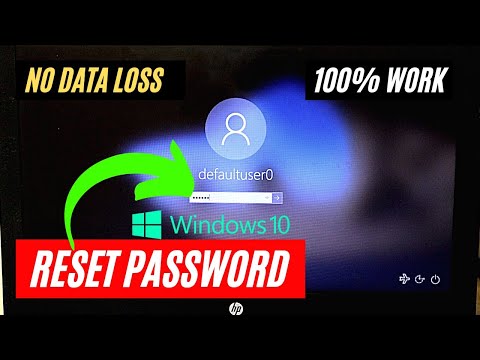 0:03:35
0:03:35
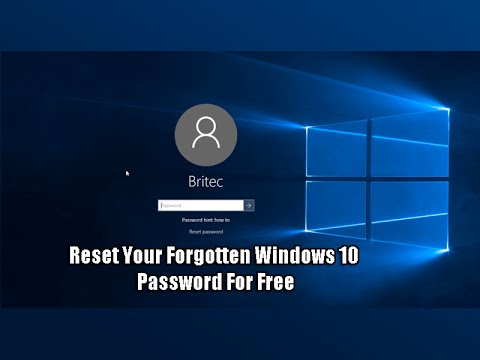 0:05:49
0:05:49
 0:05:25
0:05:25
 0:00:16
0:00:16
 0:05:43
0:05:43
 0:03:48
0:03:48
 0:00:24
0:00:24
 0:12:56
0:12:56
 0:06:09
0:06:09
 0:03:38
0:03:38
 0:08:36
0:08:36
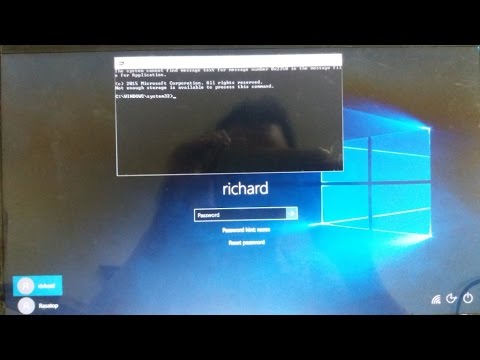 0:01:50
0:01:50
 0:08:36
0:08:36
 0:06:06
0:06:06
 0:02:53
0:02:53
 0:03:29
0:03:29
 0:07:14
0:07:14
 0:00:16
0:00:16
 0:08:54
0:08:54
 0:10:38
0:10:38
 0:10:28
0:10:28