filmov
tv
Overview of the Exchange Admin Center(ECP ) | How to Create New User Mailbox Exchange Server 2019 |
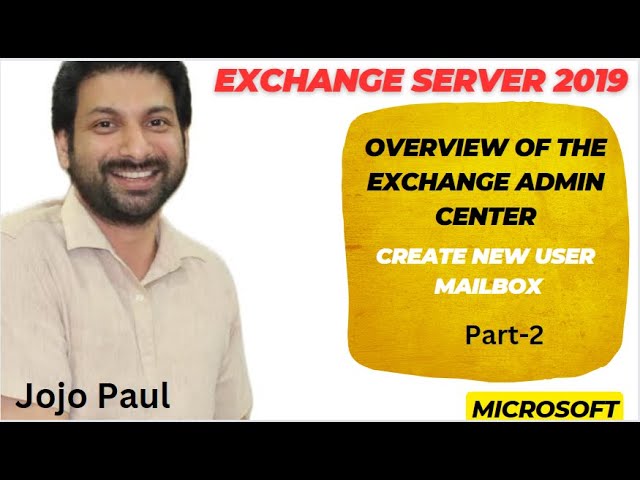
Показать описание
To create a user mailbox in Exchange Server 2019, you can use the Exchange Admin Center (EAC) or the Exchange Management Shell -EMS.
Using the EAC
1. Open the EAC and navigate to Recipients - Mailboxes.
2. Click the New buttonand select User mailbox.
3. On the New user mailbox page, configure the following settings:
o Existing user or New user: Select New user and enter the user's name and contact information.
o Display name: The user's full name.
o User principal name UPN: The user's email address.
o Mailbox database: Select the mailbox database where you want to create the user's mailbox.
o Create an on-premises archive mailbox for this user: Select this check box to create an archive mailbox for the user.
4. When you're finished, click Save.
Using the EMS
To create a user mailbox using the EMS, you can use the following command:
PowerShell
New-Mailbox -Identity |user_principal_name| -Database |mailbox_database_name|
Use code with caution. Learn more
content_copy
PowerShell
Use code with caution. Learn more
content_copy
Additional notes
• If you're creating a new user account at the same time as creating the mailbox, you can use the New-User cmdlet to create both the user account and the mailbox in one step.
• You can also use the Enable-Mailbox cmdlet to create a mailbox for an existing user account.
• If you're creating an archive mailbox for a user, you need to make sure that the user's mailbox database has a retention policy configured.
• Once you've created a user mailbox, the user can log in to their mailbox using Outlook or Outlook Web Access (OWA).
The Exchange Admin Center (EAC) is a web-based management console for managing Exchange Server 2019. It provides a single, unified point of administration for all Exchange features, including mailboxes, groups, public folders, mail flow, and compliance.
The EAC is organized into the following main sections:
• Recipients: Manage mailboxes, groups, resource mailboxes, contacts, shared mailboxes, and mailbox migrations and moves.
• Mail flow: Manage connectors, transport rules, and mail routing.
• Protection: Manage anti-malware protection, anti-spam protection, and data loss prevention (DLP) policies.
• Compliance: Manage auditing, eDiscovery, and retention policies.
• Organization: Manage administrative roles, permissions, and organization settings.
In addition to these main sections, the EAC also includes a number of other features, such as:
• Search: Search for mailboxes, groups, and other Exchange objects.
• Help: Access help documentation and support resources.
• Notifications: View notifications about important Exchange events.
To use the EAC, you must have a valid Exchange administrator account. Once you're logged in to the EAC, you can navigate to different sections and features using the navigation pane on the left side of the page.
The EAC is a powerful tool for managing Exchange Server 2019. However, it can be complex to learn and use. If you're new to Exchange administration, I recommend that you start by reading the Exchange Server documentation and completing some of the training courses that are available.
Here are some of the benefits of using the Exchange Admin Center 2019:
• It provides a single, unified point of administration for all Exchange features.
• It is web-based, so you can access it from anywhere with an internet connection.
• It has a modern, user-friendly interface.
• It includes a number of features that can help you to manage your Exchange environment more efficiently, such as search, help, and notifications.
If you are managing Exchange Server 2019, I recommend that you use the Exchange Admin Center. It is a powerful and versatile tool that can help you to manage all aspects of your Exchange environment.
Using the EAC
1. Open the EAC and navigate to Recipients - Mailboxes.
2. Click the New buttonand select User mailbox.
3. On the New user mailbox page, configure the following settings:
o Existing user or New user: Select New user and enter the user's name and contact information.
o Display name: The user's full name.
o User principal name UPN: The user's email address.
o Mailbox database: Select the mailbox database where you want to create the user's mailbox.
o Create an on-premises archive mailbox for this user: Select this check box to create an archive mailbox for the user.
4. When you're finished, click Save.
Using the EMS
To create a user mailbox using the EMS, you can use the following command:
PowerShell
New-Mailbox -Identity |user_principal_name| -Database |mailbox_database_name|
Use code with caution. Learn more
content_copy
PowerShell
Use code with caution. Learn more
content_copy
Additional notes
• If you're creating a new user account at the same time as creating the mailbox, you can use the New-User cmdlet to create both the user account and the mailbox in one step.
• You can also use the Enable-Mailbox cmdlet to create a mailbox for an existing user account.
• If you're creating an archive mailbox for a user, you need to make sure that the user's mailbox database has a retention policy configured.
• Once you've created a user mailbox, the user can log in to their mailbox using Outlook or Outlook Web Access (OWA).
The Exchange Admin Center (EAC) is a web-based management console for managing Exchange Server 2019. It provides a single, unified point of administration for all Exchange features, including mailboxes, groups, public folders, mail flow, and compliance.
The EAC is organized into the following main sections:
• Recipients: Manage mailboxes, groups, resource mailboxes, contacts, shared mailboxes, and mailbox migrations and moves.
• Mail flow: Manage connectors, transport rules, and mail routing.
• Protection: Manage anti-malware protection, anti-spam protection, and data loss prevention (DLP) policies.
• Compliance: Manage auditing, eDiscovery, and retention policies.
• Organization: Manage administrative roles, permissions, and organization settings.
In addition to these main sections, the EAC also includes a number of other features, such as:
• Search: Search for mailboxes, groups, and other Exchange objects.
• Help: Access help documentation and support resources.
• Notifications: View notifications about important Exchange events.
To use the EAC, you must have a valid Exchange administrator account. Once you're logged in to the EAC, you can navigate to different sections and features using the navigation pane on the left side of the page.
The EAC is a powerful tool for managing Exchange Server 2019. However, it can be complex to learn and use. If you're new to Exchange administration, I recommend that you start by reading the Exchange Server documentation and completing some of the training courses that are available.
Here are some of the benefits of using the Exchange Admin Center 2019:
• It provides a single, unified point of administration for all Exchange features.
• It is web-based, so you can access it from anywhere with an internet connection.
• It has a modern, user-friendly interface.
• It includes a number of features that can help you to manage your Exchange environment more efficiently, such as search, help, and notifications.
If you are managing Exchange Server 2019, I recommend that you use the Exchange Admin Center. It is a powerful and versatile tool that can help you to manage all aspects of your Exchange environment.
 0:31:11
0:31:11
 0:21:56
0:21:56
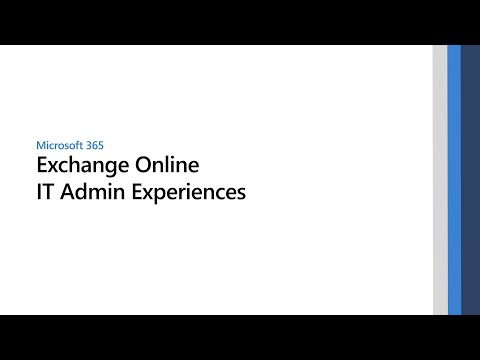 0:47:47
0:47:47
 0:01:28
0:01:28
 0:31:26
0:31:26
 0:06:18
0:06:18
 0:13:12
0:13:12
 0:08:35
0:08:35
 0:06:45
0:06:45
 0:01:40
0:01:40
 0:02:01
0:02:01
 0:16:07
0:16:07
 0:13:53
0:13:53
 0:36:06
0:36:06
 0:21:25
0:21:25
 0:44:34
0:44:34
 0:07:25
0:07:25
 0:05:31
0:05:31
 0:05:26
0:05:26
 0:54:42
0:54:42
 0:24:10
0:24:10
 0:08:20
0:08:20
 0:14:05
0:14:05
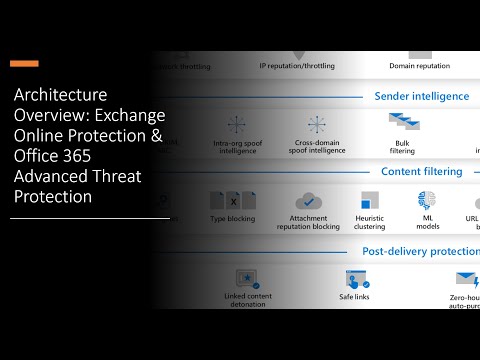 0:06:53
0:06:53