filmov
tv
5 Jupyter Notebook Tips & Tricks to Improve your Data Science Workflow!

Показать описание
In this video we walk through some of my favorite tips & tricks for doing data science with Jupyter Notebooks. Many of these tips have helped me become more efficient writing Python code for my data science projects.
Topics covered:
- Running bash commands from a jupyter notebook. You can use “!” in a code cell to run any terminal command that you want. You can also try using the “%” to execute magic lines. This includes some of the same bash commands that you might gravitate to as well as some Jupyter specific commands.
- The most useful shortcuts that I think you should know. Ctrl+enter to run a cell, shift+enter to run a cell and skip to the next, B to create new cells below, M to turn a cell to markdown, and several more. We will also look at find & replace in this section.
- Changing pandas default display settings (number of rows to display, columns, decimal points, etc.)
- Turning on OS alerts for running Jupyter Notebook cells. This is particularly useful if you have a long machine learning model training job going on and you want to know exactly when it finishes so that you can play around with the results.
- Creating slideshows within a Jupyter notebook!
Bonus topic:
- Changing your Jupyter Notebook theme! Monokai is a good one to use if you like dark-themes
Source code:
If you have any questions about these tips & tricks, or if you have additional recommendations, please let me know in the comments!
I hope you enjoyed this video! Please subscribe & give it a like if you did.
Resources:
-------------------------
Follow me on social media!
-------------------------
Song at the end
Creative Commons — Attribution 3.0 Unported — CC BY 3.0
-------------------------
Practice your Python Pandas data science skills with problems on StrataScratch!
Join the Python Army to get access to perks!
*I use affiliate links on the products that I recommend. I may earn a purchase commission or a referral bonus from the usage of these links.
-------------------------
Video timeline!
0:00 - Introduction & video overview
2:11 - 1. Running terminal commands such as “pip” directly in a notebook
5:17 - Magic lines in Jupyter
6:11- 2. Shortcuts that you need to know for Jupyter!
9:25 - 3. Changing default Pandas options to improve results display
14:00 - 4. Setting up notifications for when a cell finishes execution
18:08 - 5. Creating slideshows from a IPython notebook!
23:00 - Conclusion (and link to bonus tip!)
Комментарии
 0:23:17
0:23:17
 0:03:56
0:03:56
 0:10:07
0:10:07
 0:05:57
0:05:57
 0:05:28
0:05:28
 0:04:42
0:04:42
 0:09:21
0:09:21
 0:05:15
0:05:15
 1:55:18
1:55:18
 0:08:42
0:08:42
 0:06:02
0:06:02
 0:02:58
0:02:58
 0:07:06
0:07:06
 0:06:43
0:06:43
 0:04:34
0:04:34
 0:00:40
0:00:40
 0:10:58
0:10:58
 0:05:20
0:05:20
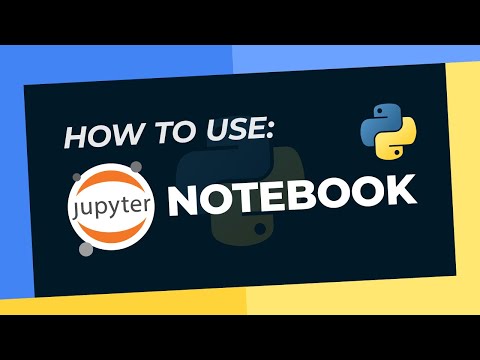 0:08:50
0:08:50
 0:18:34
0:18:34
 0:00:40
0:00:40
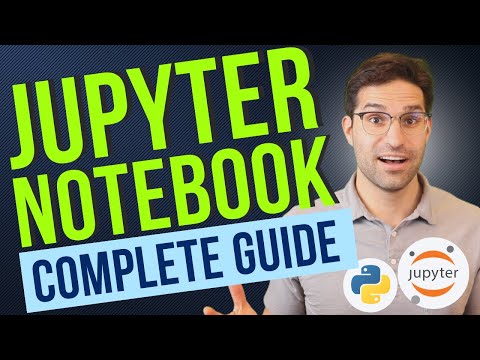 0:25:12
0:25:12
 0:00:50
0:00:50
 0:00:47
0:00:47