filmov
tv
Creating and running demo flask app in VS Code | Flask in Visual Studio Code Tutorial Part #2

Показать описание
In Flask tutorial part #1, we have created the folder hello_flask, that folder is opened in Visual studio code as you can see here.
Let's create an app and then start a server then we run the app from the browser.
Step 2: Now we write the following lines of code in this file --
from flask import Flask
app = Flask(__name__)
def home():
return "Hello, Flask!"
Step 3: Now Run the flask server by using a terminal with the command -
python -m flask run
note: If you see an error that the Flask module cannot be found,
then run the following command: python -m pip install flask
and restart VS Code once.
Step 4: Also, if you want to run the development server on a different IP address or port, use the host and port command-line arguments, as with --host=0.0.0.0 --port=80.
Step 5: Run the app from the browser.
Step 6: Stop the app by using Ctrl+C in the terminal.
#RunFlaskAppVSCode #coolithelp
How to create a Simple Flask app in just 5 minutes | Python Flask Tutorial for beginners
build a meme Python website (Flask Tutorial for Beginners)
Creating and running demo flask app in VS Code | Flask in Visual Studio Code Tutorial Part #2
Python Website Full Tutorial - Flask, Authentication, Databases & More
Setup a Flask Application in VS Code and Run a Basic App
How to Make a Website with Python (Flask app tutorial)
Learn Flask for Python - Full Tutorial
Create Simple Flask Web App Within 10 Minutes
Scalable Message Brokering System with RabbitMQ on Minikube Kubernetes using Flask | Pub - Sub | UI
Creating a Python Virtual Environment and Installing requirements for Running a Flask App on Windows
Deploy Flask APP on AWS EC2 Instance | Flask on EC2 | Running Flask APP on AWS EC2 | AWS Demo
Python Web Application CI CD Pipeline | Python | Python Flask
How to Create a Flask + React Project with Vite | Python Backend + React Frontend
Flask App || Hello World App || Flask Basic || 30 Second Tutorial || Python Programing || Code Short
Flask Tutorial - Building a simple web app with Flask and Python
Create Login and Register Flask App (New) - Complete Tutorial
Setting Up a Flask Application in Visual Studio Code
Getting set up with Flask in PyCharm
How to build docker image for python flask app
Flask Hello World: Setting up a python virtual environment (venv) in VS Code & installing Flask
Setting VSCode IDE To Learn Flask Web Framework For Machine Learning
Creating a Flask Web Server in EC2 on the AWS Free Tier from scratch!
Create a Flask development server
How to Install Flask on Windows 10 | Complete Installation Guide 2021
Комментарии
 0:05:19
0:05:19
 0:13:30
0:13:30
 0:07:03
0:07:03
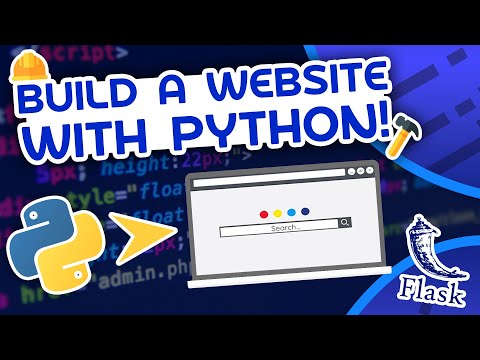 2:16:40
2:16:40
 0:10:21
0:10:21
 0:17:35
0:17:35
 0:46:59
0:46:59
 0:00:32
0:00:32
 0:11:14
0:11:14
 0:10:16
0:10:16
 0:16:48
0:16:48
 0:26:07
0:26:07
 0:18:13
0:18:13
 0:00:31
0:00:31
 0:16:31
0:16:31
 0:17:05
0:17:05
 0:26:09
0:26:09
 0:06:02
0:06:02
 0:16:34
0:16:34
 0:17:59
0:17:59
 0:13:11
0:13:11
 0:17:28
0:17:28
 0:00:53
0:00:53
 0:06:02
0:06:02