filmov
tv
How to Use FaceTime SharePlay
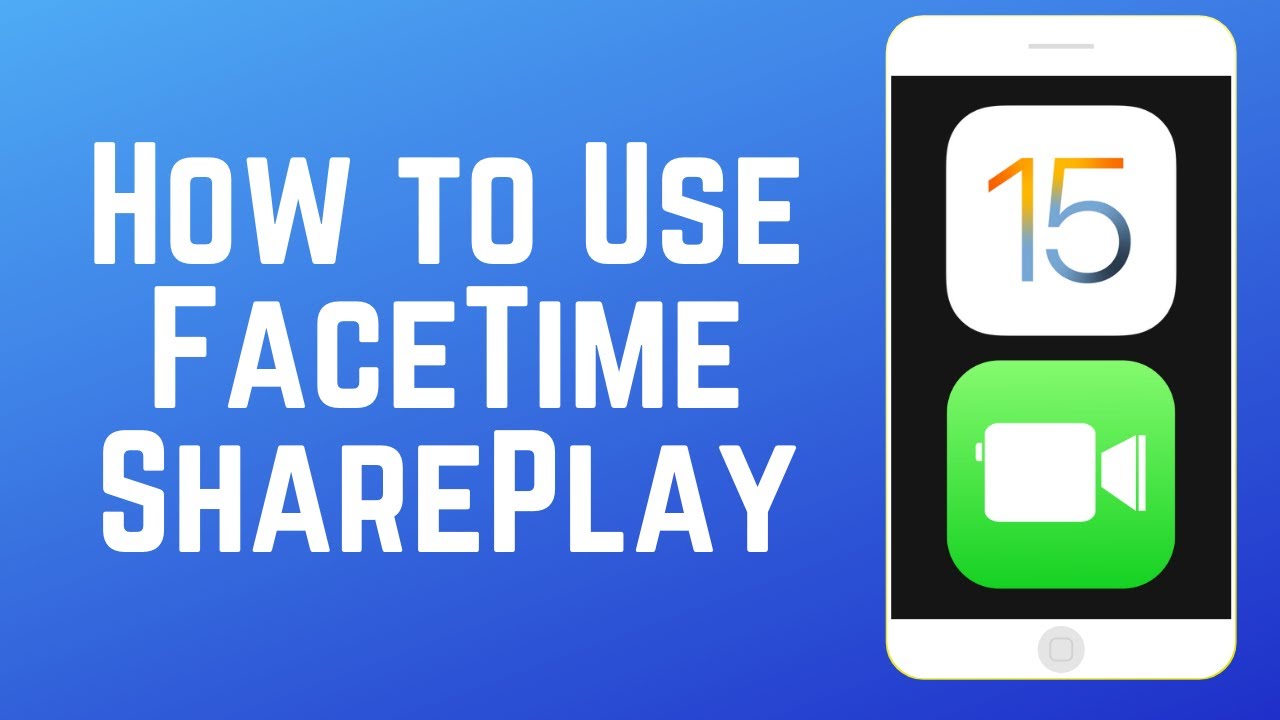
Показать описание
Apple has introduced a new feature to FaceTime called SharePlay, allowing you to enjoy movies, shows and music with your friends through FaceTime calls. Watch this video to learn how to use SharePlay on FaceTime.
#SharePlay #FaceTimeSharePlay
To Use SharePlay, all participants must have their iOS devices updated to iOS 15 or newer. To begin, first start a FaceTime call as you normally would. Then, go to your Home Screen and open a streaming app that is supported by SharePlay such as Apple Music, Apple TV, Hulu, Spotify, TikTok, Twitch, and more. Begin streaming the show, movie, or music you want to share. SharePlay will likely start automatically, but if prompted, select Play for Everyone. The other people on the call may need to tap Join SharePlay to see what you’re sharing. Note that many apps that support SharePlay require a subscription to use. The people on the call must also have the app installed in order to join SharePlay. Playback controls will be shared between everyone on the call, so anyone participating in the SharePlay can pause, play, rewind or fast forward. Your caption and volume settings remain individual. One of the best parts about SharePlay is that it also supports Picture in Picture mode, so you can swipe the window into a corner to continue using your device for other purposes while staying on your FaceTime call and continuing to watch and listen to your SharePlay media.
#SharePlay #FaceTimeSharePlay
To Use SharePlay, all participants must have their iOS devices updated to iOS 15 or newer. To begin, first start a FaceTime call as you normally would. Then, go to your Home Screen and open a streaming app that is supported by SharePlay such as Apple Music, Apple TV, Hulu, Spotify, TikTok, Twitch, and more. Begin streaming the show, movie, or music you want to share. SharePlay will likely start automatically, but if prompted, select Play for Everyone. The other people on the call may need to tap Join SharePlay to see what you’re sharing. Note that many apps that support SharePlay require a subscription to use. The people on the call must also have the app installed in order to join SharePlay. Playback controls will be shared between everyone on the call, so anyone participating in the SharePlay can pause, play, rewind or fast forward. Your caption and volume settings remain individual. One of the best parts about SharePlay is that it also supports Picture in Picture mode, so you can swipe the window into a corner to continue using your device for other purposes while staying on your FaceTime call and continuing to watch and listen to your SharePlay media.
Комментарии
 0:01:53
0:01:53
 0:01:06
0:01:06
 0:00:25
0:00:25
 0:00:34
0:00:34
 0:08:30
0:08:30
 0:02:08
0:02:08
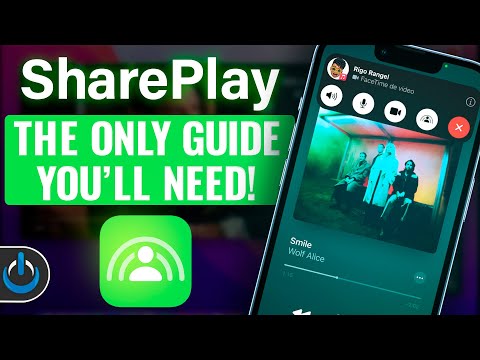 0:04:23
0:04:23
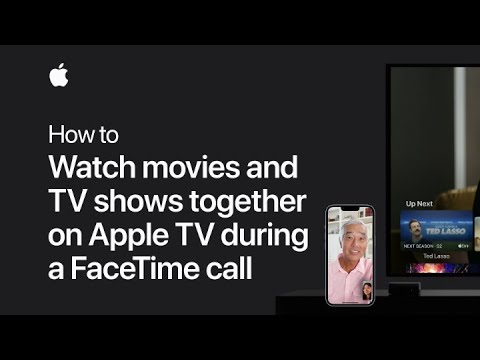 0:00:54
0:00:54
 0:04:53
0:04:53
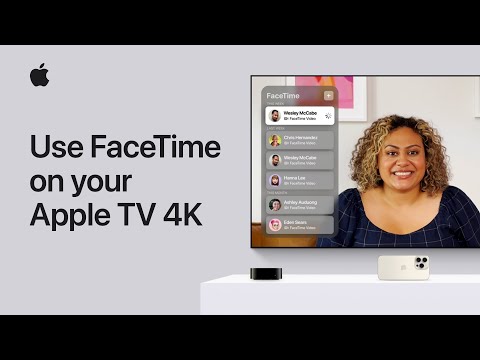 0:02:14
0:02:14
 0:00:56
0:00:56
 0:04:49
0:04:49
 0:01:18
0:01:18
 0:01:03
0:01:03
 0:05:54
0:05:54
 0:02:01
0:02:01
 0:01:19
0:01:19
 0:00:35
0:00:35
 0:02:29
0:02:29
 0:03:08
0:03:08
 0:00:47
0:00:47
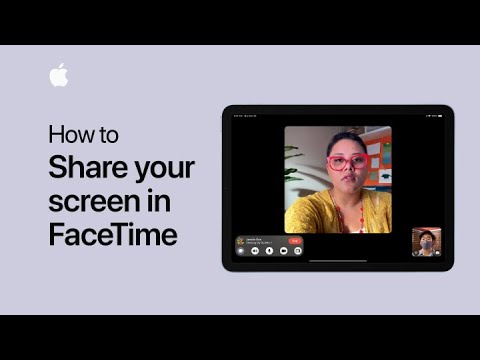 0:01:05
0:01:05
 0:01:31
0:01:31
 0:00:48
0:00:48