filmov
tv
Fix EA FC 24 DirectX Function Error DXGI ERROR DEVICE REMOVED/ACCESS DENIED/HUNG On PC
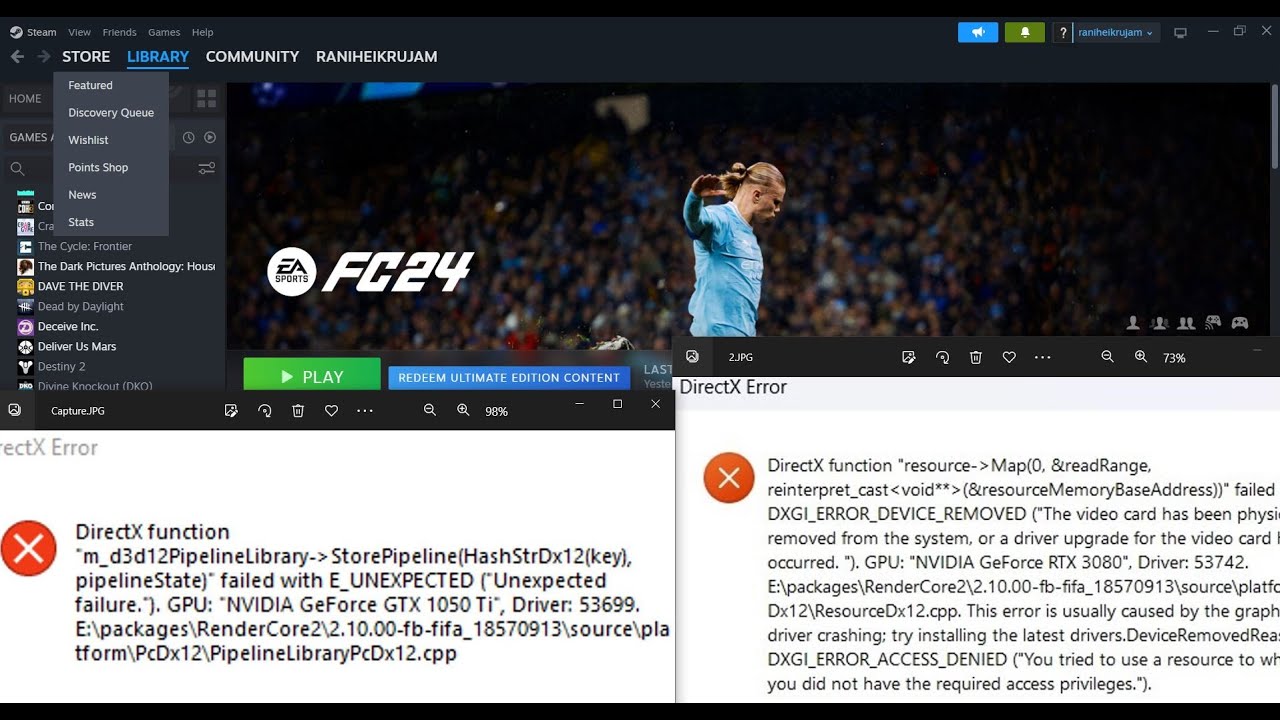
Показать описание
Fix EA Sports FC 24 DirectX Function Error DXGI ERROR DEVICE REMOVED/DXGI ERROR ACCESS DENIED/DXGI ERROR HUNG m_d3d12PipelineLibrary
Step 1) Restart PC
Step 2) Do a clean installation of graphics driver
Step 3) Laptop users with dual graphics card run the game on dedicated graphics card
Step 4) Allow the game exe file to your antivirus program/Windows Security
Step 5) Rollback graphics driver
Step 6) Repair/Verify the game files on EA App/Steam
Step 7) Run the game as an administrator from the game installation folder, try compatibility mode, disable full screen optimization
Step 8) Rename FC 24 in documents folder, delete Settings Folder in Document, if not resolved delete the FC 24, this will result in loss of game progress
Step 10) If your PC is connected to 240hz main monitor then unplug this monitor and try launching the game on another monitor (If available)
Step 11) Enable Memory Integrity in Windows Security
Step 12) If you have ULTIMATE EDITION, click on REDEEM ULTIMATE EDITION CONTENT
Step 13) If you have EA Play/Game Pass Subscription, start the 10-hour trial from the Steam store page. Then you can exit and start it again from steam
Step 14) Launch the game from EA App instead of Steam, log in with your EA account where you have game (linked with Steam)
Step 15) Close EA App, Repair EA AntiCheat, uninstall and reinstall EA AntiCheat For FC 24, now launch the game as an administrator from the game installation folder
Step 16) Close EA App, uninstall EA AntiCheat For FC 24, run EA app as an administrator, now while launching the game it will reinstall EA AntiCheat, now launch the game
Step 17) If you have any other AntiCheat program (such as faceit anticheat) then uninstall it.
Step 18) Repair EA App
Step 19) Launch EA APP in offline mode
Launch the game
In the main menu, minimize the game
Now in EA app go online
Step 20) Disable EA/Steam Overlay, close all the overlay apps (Discord, GeForce Experience, Nvidia shadow play overlay, AMD overlay),
Step 21) Enable Secure boot- Shut down your PC, start your PC and immediately keep tapping BIOS key on the keyboard (such as F2/F10/F11 etc. the bios key differs for different brand PC)
- Enable Secure Boot In BIOS, contact system manufacturer before making changes as this may lead to no boot issue.
Step 22) Install free EA game like apex legends, run the game, close it and then run FC 24
Step 23) Close OneDrive/Google drive
Step 24) Changing EA profile picture has worked for few players
Step 25) Steam users try -dx11/-dx12 in launch options
Step 26) Update Windows 10/11, use Update media creation to update Windows
Step 27) Player Using Xbox Controllers: Install Xbox Accessories and update your controller
Step 29) Install DirectX:
Step 30) Install Visual C++ Files
Step 31) Launch the game in Windowed mode, lower down graphics settings
Step 32) Increase Virtual Memory
Step 33) Update System BIOS
Step 34) Uninstall, delete the game folder, Reinstall the game to the different drive SSD
Step 1) Restart PC
Step 2) Do a clean installation of graphics driver
Step 3) Laptop users with dual graphics card run the game on dedicated graphics card
Step 4) Allow the game exe file to your antivirus program/Windows Security
Step 5) Rollback graphics driver
Step 6) Repair/Verify the game files on EA App/Steam
Step 7) Run the game as an administrator from the game installation folder, try compatibility mode, disable full screen optimization
Step 8) Rename FC 24 in documents folder, delete Settings Folder in Document, if not resolved delete the FC 24, this will result in loss of game progress
Step 10) If your PC is connected to 240hz main monitor then unplug this monitor and try launching the game on another monitor (If available)
Step 11) Enable Memory Integrity in Windows Security
Step 12) If you have ULTIMATE EDITION, click on REDEEM ULTIMATE EDITION CONTENT
Step 13) If you have EA Play/Game Pass Subscription, start the 10-hour trial from the Steam store page. Then you can exit and start it again from steam
Step 14) Launch the game from EA App instead of Steam, log in with your EA account where you have game (linked with Steam)
Step 15) Close EA App, Repair EA AntiCheat, uninstall and reinstall EA AntiCheat For FC 24, now launch the game as an administrator from the game installation folder
Step 16) Close EA App, uninstall EA AntiCheat For FC 24, run EA app as an administrator, now while launching the game it will reinstall EA AntiCheat, now launch the game
Step 17) If you have any other AntiCheat program (such as faceit anticheat) then uninstall it.
Step 18) Repair EA App
Step 19) Launch EA APP in offline mode
Launch the game
In the main menu, minimize the game
Now in EA app go online
Step 20) Disable EA/Steam Overlay, close all the overlay apps (Discord, GeForce Experience, Nvidia shadow play overlay, AMD overlay),
Step 21) Enable Secure boot- Shut down your PC, start your PC and immediately keep tapping BIOS key on the keyboard (such as F2/F10/F11 etc. the bios key differs for different brand PC)
- Enable Secure Boot In BIOS, contact system manufacturer before making changes as this may lead to no boot issue.
Step 22) Install free EA game like apex legends, run the game, close it and then run FC 24
Step 23) Close OneDrive/Google drive
Step 24) Changing EA profile picture has worked for few players
Step 25) Steam users try -dx11/-dx12 in launch options
Step 26) Update Windows 10/11, use Update media creation to update Windows
Step 27) Player Using Xbox Controllers: Install Xbox Accessories and update your controller
Step 29) Install DirectX:
Step 30) Install Visual C++ Files
Step 31) Launch the game in Windowed mode, lower down graphics settings
Step 32) Increase Virtual Memory
Step 33) Update System BIOS
Step 34) Uninstall, delete the game folder, Reinstall the game to the different drive SSD
Комментарии
 0:05:16
0:05:16
 0:00:58
0:00:58
 0:01:54
0:01:54
 0:00:53
0:00:53
 0:01:44
0:01:44
 0:06:16
0:06:16
 0:00:13
0:00:13
 0:01:11
0:01:11
 0:02:17
0:02:17
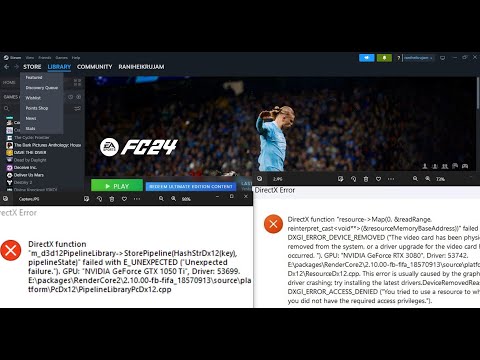 0:42:23
0:42:23
![[FIXED] EA FC](https://i.ytimg.com/vi/oW7dnth3nXs/hqdefault.jpg) 0:05:55
0:05:55
 0:01:37
0:01:37
 0:01:36
0:01:36
 0:01:28
0:01:28
 0:03:33
0:03:33
 0:03:14
0:03:14
 0:01:03
0:01:03
 0:02:38
0:02:38
 0:16:53
0:16:53
 0:01:33
0:01:33
 0:03:24
0:03:24
 0:04:38
0:04:38
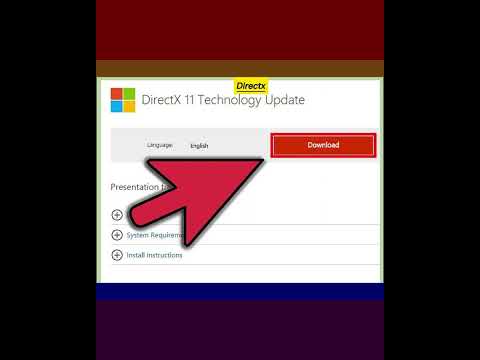 0:00:33
0:00:33
 0:00:55
0:00:55