filmov
tv
How To Remove Extensions in Google Chrome - Delete Extension from Chrome Browser
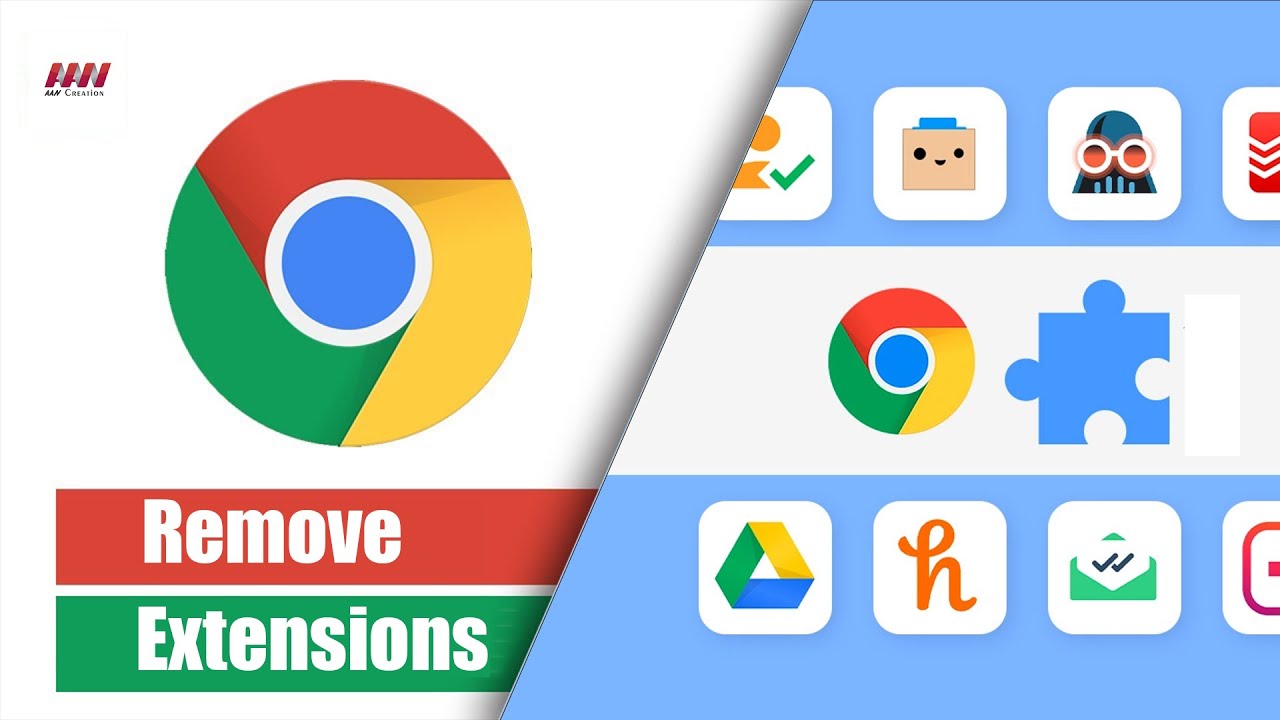
Показать описание
I really like my Chrome extensions, and when they work, they are fantastic tools. However, I ran into an issue when one of my add-ons crashed when I opened Google Chrome. Worse, because it did not load properly, I could not uninstall it in the normal manner. Fortunately, there are several methods for uninstalling Chrome extensions.
The removal instructions provided below are for the Google Chrome browser. Microsoft's Edge desktop browser, on the other hand, is built on the open-source Chromium project. Any extension installed from the Google Chrome Web Store should function properly in Edge. This means the same removal procedures should work too.
This is the quickest and simplest method for removing Chrome extensions.
01. In Chrome’s address bar, type chrome://extensions.
02. Chrome will display your extensions in a nice grid. Microsoft Edge uses rows.
Each extension displays an icon, a name, a short description, a Details button, a Remove button, and a status toggle.
03. To delete the browser extension, click the Remove button.
* To disable browser extensions, toggle the blue status toggle in the lower right corner. It will be removed from your browser's toolbar as a result of this.
04. A confirmation dialog will appear.
05. Click the Remove button to confirm the deletion.
06. Click Remove again.
The above process works well except if the extension crashes. In many cases, you won’t see it in the extension listing. It’s harder to delete an extension that doesn’t show in the list. This is a trick certain malware authors use. They may also redirect you to another page.
#GoogleChrome #Chrome #Chromebook
********** 👤Connect with Us: ******************
********* // Other Great Resources: ***********
The removal instructions provided below are for the Google Chrome browser. Microsoft's Edge desktop browser, on the other hand, is built on the open-source Chromium project. Any extension installed from the Google Chrome Web Store should function properly in Edge. This means the same removal procedures should work too.
This is the quickest and simplest method for removing Chrome extensions.
01. In Chrome’s address bar, type chrome://extensions.
02. Chrome will display your extensions in a nice grid. Microsoft Edge uses rows.
Each extension displays an icon, a name, a short description, a Details button, a Remove button, and a status toggle.
03. To delete the browser extension, click the Remove button.
* To disable browser extensions, toggle the blue status toggle in the lower right corner. It will be removed from your browser's toolbar as a result of this.
04. A confirmation dialog will appear.
05. Click the Remove button to confirm the deletion.
06. Click Remove again.
The above process works well except if the extension crashes. In many cases, you won’t see it in the extension listing. It’s harder to delete an extension that doesn’t show in the list. This is a trick certain malware authors use. They may also redirect you to another page.
#GoogleChrome #Chrome #Chromebook
********** 👤Connect with Us: ******************
********* // Other Great Resources: ***********
 0:00:22
0:00:22
 0:01:34
0:01:34
 0:01:04
0:01:04
 0:03:52
0:03:52
 0:02:06
0:02:06
 0:13:06
0:13:06
 0:01:27
0:01:27
 0:00:34
0:00:34
 0:01:36
0:01:36
 0:00:26
0:00:26
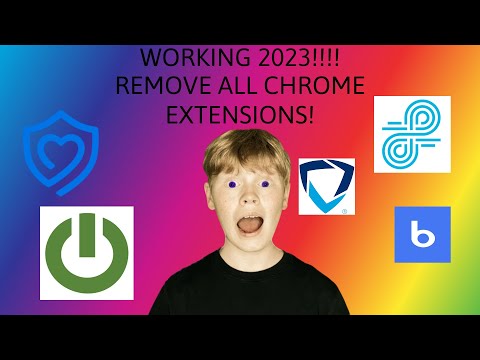 0:00:29
0:00:29
 0:03:38
0:03:38
 0:00:44
0:00:44
 0:09:13
0:09:13
 0:00:58
0:00:58
 0:01:40
0:01:40
 0:00:44
0:00:44
 0:02:28
0:02:28
 0:00:15
0:00:15
 0:09:44
0:09:44
 0:01:00
0:01:00
 0:00:16
0:00:16
 0:10:28
0:10:28
 0:05:03
0:05:03