filmov
tv
How to Remove a Chrome Extension | How To Uninstall Google Chrome Extensions
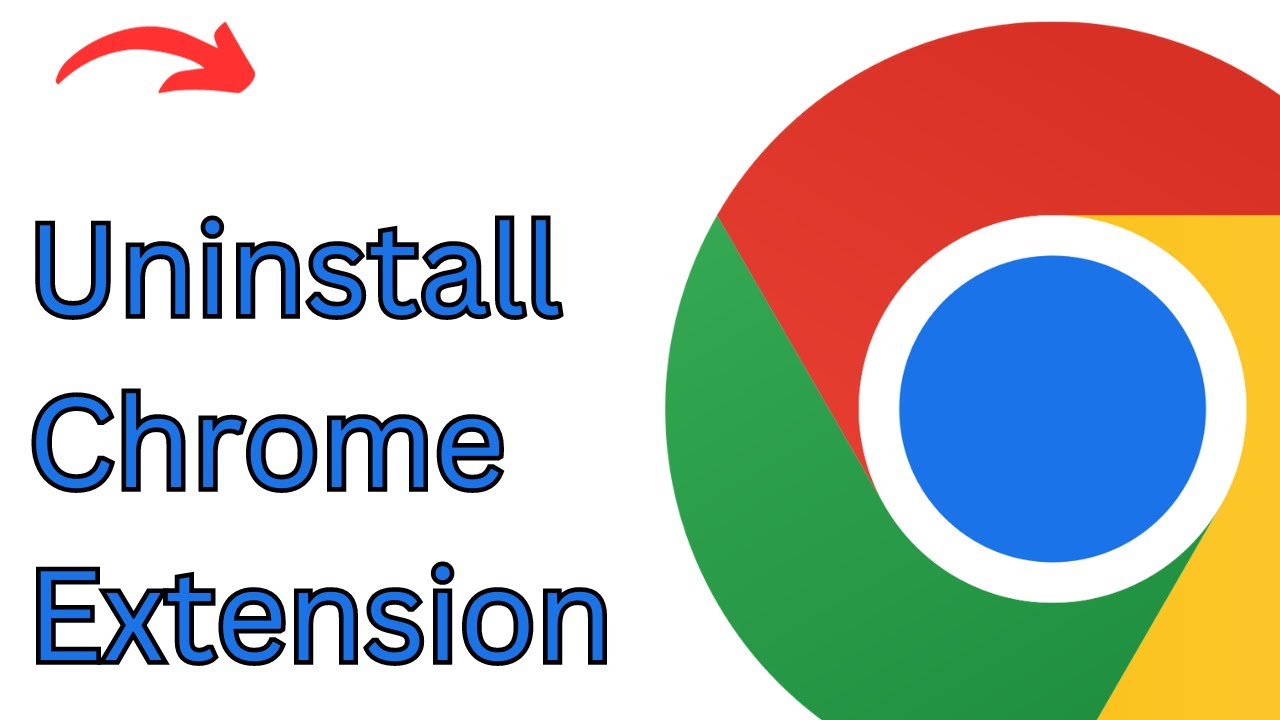
Показать описание
**Title: How to Remove a Chrome Extension: Uninstall Google Chrome Extensions with Ease**
**Description: Overloaded with Chrome extensions that you no longer need or want? Our guide will show you how to efficiently remove them and declutter your browser. Whether you're looking to improve your browsing experience, boost performance, or enhance your online security, this tutorial will help you uninstall Chrome extensions like a pro. Discover how to manage your browser's extensions effortlessly in just a few simple steps.**
🚀 Learn how to remove unwanted Chrome extensions and declutter your browser for a smoother online experience.
🚀 Understand the advantages of extension management and when it's necessary to remove extensions.
🚀 Follow our step-by-step instructions to access the Chrome extensions menu and uninstall extensions.
🚀 Explore tips for evaluating and selecting which extensions to remove.
🚀 Join us as we demonstrate the process, ensuring Chrome users can declutter their browser with ease.
**Removing a Chrome Extension:**
1. **Open Chrome:**
- Launch Google Chrome on your computer.
2. **Access Extensions:**
- Click the three vertical dots (menu) in the top-right corner.
- Hover over "More tools," then select "Extensions."
3. **Uninstall Extension:**
- Find the extension you want to remove in the list.
- Click "Remove" or the trash can icon next to the extension.
4. **Confirm Removal:**
- A confirmation dialog will appear. Click "Remove" to confirm.
**Important Notes:**
- Be cautious when removing extensions, as they can impact your browsing experience and functionality.
- Some extensions may require additional permissions for removal.
**Why Remove Chrome Extensions:**
- **Performance:** Reduce browser clutter and improve Chrome's performance.
- **Security:** Eliminate potentially malicious or unwanted extensions that can compromise your online security.
By following our guide, you'll be able to remove Chrome extensions efficiently, decluttering your browser and optimizing your online experience.
Don't forget to like, share, and subscribe for more valuable Chrome tips, extension management insights, and browser tutorials. Streamline your browser with confidence using our step-by-step guide!
Hashtags: #ChromeExtensions #RemoveExtensions #ExtensionManagement #TechGuide #BrowserCleanup #TechSolutions #TechKnowledge #ChromeAdvice
**Description: Overloaded with Chrome extensions that you no longer need or want? Our guide will show you how to efficiently remove them and declutter your browser. Whether you're looking to improve your browsing experience, boost performance, or enhance your online security, this tutorial will help you uninstall Chrome extensions like a pro. Discover how to manage your browser's extensions effortlessly in just a few simple steps.**
🚀 Learn how to remove unwanted Chrome extensions and declutter your browser for a smoother online experience.
🚀 Understand the advantages of extension management and when it's necessary to remove extensions.
🚀 Follow our step-by-step instructions to access the Chrome extensions menu and uninstall extensions.
🚀 Explore tips for evaluating and selecting which extensions to remove.
🚀 Join us as we demonstrate the process, ensuring Chrome users can declutter their browser with ease.
**Removing a Chrome Extension:**
1. **Open Chrome:**
- Launch Google Chrome on your computer.
2. **Access Extensions:**
- Click the three vertical dots (menu) in the top-right corner.
- Hover over "More tools," then select "Extensions."
3. **Uninstall Extension:**
- Find the extension you want to remove in the list.
- Click "Remove" or the trash can icon next to the extension.
4. **Confirm Removal:**
- A confirmation dialog will appear. Click "Remove" to confirm.
**Important Notes:**
- Be cautious when removing extensions, as they can impact your browsing experience and functionality.
- Some extensions may require additional permissions for removal.
**Why Remove Chrome Extensions:**
- **Performance:** Reduce browser clutter and improve Chrome's performance.
- **Security:** Eliminate potentially malicious or unwanted extensions that can compromise your online security.
By following our guide, you'll be able to remove Chrome extensions efficiently, decluttering your browser and optimizing your online experience.
Don't forget to like, share, and subscribe for more valuable Chrome tips, extension management insights, and browser tutorials. Streamline your browser with confidence using our step-by-step guide!
Hashtags: #ChromeExtensions #RemoveExtensions #ExtensionManagement #TechGuide #BrowserCleanup #TechSolutions #TechKnowledge #ChromeAdvice
 0:02:33
0:02:33
 0:01:12
0:01:12
 0:02:15
0:02:15
 0:00:23
0:00:23
 0:05:02
0:05:02
 0:01:31
0:01:31
 0:03:23
0:03:23
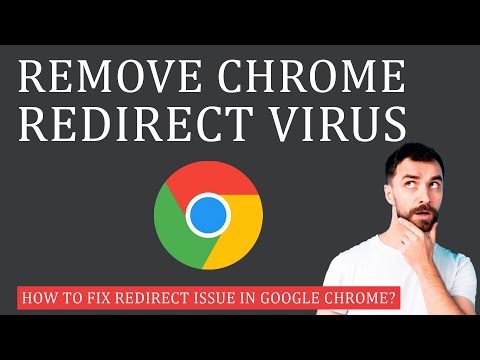 0:03:53
0:03:53
 0:08:22
0:08:22
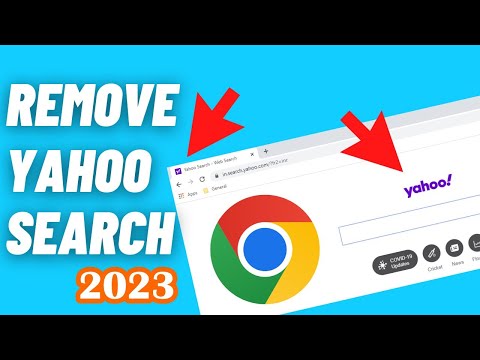 0:02:26
0:02:26
 0:00:41
0:00:41
 0:01:34
0:01:34
 0:12:05
0:12:05
 0:02:34
0:02:34
 0:07:56
0:07:56
 0:04:17
0:04:17
 0:24:47
0:24:47
 0:02:28
0:02:28
 0:01:13
0:01:13
 0:01:34
0:01:34
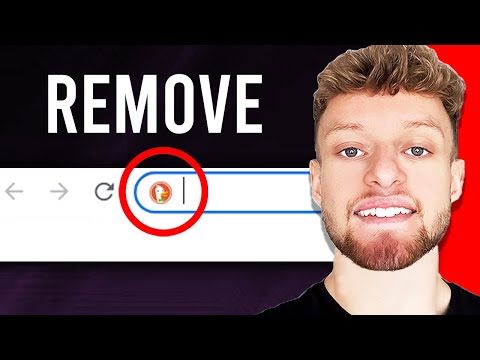 0:00:49
0:00:49
 0:06:08
0:06:08
 0:01:34
0:01:34
 0:02:12
0:02:12