filmov
tv
How to use Conditional Formatting with Data Bar in LibreOffice Calc 🔥🔥🔥🔥

Показать описание
Hi friends
I am Rahul. Welcome to my channel OFFICE NOTEBOOK.
Is video me humlog discuss karenge How to use Conditional Formatting with Data Bar in LibreOffice Calc ke bareme.To aplogo ko a video bohot pasand ayega. Is video ko jaroor ant tak dekhiye.
Data bar.
This type of conditional formatting analyzes number values in defined cell range
and shows in each cell a horizontal bar. Length of the bar depends from cell value. By default the filling of the bar is a gradient of blue color for positive values and red color for
negative values. By default there is a vertical axis with automatic position in cell that Calc
defines from cell values in range. It draws positive bar to right from vertical axis, negative
bar – to left.
There is additional options to customize data bars. Click the “More options...” button. It opens the “Data Bar” dialog, that allows to customize minimum and maximum values, bar colors for positive and negative values, fill type (gradient or color), position and
color of vertical axis, bar length and displays bar only without showing value in cells.
Channel ko jaroor SUBSCRIBE kar le.
Thank you.
#libreoffice
#libreofficecalc
#libreofficetutorial
#libreofficetutorialforbeginner
I am Rahul. Welcome to my channel OFFICE NOTEBOOK.
Is video me humlog discuss karenge How to use Conditional Formatting with Data Bar in LibreOffice Calc ke bareme.To aplogo ko a video bohot pasand ayega. Is video ko jaroor ant tak dekhiye.
Data bar.
This type of conditional formatting analyzes number values in defined cell range
and shows in each cell a horizontal bar. Length of the bar depends from cell value. By default the filling of the bar is a gradient of blue color for positive values and red color for
negative values. By default there is a vertical axis with automatic position in cell that Calc
defines from cell values in range. It draws positive bar to right from vertical axis, negative
bar – to left.
There is additional options to customize data bars. Click the “More options...” button. It opens the “Data Bar” dialog, that allows to customize minimum and maximum values, bar colors for positive and negative values, fill type (gradient or color), position and
color of vertical axis, bar length and displays bar only without showing value in cells.
Channel ko jaroor SUBSCRIBE kar le.
Thank you.
#libreoffice
#libreofficecalc
#libreofficetutorial
#libreofficetutorialforbeginner
 0:06:43
0:06:43
 0:00:27
0:00:27
 0:09:40
0:09:40
 0:00:29
0:00:29
 0:10:37
0:10:37
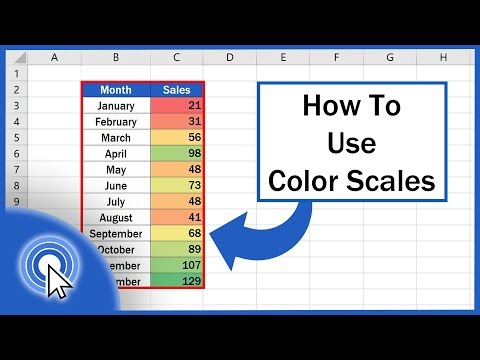 0:03:42
0:03:42
 0:06:27
0:06:27
 0:05:02
0:05:02
 0:10:42
0:10:42
 0:09:29
0:09:29
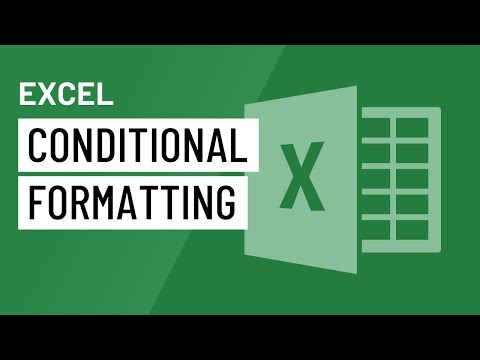 0:03:46
0:03:46
 0:09:23
0:09:23
 0:17:39
0:17:39
 0:05:20
0:05:20
 0:04:21
0:04:21
 0:12:00
0:12:00
 0:04:25
0:04:25
 0:20:59
0:20:59
 0:00:33
0:00:33
 0:07:02
0:07:02
 0:15:38
0:15:38
 0:06:54
0:06:54
 0:16:29
0:16:29
 0:02:40
0:02:40