filmov
tv
Python Tkinter - Grid Geometry Management Part 2 - sticky, columnspan, rowspan

Показать описание
This video continues the explanation of Python Tkinter's Grid Geometry Management by going more in depth in behavioural elements related to our widgets like the sticky feature and the space a widget can take with columnspan and rowspan.
STICKY
The sticky argument in the grid method will simply make your widget stick to one of the four sides of the area created with each row and column. Instead of a widget being placed in the middle with a specific size, the sticky argument will set it up so that we are either at:
N - Top
S - Bottom
W - Left
E - Right
This will take in place even though the rows and columns change size and even overrides the size that one assigns to the widget.
COLUMNSPAN and ROWSPAN
It is very possible that on your GUI you wish to have a widget that takes a lot more spice vertically (rowspan) or horizontally (columnspan). Basically, these two features of grid will allow your widget to extend to another column/row without influencing the size of its original location. This can be hard to be shown through writing but the video shows a clear behavioural example of a GUI when using this argument on a widget.
STICKY
The sticky argument in the grid method will simply make your widget stick to one of the four sides of the area created with each row and column. Instead of a widget being placed in the middle with a specific size, the sticky argument will set it up so that we are either at:
N - Top
S - Bottom
W - Left
E - Right
This will take in place even though the rows and columns change size and even overrides the size that one assigns to the widget.
COLUMNSPAN and ROWSPAN
It is very possible that on your GUI you wish to have a widget that takes a lot more spice vertically (rowspan) or horizontally (columnspan). Basically, these two features of grid will allow your widget to extend to another column/row without influencing the size of its original location. This can be hard to be shown through writing but the video shows a clear behavioural example of a GUI when using this argument on a widget.
Python Tkinter Grid Geometry Manager Part 1
4. Grid Geometry Manager In Tkinter (Python)
The grid layout method in tkinter
The tkinter Grid Geometry Manager
Tkinter Basics - Grid Geometry Manager
.grid() Attributes and Parameters In Tkinter With Uses | .grid() Geometry Manager In Tkinter Python
Python Tkinter - Grid Geometry Management - Part 3 -Resizing with columnconfigure and rowconfigure
Python Tkinter - Grid Geometry Management Part 2 - sticky, columnspan, rowspan
GUI with TKinter || grid Geometry Manager
Introduction to the Tkinter grid geometry manager
Python Tkinter Grid Geometry Manager | The tkinter Grid Geometry Manager GUI Tkinter - English
Learn Python tkinter GUI grid layouts easy 🏢
Understanding the grid geometry manager in Python Tkinter for the Calculator App
Tkinter Widget Placement | The .grid() geometry manager
Complete Graphical User interface (tkinter) with python tutorial (The Grid Geometry Method)
Pack , Place ,Grid Geometry Managers Tkinter Python Tutorial 6
Geometry Mangers of Tkinter pack, grid and place
Grid Geometry Manager in TKinter| TKINTER GUIs IN PYTHON|Tutorial#10
Python Tkinter Tutorial #04 | How to use Geometry Managers in Tkinter
TkInter's Geometry Manager, place() and grid()
7. Python- Tkinter's Grid() Geometry Manager: Precise Button Placement and Layout Design! (Part...
Tkinter Tutorial For Beginners - Python Tkinter Geometry Manager
Is there a GUI design app for the Tkinter / grid geometry?
Positioning With Tkinter's Grid System - Python Tkinter GUI Tutorial #2
Комментарии
 0:11:03
0:11:03
 0:05:50
0:05:50
 0:22:44
0:22:44
 0:13:37
0:13:37
 0:04:12
0:04:12
 0:32:10
0:32:10
 0:10:53
0:10:53
 0:14:59
0:14:59
 0:06:16
0:06:16
 0:09:00
0:09:00
 0:08:04
0:08:04
 0:09:43
0:09:43
 0:04:54
0:04:54
 0:08:48
0:08:48
 0:10:06
0:10:06
 0:10:34
0:10:34
 0:14:41
0:14:41
 0:06:13
0:06:13
 0:14:48
0:14:48
 0:05:13
0:05:13
 0:31:06
0:31:06
 0:11:59
0:11:59
 0:06:10
0:06:10
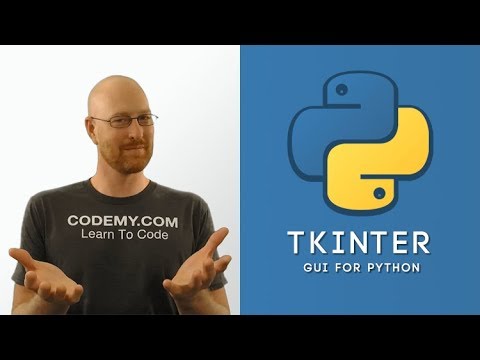 0:09:53
0:09:53