filmov
tv
Installing PowerShell for Windows | JumpCloud University Tutorial (2021)
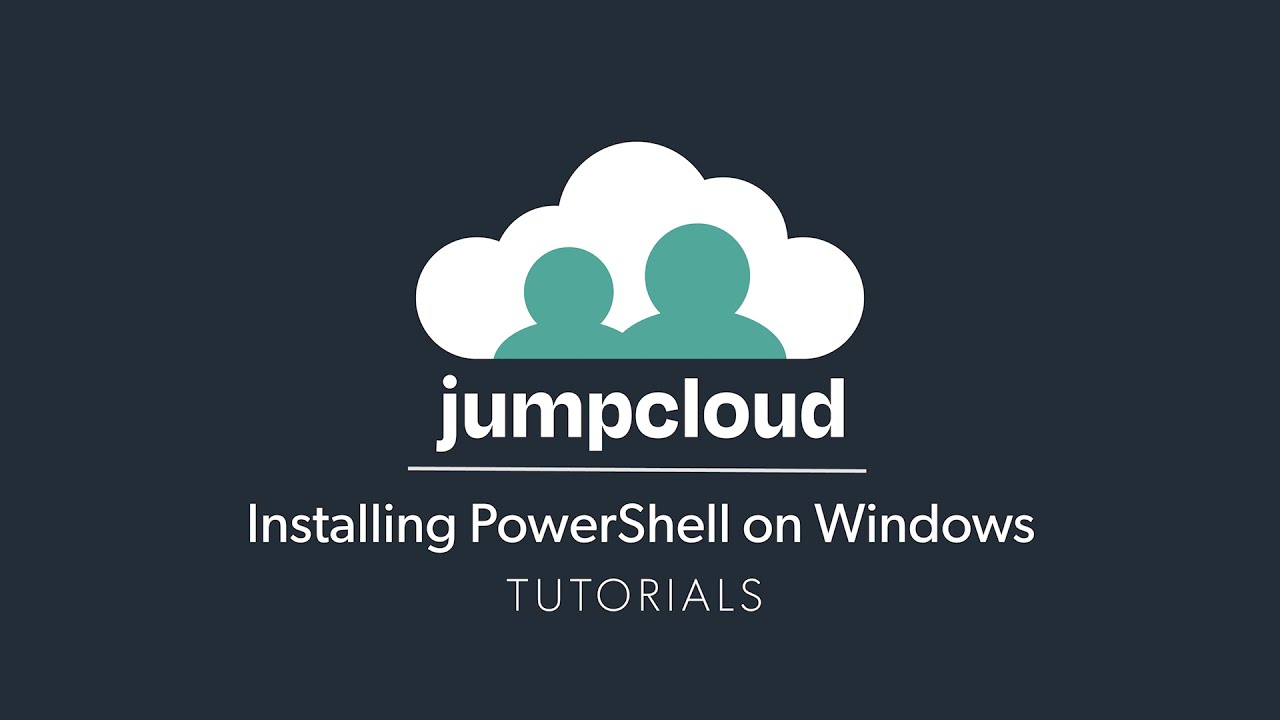
Показать описание
Welcome to JumpCloud’s Directory as a Service. Today we’re going to be covering how to install the JumpCloud PowerShell Module on Windows.
Let's Begin!
All of the following directions are also cataloged on our public GitHub on the links provided.
If you’re already a Windows User, you should already have PowerShell installed.
Navigate to our JumpCloud PowerShell Module page on GitHub.
To install JumpCloud’s PowerShell Module on Windows, open PowerShell within Windows as an Administrator
Next enter the following command:
Install-Module JumpCloud -Scope CurrentUser
You’ll then be prompted by PowerShell to install the JumpCloud PowerShell Module from the repository, you can type in Y or A and hit Enter to confirm the install.
After the JumpCloud module is installed, you can authenticate to your JumpCloud Organization using the module via your JumpCloud API key and the function Connect-JCOnline.
To find your API Key, log into your JumpCloud Administrator Account, click on your email address in the top right of the Admin UI and from the dropdown menu, select API Settings.
Your API Key will be shown in which you can copy and paste this into the prompt within PowerShell thus giving you access to your JumpCloud Organization through the JumpCloud PowerShell Module.
Once Authenticated, you’re now able to run any of the commands outlined within the JumpCloud PowerShell Module’s Wiki Page in GitHub.
To show how this works, I’ll go ahead and run the following command to pull information from a specific user from my JumpCloud Organization, Bob Fay:
Get-JCUser bobf
That’s it!
This concludes the tutorial on installing the JumpCloud PowerShell Module for Windows! Check out our other tutorial videos on how to further leverage and utilize our JumpCloud PowerShell Module and the JumpCloud API!
Thanks again!
 0:05:09
0:05:09
 0:06:24
0:06:24
 0:10:22
0:10:22
 0:06:19
0:06:19
 0:03:19
0:03:19
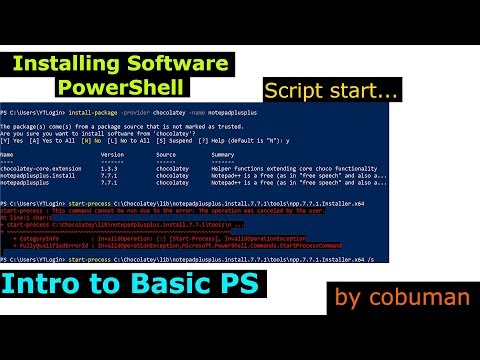 0:12:13
0:12:13
 0:02:57
0:02:57
 0:02:55
0:02:55
 0:01:58
0:01:58
 0:02:00
0:02:00
 0:03:21
0:03:21
 0:05:25
0:05:25
 0:13:13
0:13:13
 0:05:02
0:05:02
 0:03:56
0:03:56
 0:11:16
0:11:16
 0:05:01
0:05:01
 0:14:01
0:14:01
 0:10:14
0:10:14
 0:01:46
0:01:46
 0:01:28
0:01:28
 0:02:04
0:02:04
 0:15:04
0:15:04
 0:16:04
0:16:04