filmov
tv
How to define start and stop points in your YouTube videos
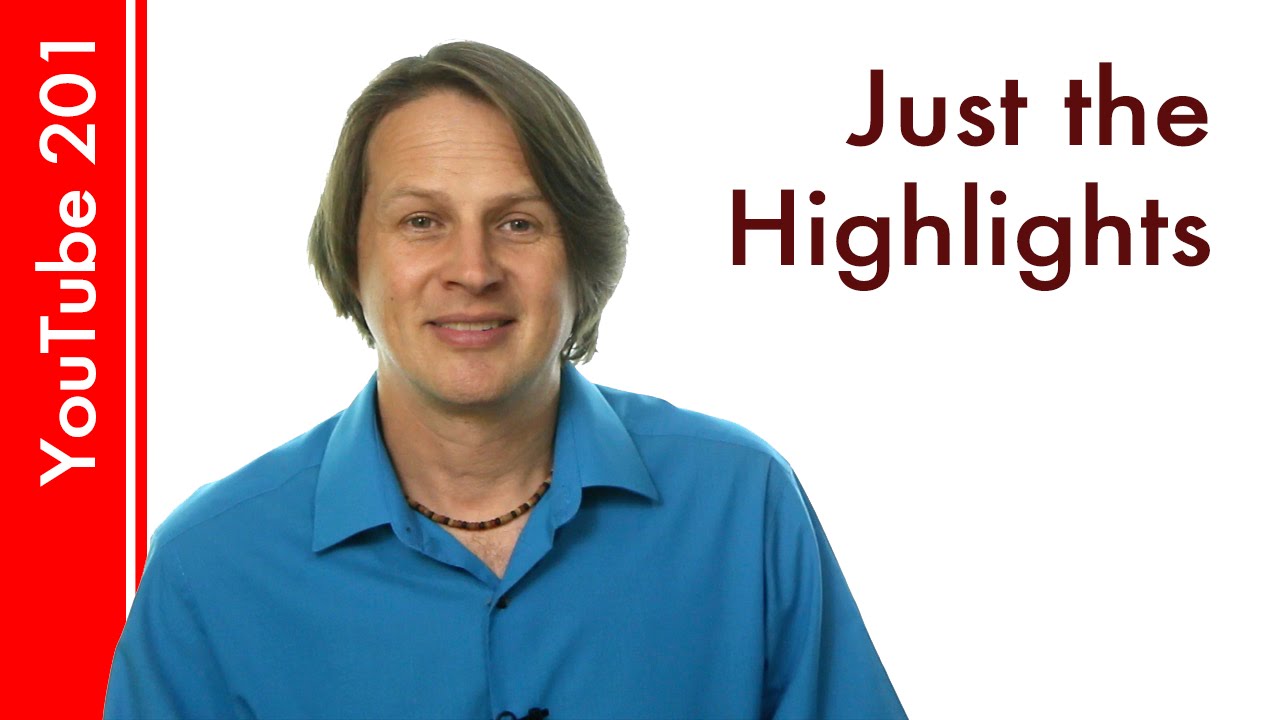
Показать описание
IF YOU HAVE TROUBLE WITH THIS METHOD, LOOK TO THE FIRST COMMENT. This is still working for me in Chrome, but others seem to be having problems.
When creating content for your audience, video is by far the most captivating. If you have a WordPress site, all you need to do is plug in the embed code and voila - people can view the video on your website.
But sometimes we only want to share the important parts or the highlights. Today, I'm going to show you how it's done.
Start and stop videos at specific points
Last week, I showed you how to define a starting point for videos you share. We are going to take that one level higher and define a stopping point as well.
Sharing and embedding are two different things, and so the steps to do them are slightly different.
Sharing YouTube videos
Head over to YouTube and find the video you want to share. Let's take this video as an example.
Find the part you want to highlight - where you want the video to start and stop. Convert those values into seconds.
Example: You want to highlight 01:30-02:10 of the video. In seconds that would be 90-130.
Edit the URL so it transforms from this
Delete '?watch'
Replace the '=' with '/'
Add '?start=x' and '&end=y', where x = starting point in seconds and y=end point in seconds.
When you go to the new URL, the video will show up in full screen and start and stop at the defined points.
Embedding YouTube videos on WordPress
Find the video you want to embed. Let's use the same video above.
Click on Share, then Embed
Click Show more, then check Show player controls only.
Copy the highlighted code.
Go to your WordPress site and create a new post/page.
Click the Text tab and paste the code.
On that last step, you need to add 'start=x&end=y&' where x = starting point in seconds and y=end point in seconds.
There you have it! What videos are you going to embed in your website? Remember to do the steps above so you can quickly give the information your audience needs.
-------------
Playlists:
More Tutorials to create better YouTube videos:
Interviews with Video Content Creators:
--------------
Do you have questions about creating video online? Leave a message in the comments sections below.
FREE eBOOK:
Connect with me:
When creating content for your audience, video is by far the most captivating. If you have a WordPress site, all you need to do is plug in the embed code and voila - people can view the video on your website.
But sometimes we only want to share the important parts or the highlights. Today, I'm going to show you how it's done.
Start and stop videos at specific points
Last week, I showed you how to define a starting point for videos you share. We are going to take that one level higher and define a stopping point as well.
Sharing and embedding are two different things, and so the steps to do them are slightly different.
Sharing YouTube videos
Head over to YouTube and find the video you want to share. Let's take this video as an example.
Find the part you want to highlight - where you want the video to start and stop. Convert those values into seconds.
Example: You want to highlight 01:30-02:10 of the video. In seconds that would be 90-130.
Edit the URL so it transforms from this
Delete '?watch'
Replace the '=' with '/'
Add '?start=x' and '&end=y', where x = starting point in seconds and y=end point in seconds.
When you go to the new URL, the video will show up in full screen and start and stop at the defined points.
Embedding YouTube videos on WordPress
Find the video you want to embed. Let's use the same video above.
Click on Share, then Embed
Click Show more, then check Show player controls only.
Copy the highlighted code.
Go to your WordPress site and create a new post/page.
Click the Text tab and paste the code.
On that last step, you need to add 'start=x&end=y&' where x = starting point in seconds and y=end point in seconds.
There you have it! What videos are you going to embed in your website? Remember to do the steps above so you can quickly give the information your audience needs.
-------------
Playlists:
More Tutorials to create better YouTube videos:
Interviews with Video Content Creators:
--------------
Do you have questions about creating video online? Leave a message in the comments sections below.
FREE eBOOK:
Connect with me:
Комментарии
 0:04:43
0:04:43
 0:04:22
0:04:22
 0:02:47
0:02:47
 0:25:07
0:25:07
 0:00:30
0:00:30
 0:05:28
0:05:28
 0:02:02
0:02:02
 0:01:58
0:01:58
 0:05:29
0:05:29
 0:00:24
0:00:24
 1:24:28
1:24:28
 0:08:02
0:08:02
 0:00:16
0:00:16
 0:00:56
0:00:56
 0:11:36
0:11:36
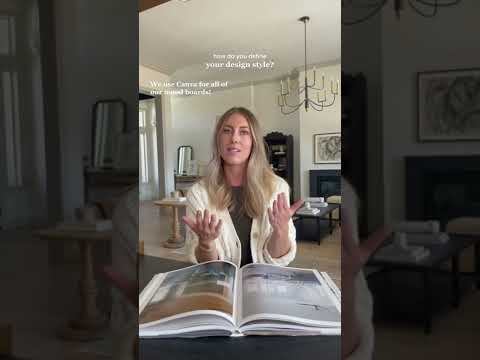 0:00:24
0:00:24
 0:00:56
0:00:56
 1:21:34
1:21:34
 0:03:45
0:03:45
 0:00:47
0:00:47
 0:04:57
0:04:57
 0:01:00
0:01:00
 0:22:46
0:22:46
 0:02:05
0:02:05