filmov
tv
12 Life-Changing Ableton Tips

Показать описание
Super handy! Huge time saver! Wish I knew sooner! Use all the time!
Chapters:
00:00 Intro
00:39 Length Clip
01:46 Search Bar
02:20 Lose Empty Space
03:20 Reduced Latency When Monitoring
04:40 Check Plugin Latency
05:06 One Thread Per Track
06:04 Shift + Tab
06:55 Grid Shortcuts
07:44 LIMBO
08:13 Timeline Warp
08:41 Clip Slip
09:18 Warp/Slip Grid Toggle
★ FOLLOW ME HERE ★
★ LISTEN TO MY MUSIC ★
★ GEAR ★
Disclosure: Most of these are affiliate links - if you buy anything through them (even if it's not the linked item) I'll receive a small percentage, which helps support my channel.
★ SPECIAL THANKS TO ALL MY TOP PATRONS ★
Fonix Studios
Cosmin Davidescu
Omar tamez
Jeff Hoffman
Haley Masters
James Dai
Cav O'Leary
Russ Creech
Patrice Breton
Curtis Chambers
Gnare
Corey Frang
rd1994
Luke Gilliam
Kaitlin Sebbage
Silas Reaper
Kristopher Charles
Daniel Coleman
Peter Vermeychuk
Nick Simmons
Tobias Gurdan
--
Thanks for watching today and a big hug to you if you share this video with someone!
Комментарии
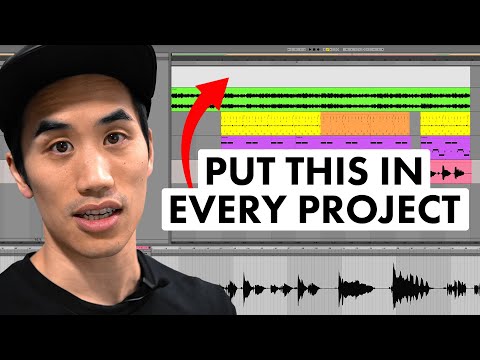 0:10:37
0:10:37
 0:21:24
0:21:24
 0:06:02
0:06:02
 0:09:08
0:09:08
 0:15:05
0:15:05
 0:06:22
0:06:22
 0:22:54
0:22:54
 0:06:30
0:06:30
 0:10:38
0:10:38
 0:21:46
0:21:46
 0:13:51
0:13:51
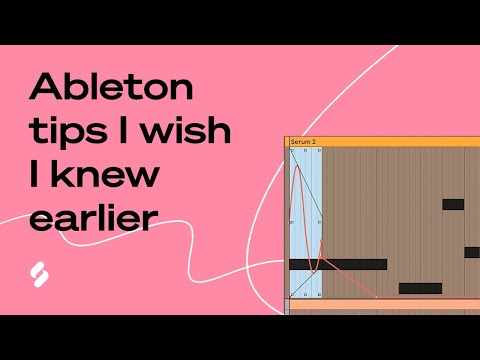 0:01:00
0:01:00
 0:00:34
0:00:34
 0:00:31
0:00:31
 0:01:00
0:01:00
 0:00:44
0:00:44
 0:05:16
0:05:16
 0:00:26
0:00:26
 0:17:46
0:17:46
 0:00:38
0:00:38
 0:00:41
0:00:41
 0:00:36
0:00:36
 0:00:55
0:00:55
 0:06:43
0:06:43