filmov
tv
Conditional Formatting in MS Excel- Beginner To Advanced

Показать описание
00:00 Explaining Conditional Formatting
00:16 Add multiple conditions on same cell to change to red, yellow, green based on numbers
00:46 Add a colour if the number is greater than
02:03 Add a colour if a number is between 2 numbers
02:48 Add a colour if a number is less than
03:35 Edit cells with multiple conditional formats on them
04:42 Change colour based on another cell (simple method- see formula method later)
06:10 Highlight above or below average cells
07:17 Put bar charts INSIDE the cells to show which cells are the biggest (data bars)
08:07 Create heat maps with colour scales (cells go from red to green through yellow based on size)
08:58 Create linked icons (risk robots, up down arrows, project milestones)
10:56 Edit Data Bars to be sized based on your number
13:00 Edit color scales to be based on your specific number
14:18 Edit conditional formatting icons to be based on a specific number
14:36 Reverse the icon order (risk robots)
15:04 Difference between 'Percent' and specific percent number (risk robots)
17:18 Difference between 'Percent' and specific completion percent (project milestones)
18:40 Exercise 1- Add green, red, yellow to cells based on number
21:29 Exercise 2- Add bar charts into cells to (easily) see the biggest and smallest numbers
23:06 Exercise 3- Create a heat map with green for the cheapest and red most expensive
Conditional formatting by another cell, row or column
24:42 Conditional Format row based on a cell
27:37 Exercise 4- highlight results between 2 numbers
29:00 Exercise 5- Difference between 'Percent' and 'Number'
33:34 Exercise 6- Green, Red arrows for variance analysis
35:16 Exercise 7- Highlight rows that have changed from the previous row
37:45 Exercise 8- Highlight cell where the number has changed from previous cell
39:56 Exercise 9- Show a simple layout (mine plan in this case)
42:00 Exercise 10- Show a more complex layout (mine plan)
45:31 Exercise 11- Gantt Chart using conditional formatting
00:16 Add multiple conditions on same cell to change to red, yellow, green based on numbers
00:46 Add a colour if the number is greater than
02:03 Add a colour if a number is between 2 numbers
02:48 Add a colour if a number is less than
03:35 Edit cells with multiple conditional formats on them
04:42 Change colour based on another cell (simple method- see formula method later)
06:10 Highlight above or below average cells
07:17 Put bar charts INSIDE the cells to show which cells are the biggest (data bars)
08:07 Create heat maps with colour scales (cells go from red to green through yellow based on size)
08:58 Create linked icons (risk robots, up down arrows, project milestones)
10:56 Edit Data Bars to be sized based on your number
13:00 Edit color scales to be based on your specific number
14:18 Edit conditional formatting icons to be based on a specific number
14:36 Reverse the icon order (risk robots)
15:04 Difference between 'Percent' and specific percent number (risk robots)
17:18 Difference between 'Percent' and specific completion percent (project milestones)
18:40 Exercise 1- Add green, red, yellow to cells based on number
21:29 Exercise 2- Add bar charts into cells to (easily) see the biggest and smallest numbers
23:06 Exercise 3- Create a heat map with green for the cheapest and red most expensive
Conditional formatting by another cell, row or column
24:42 Conditional Format row based on a cell
27:37 Exercise 4- highlight results between 2 numbers
29:00 Exercise 5- Difference between 'Percent' and 'Number'
33:34 Exercise 6- Green, Red arrows for variance analysis
35:16 Exercise 7- Highlight rows that have changed from the previous row
37:45 Exercise 8- Highlight cell where the number has changed from previous cell
39:56 Exercise 9- Show a simple layout (mine plan in this case)
42:00 Exercise 10- Show a more complex layout (mine plan)
45:31 Exercise 11- Gantt Chart using conditional formatting
 0:06:43
0:06:43
 0:10:42
0:10:42
 0:10:37
0:10:37
 0:09:40
0:09:40
 0:20:59
0:20:59
 0:05:02
0:05:02
 0:05:20
0:05:20
 0:00:59
0:00:59
 0:00:50
0:00:50
 0:04:46
0:04:46
 0:00:10
0:00:10
 0:06:04
0:06:04
 0:12:02
0:12:02
 0:10:56
0:10:56
 0:00:29
0:00:29
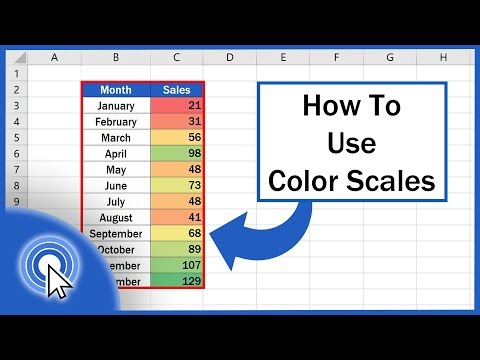 0:03:42
0:03:42
 0:11:33
0:11:33
 0:07:02
0:07:02
 0:05:55
0:05:55
 0:05:34
0:05:34
 0:11:50
0:11:50
 0:00:35
0:00:35
 0:00:56
0:00:56
 0:20:41
0:20:41