filmov
tv
Overview on COLLECTIONS in MECM
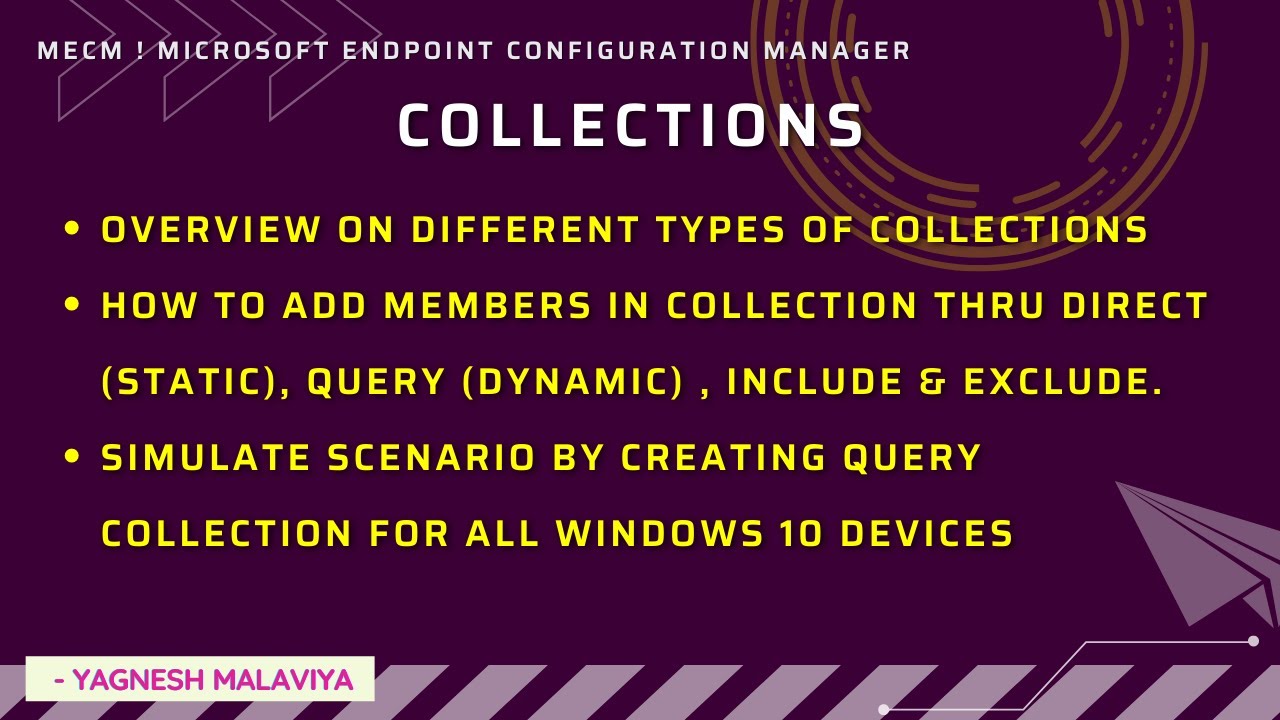
Показать описание
This video gives an overview on Collections:
Collections helps to manage MECM infrastructure whether its planning for app deployment , patch deployment or servicing. With help of collections we can match our client needs to perform operations on multiple resources at one time.
Here we get Grouping resources, application deployment, managing client settings
Two types of collections:
1. User Collection
2. Device Collection
In case there are no users or devices present in User & Device Collection have a check if AD User & System discovery is enabled
For this can check on Administration -- Hierarchy Configuration -- Discovery Methods
Creating User Collection:
Within Asset and Compliance -- User Collection: Right click Create User Collection
Direct Rule (Static) Method:: Here manual intervention needed, it will not update on its own
Add Rule : Direct Rule :: Select Manually
Resource Name: User Resource
Attribute Name: User Name
Value : Enter Name
if display all users %
This will display all users
Another way we can add members to collection : Is right click on a user Add selected item to collection
Refresh & show members on collection will show members added.
Query Rule (Dynamic) Method: Here collection will auto update based on criteria we set
Post Add Rule Select Query Rule
Choose limiting collection from where need to fetch members
Edit Query Statement
Select star sign Select attribute class :: User Resource
Attribute: :Security Group Name
Value:: select Domain Admins
Incremental Updates: As & when criteria is meting auto collection will update members will add or removed
Similarly lets do a query rule for devices with all Win 10 devices
Select Limiting Collection:: All Systems
Give Name, Edit Query Statement
Go to Criteria
Select star sign Select attribute class :: System Resource
Attribute: Operating System Name and version
Value: Microsoft Windows NT Workstation 10.0
Similarly incase for particular software
Attribute Class: Installed Software
Attribute: Product Name
Value:: Select Software
Include Collection:
To add another collection i.e. members from that collection part of current collection then include collection
In Membership Rule
Add Rule -- Include collection add collections
Exclude Collection:
To exclude few set of devices or all devices which are part of a collection, then can exclude collection.
This will exclude all members from that collection.
Effective membership will be reflected
1. To get Software Update Classification:
Google Search : Update Classification
2. To get entire list of Updates released by Microsoft:
Google Search : Microsoft security updates
Click on KB Article to get more information on features, improvements issues with workaround / fixes.
3. To review whether particular update replaces existing update or replaced by other update.
Google Search : update catalog
Here enter KB number to get more information
eg: 5012599
Click on Title
Within Package details will show info as "This update replaces the following updates" or "This update has been replaced by the following updates"
Eg: In this case here 5011831 will be replacing 5012599
Install resources will give info of Restart behavior.
Uninstall Notes:
Here incase updates can be removed by selecting View installed updates
4. To Manual Download updates
Within Microsoft Update Catalog
after clicking a KB title id.
Click on Downloads, save the update displayed
----------------------------------------------------------------------------------------------------------------------
Follow Below platforms to get updates:
If you would like to share your troubleshooting fix or knowledge on MECM, you are most welcome to share your interest in email. Will look forward to collaborate & share knowledge. Thank You :)
Collections helps to manage MECM infrastructure whether its planning for app deployment , patch deployment or servicing. With help of collections we can match our client needs to perform operations on multiple resources at one time.
Here we get Grouping resources, application deployment, managing client settings
Two types of collections:
1. User Collection
2. Device Collection
In case there are no users or devices present in User & Device Collection have a check if AD User & System discovery is enabled
For this can check on Administration -- Hierarchy Configuration -- Discovery Methods
Creating User Collection:
Within Asset and Compliance -- User Collection: Right click Create User Collection
Direct Rule (Static) Method:: Here manual intervention needed, it will not update on its own
Add Rule : Direct Rule :: Select Manually
Resource Name: User Resource
Attribute Name: User Name
Value : Enter Name
if display all users %
This will display all users
Another way we can add members to collection : Is right click on a user Add selected item to collection
Refresh & show members on collection will show members added.
Query Rule (Dynamic) Method: Here collection will auto update based on criteria we set
Post Add Rule Select Query Rule
Choose limiting collection from where need to fetch members
Edit Query Statement
Select star sign Select attribute class :: User Resource
Attribute: :Security Group Name
Value:: select Domain Admins
Incremental Updates: As & when criteria is meting auto collection will update members will add or removed
Similarly lets do a query rule for devices with all Win 10 devices
Select Limiting Collection:: All Systems
Give Name, Edit Query Statement
Go to Criteria
Select star sign Select attribute class :: System Resource
Attribute: Operating System Name and version
Value: Microsoft Windows NT Workstation 10.0
Similarly incase for particular software
Attribute Class: Installed Software
Attribute: Product Name
Value:: Select Software
Include Collection:
To add another collection i.e. members from that collection part of current collection then include collection
In Membership Rule
Add Rule -- Include collection add collections
Exclude Collection:
To exclude few set of devices or all devices which are part of a collection, then can exclude collection.
This will exclude all members from that collection.
Effective membership will be reflected
1. To get Software Update Classification:
Google Search : Update Classification
2. To get entire list of Updates released by Microsoft:
Google Search : Microsoft security updates
Click on KB Article to get more information on features, improvements issues with workaround / fixes.
3. To review whether particular update replaces existing update or replaced by other update.
Google Search : update catalog
Here enter KB number to get more information
eg: 5012599
Click on Title
Within Package details will show info as "This update replaces the following updates" or "This update has been replaced by the following updates"
Eg: In this case here 5011831 will be replacing 5012599
Install resources will give info of Restart behavior.
Uninstall Notes:
Here incase updates can be removed by selecting View installed updates
4. To Manual Download updates
Within Microsoft Update Catalog
after clicking a KB title id.
Click on Downloads, save the update displayed
----------------------------------------------------------------------------------------------------------------------
Follow Below platforms to get updates:
If you would like to share your troubleshooting fix or knowledge on MECM, you are most welcome to share your interest in email. Will look forward to collaborate & share knowledge. Thank You :)
Комментарии
 0:17:02
0:17:02
 0:03:07
0:03:07
 0:21:31
0:21:31
 0:39:36
0:39:36
 0:42:28
0:42:28
 0:18:31
0:18:31
 0:05:47
0:05:47
 0:14:45
0:14:45
 0:01:35
0:01:35
 0:59:53
0:59:53
 0:05:48
0:05:48
 0:06:41
0:06:41
 0:01:01
0:01:01
 0:26:27
0:26:27
 0:02:53
0:02:53
 0:05:33
0:05:33
 0:52:30
0:52:30
 0:04:01
0:04:01
 0:36:42
0:36:42
 0:04:33
0:04:33
 0:03:54
0:03:54
 0:07:00
0:07:00
 1:07:02
1:07:02
 0:14:02
0:14:02