filmov
tv
Demo of Learn Excel 101 app on Android Tablet

Показать описание
* * * * * WAGmob: Over One million paying customer * * * * *
WAGmob brings you Simple 'n Easy, on-the-go learning app for "Learn Excel 101".
The app provides:
1. Snack sized chapters for easy learning.
2. Bite sized flashcards to memorize key concepts.
Designed for both students and adults.
This app provides a quick summary of essential concepts in Learn Excel 101 by following snack sized chapters:
(Each chapter has corresponding flashcards)
Introduction:
• What is MS Excel?
• What is Microsoft Excel used for?
• Basic Operations
• VBA Programming
• Charts
• File Formats Supported
• Excel Features
Getting Started:
• Getting Started
• The MS Excel Window
• What are Spreadsheets?
• Cell References: Rows and Columns
Working with Data I:
• Working with Data
• Text
• Number
• Boolean
• Date and Time
• Formula
• Creating Formulas
• Calculating with Functions
Working with Data II:
• The IF function
• Copy (Cut), and Paste
Toolbars I:
• Toolbars
• Title Bar
• Quick Access Toolbar
• Taskbar
• Formula Bar
• Status Bar
• Ribbon Menu
• Groups
• Name Box
• File Tab
• Home Tab
Toolbars II:
• Toolbars II
• Insert Tab
• Page Layout Tab
Toolbars III:
• Toolbars III
• Formulas Tab
• Formulas Tab: II
• Data Tab
• Toolbars IV
• Review Tab
• View Tab
Formatting:
• Formatting I
• Formatting in Excel
• Working with Cells
• Changing an Entry within a Cell
• Cut, Copy, and Paste
• To Cut or Copy
• Formatting Cells
• Formatting Rows and Columns
• Adding Rows and Columns
• Formatting II
• Working with Charts
Creating Dropdown List:
• Creating a Dropdown List in Excel
• Using a Dropdown List for Data Validation in Excel
• Click on the Down Arrow
• Entering the Tutorial Data
• Opening the Data Validation Dialog Box
• Selecting a Type of Data Validation
• Entering the Data Source and Completing the Dropdown List
• Testing the Dropdown List
• Changing the List Items
• Options for Protecting the Dropdown List
Hiding and Unhiding Columns in Excel:
• Hide Columns in Excel
• To Hide a Single Column
• To Hide Adjacent Columns in the Worksheet
• To Hide Separated Columns in the Worksheet
• Unhide Columns in an Excel Worksheet
• To Unhide a Single Column
• To Unhide Column A in the Worksheet in Excel 2007 / 2010
• To Unhide Multiple Columns in the Worksheet - All Versions of Excel
How to Protect Data in Excel:
• Protect Data in Excel
• Lock/Unlock Cells in Excel
• Example: Unlock Cells in Excel
• Protect a Worksheet in Excel
• Turning Off Worksheet Protection
Excel Keyboard Shortcuts I:
• Keyboard Shortcuts
• Navigate inside Worksheets
• Work with Data Selections
• Insert and Edit Data: I
Excel Keyboard Shortcuts II:
• Insert and Edit Data: II
• Formulas and Names
• Manage Multiple Worksheets
• Manage Multiple Workbooks
• Various Excel Features
• Work with the Excel Ribbon
Working with Charts I:
• What is a Chart?
• Components of a Chart
• Guidelines for Creating Charts
• Charting Non-Contiguous Data
• Locations for Charts
• Creating a Basic Chart
• Moving and Sizing Embedded Charts
• Charting Tools - Contextual Tabs
Working with Charts II:
• 3D Charts & Rotating
Macros, Pivot Tables and inserting Hyperlink:
• Macros
• Why needed?
• Enabling Macros
• Xlsm file extension. What is xlsm in Excel 2013
• Where is Excel macro stored
• Pivot Tables
• Inserting a Hyperlink
• How to Create an Hyperlink on Excel Sheet
For the latest version:
1) Download upgrade from store,
2) Reboot your device.
About WAGmob apps:
1) A companion app for on-the-go, bite-sized learning.
2) Offers value for money (a lifetime of free updates).
3) Over One million paying customers from 175+ countries.
WAGmob Vision : Simple 'n easy apps for a lifetime of on-the-go learning
WAGmob brings you Simple 'n Easy, on-the-go learning app for "Learn Excel 101".
The app provides:
1. Snack sized chapters for easy learning.
2. Bite sized flashcards to memorize key concepts.
Designed for both students and adults.
This app provides a quick summary of essential concepts in Learn Excel 101 by following snack sized chapters:
(Each chapter has corresponding flashcards)
Introduction:
• What is MS Excel?
• What is Microsoft Excel used for?
• Basic Operations
• VBA Programming
• Charts
• File Formats Supported
• Excel Features
Getting Started:
• Getting Started
• The MS Excel Window
• What are Spreadsheets?
• Cell References: Rows and Columns
Working with Data I:
• Working with Data
• Text
• Number
• Boolean
• Date and Time
• Formula
• Creating Formulas
• Calculating with Functions
Working with Data II:
• The IF function
• Copy (Cut), and Paste
Toolbars I:
• Toolbars
• Title Bar
• Quick Access Toolbar
• Taskbar
• Formula Bar
• Status Bar
• Ribbon Menu
• Groups
• Name Box
• File Tab
• Home Tab
Toolbars II:
• Toolbars II
• Insert Tab
• Page Layout Tab
Toolbars III:
• Toolbars III
• Formulas Tab
• Formulas Tab: II
• Data Tab
• Toolbars IV
• Review Tab
• View Tab
Formatting:
• Formatting I
• Formatting in Excel
• Working with Cells
• Changing an Entry within a Cell
• Cut, Copy, and Paste
• To Cut or Copy
• Formatting Cells
• Formatting Rows and Columns
• Adding Rows and Columns
• Formatting II
• Working with Charts
Creating Dropdown List:
• Creating a Dropdown List in Excel
• Using a Dropdown List for Data Validation in Excel
• Click on the Down Arrow
• Entering the Tutorial Data
• Opening the Data Validation Dialog Box
• Selecting a Type of Data Validation
• Entering the Data Source and Completing the Dropdown List
• Testing the Dropdown List
• Changing the List Items
• Options for Protecting the Dropdown List
Hiding and Unhiding Columns in Excel:
• Hide Columns in Excel
• To Hide a Single Column
• To Hide Adjacent Columns in the Worksheet
• To Hide Separated Columns in the Worksheet
• Unhide Columns in an Excel Worksheet
• To Unhide a Single Column
• To Unhide Column A in the Worksheet in Excel 2007 / 2010
• To Unhide Multiple Columns in the Worksheet - All Versions of Excel
How to Protect Data in Excel:
• Protect Data in Excel
• Lock/Unlock Cells in Excel
• Example: Unlock Cells in Excel
• Protect a Worksheet in Excel
• Turning Off Worksheet Protection
Excel Keyboard Shortcuts I:
• Keyboard Shortcuts
• Navigate inside Worksheets
• Work with Data Selections
• Insert and Edit Data: I
Excel Keyboard Shortcuts II:
• Insert and Edit Data: II
• Formulas and Names
• Manage Multiple Worksheets
• Manage Multiple Workbooks
• Various Excel Features
• Work with the Excel Ribbon
Working with Charts I:
• What is a Chart?
• Components of a Chart
• Guidelines for Creating Charts
• Charting Non-Contiguous Data
• Locations for Charts
• Creating a Basic Chart
• Moving and Sizing Embedded Charts
• Charting Tools - Contextual Tabs
Working with Charts II:
• 3D Charts & Rotating
Macros, Pivot Tables and inserting Hyperlink:
• Macros
• Why needed?
• Enabling Macros
• Xlsm file extension. What is xlsm in Excel 2013
• Where is Excel macro stored
• Pivot Tables
• Inserting a Hyperlink
• How to Create an Hyperlink on Excel Sheet
For the latest version:
1) Download upgrade from store,
2) Reboot your device.
About WAGmob apps:
1) A companion app for on-the-go, bite-sized learning.
2) Offers value for money (a lifetime of free updates).
3) Over One million paying customers from 175+ countries.
WAGmob Vision : Simple 'n easy apps for a lifetime of on-the-go learning
 0:16:17
0:16:17
 0:54:55
0:54:55
 0:07:08
0:07:08
 0:00:36
0:00:36
 0:05:43
0:05:43
 0:20:28
0:20:28
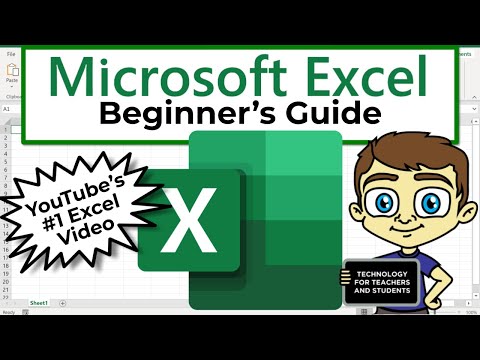 0:21:47
0:21:47
 0:00:08
0:00:08
 0:00:30
0:00:30
 0:06:38
0:06:38
 0:00:22
0:00:22
 0:05:11
0:05:11
 0:00:16
0:00:16
 0:06:22
0:06:22
 0:19:48
0:19:48
 0:09:02
0:09:02
 0:14:02
0:14:02
 0:13:36
0:13:36
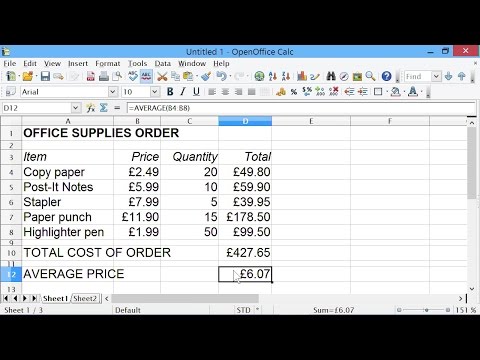 0:13:27
0:13:27
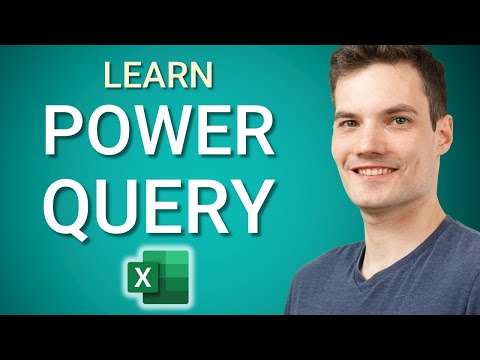 0:16:35
0:16:35
 0:20:06
0:20:06
 0:00:33
0:00:33
 0:09:17
0:09:17
 0:27:19
0:27:19