filmov
tv
Getting started with Proteus 8

Показать описание
Steps:
1. Click on "New Project" and Choose the directory to save the project. It will be saved automatically with ".pdsprj" extension
2. Select the Schematic layout from the categories and Default will be A4 size. You can select the other layout from the list provided.
3. You can also create PCB layout in the next step by selecting it and choosing the required layout.
4. Now, you have to choose the installed compiler and the microcontroller you are going to use..Watch the video for this.
Now, you can see the three tabs:- Schematic capture, PCB layout, and Source code
You will also find the pre-selection of microcontroller in Schematic capture window and header file selected in Source code window. All the work can be done in Proteus 8 application software.
1. Click on "New Project" and Choose the directory to save the project. It will be saved automatically with ".pdsprj" extension
2. Select the Schematic layout from the categories and Default will be A4 size. You can select the other layout from the list provided.
3. You can also create PCB layout in the next step by selecting it and choosing the required layout.
4. Now, you have to choose the installed compiler and the microcontroller you are going to use..Watch the video for this.
Now, you can see the three tabs:- Schematic capture, PCB layout, and Source code
You will also find the pre-selection of microcontroller in Schematic capture window and header file selected in Source code window. All the work can be done in Proteus 8 application software.
Getting started with Proteus 8
How to use Proteus 8 Professional: The Basics [ 2022 ]
Proteus Tutorial : Getting Started with Proteus PCB Design (Version 8.6)
Introduction to Proteus | Tutorial #1 for beginners
1. Proteus Course: Creating a New Project
Getting started with Proteus VSM Studio
Proteus Tutorial : Getting Started with Proteus VSM
Getting Started With Proteus ISIS - Beginners Tutorial
Introduction to Proteus 8.9 | Beginners Tutorial Proteus 8.9
How to Download & Install Proteus Software 2024 trial | Quick & Easy Guide
Tutoriel Proteus 8 pour débutant (Partie 1)
How to find Ground in proteus
Proteus For beginners Tutorial#1 - Circuit designing, Simulation, and Voltage measuring
proteus 3d visualization,proteus 3d modeling
How DAC0808 Work Simulation in Proteus
Drop Down LED Arduino Nano Simulation in Proteus
How to Add Arduino Library in Proteus 8 [100% Working]
How to Design PCB in Proteus 8 Ares | PCB Design Full Tutorial
How to upload Arduino IDE code to proteus simulation | How to Upload code in proteus
No Libraries Found Proteus 8 [100% Solved] | All Versions
Tutoriel Proteus 8.0 (Débutant)
LED Blinking with Arduino in Proteus Simulation
Servo motor with arduino uno simulation in Proteus
How to Use Proteus Tutorial for beginners#1
Комментарии
 0:01:33
0:01:33
 0:08:49
0:08:49
 0:11:06
0:11:06
 0:16:38
0:16:38
 0:01:50
0:01:50
 0:04:36
0:04:36
 0:07:50
0:07:50
 0:02:28
0:02:28
 0:13:36
0:13:36
 0:06:24
0:06:24
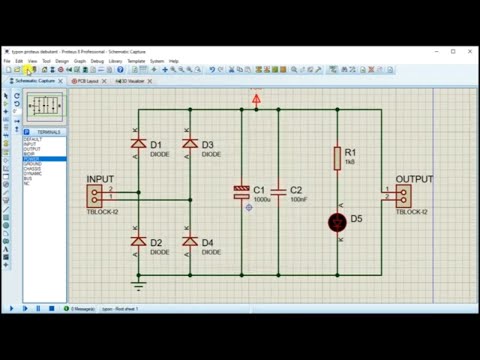 0:43:10
0:43:10
 0:00:19
0:00:19
 0:10:50
0:10:50
 0:00:12
0:00:12
 0:00:08
0:00:08
 0:00:09
0:00:09
 0:03:32
0:03:32
 0:13:00
0:13:00
 0:03:41
0:03:41
 0:03:23
0:03:23
 0:29:41
0:29:41
 0:01:00
0:01:00
 0:00:13
0:00:13
 0:09:47
0:09:47