filmov
tv
Best Programs for Your Gaming PC: How to Check Thermals, Bottlenecks, & Use Command Prompt
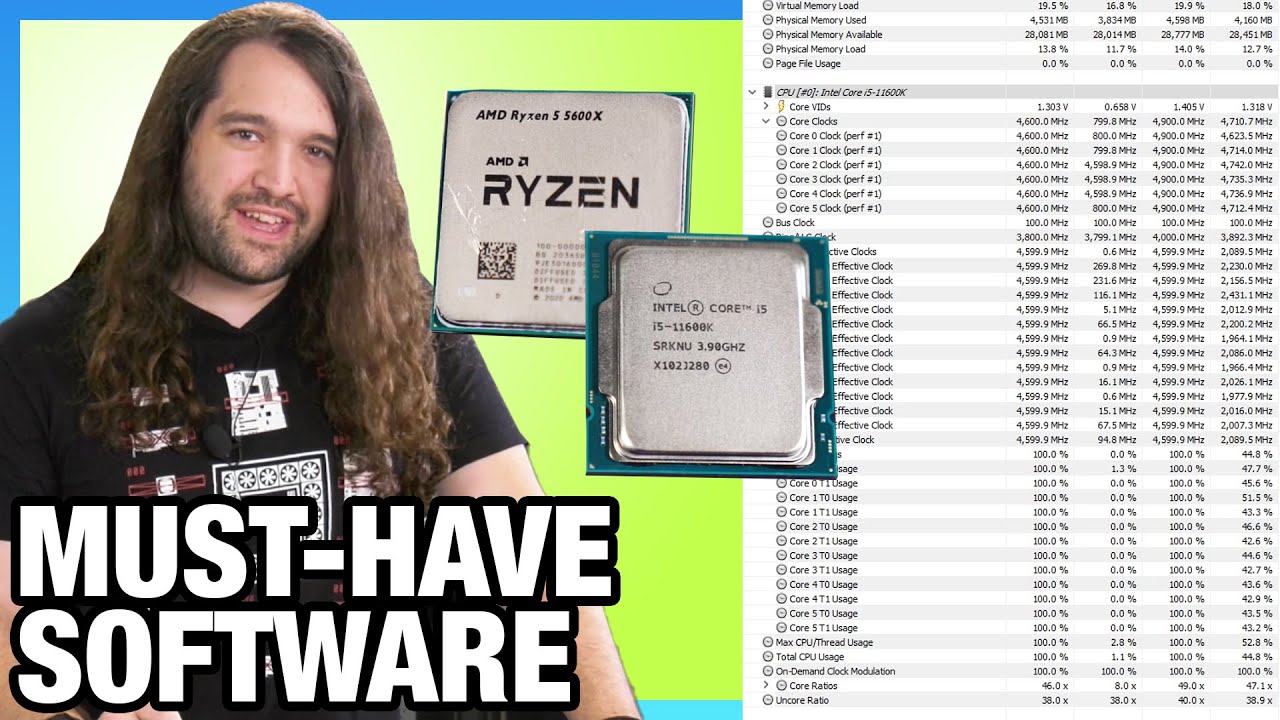
Показать описание
This video talks about what to do with your PC after it's been built. We talk about how to check CPU & GPU temperatures, bottlenecks, and our top programs for your PC (old or new!).
Our goal here is to describe how to use some of this software, not just tell you what to use. These are great tools for understanding and tuning your computer better, particularly for finding shortcomings, bottlenecks, thermal issues, or overclocking headroom -- but it's also possible to misuse these programs in a way that might lead you to the wrong conclusion. We'll help describe some of those pitfalls and how to avoid them. We'll also walk through some of the most commonly useful commands for Command Prompt that we think everyone should know.
(We are not directly affiliated with any of these software projects beyond our use of them; we do not receive any compensation for downloads, and we didn't even talk to the software developers about this video -- we just made it because it's what we use)
TIMESTAMPS
00:00 - Software Recommendations
03:22 - Power Supply Blows Up Next Door
04:09 - HWINFO64 & Data Logging
08:32 - CPU-Z (How to Best Use It)
10:56 - GPU-Z Sensor Logging
13:19 - NVFlash, ATIFlash, & MorePowerTool
16:31 - 3DMark & SuperPosition Benchmark Software
17:43 - NotePad++
18:12 - Lightshot
18:38 - Prime95 Non-AVX Testing
19:33 - FastStone Image Viewer Batch Photo Processing
19:58 - Command Prompt Basics
22:22 - EVGA Precision & MSI Afterburner Overclocking Tools
23:04 - OBS, ShadowPlay, & ReLive Gameplay Capture
** Please like, comment, and subscribe for more! **
Links to Amazon and Newegg are typically monetized on our channel (affiliate links) and may return a commission of sales to us from the retailer. This is unrelated to the product manufacturer. Any advertisements or sponsorships are disclosed within the video ("this video is brought to you by") and above the fold in the description. We do not ever produce paid content or "sponsored content" (meaning that the content is our idea and is not funded externally aside from whatever ad placement is in the beginning) and we do not ever charge manufacturers for coverage.
Follow us in these locations for more gaming and hardware updates:
Host, Writing: Steve Burke
Video: Keegan Gallick, Andrew Coleman
Additional Screen Capture: Patrick Lathan, Patrick Stone
Our goal here is to describe how to use some of this software, not just tell you what to use. These are great tools for understanding and tuning your computer better, particularly for finding shortcomings, bottlenecks, thermal issues, or overclocking headroom -- but it's also possible to misuse these programs in a way that might lead you to the wrong conclusion. We'll help describe some of those pitfalls and how to avoid them. We'll also walk through some of the most commonly useful commands for Command Prompt that we think everyone should know.
(We are not directly affiliated with any of these software projects beyond our use of them; we do not receive any compensation for downloads, and we didn't even talk to the software developers about this video -- we just made it because it's what we use)
TIMESTAMPS
00:00 - Software Recommendations
03:22 - Power Supply Blows Up Next Door
04:09 - HWINFO64 & Data Logging
08:32 - CPU-Z (How to Best Use It)
10:56 - GPU-Z Sensor Logging
13:19 - NVFlash, ATIFlash, & MorePowerTool
16:31 - 3DMark & SuperPosition Benchmark Software
17:43 - NotePad++
18:12 - Lightshot
18:38 - Prime95 Non-AVX Testing
19:33 - FastStone Image Viewer Batch Photo Processing
19:58 - Command Prompt Basics
22:22 - EVGA Precision & MSI Afterburner Overclocking Tools
23:04 - OBS, ShadowPlay, & ReLive Gameplay Capture
** Please like, comment, and subscribe for more! **
Links to Amazon and Newegg are typically monetized on our channel (affiliate links) and may return a commission of sales to us from the retailer. This is unrelated to the product manufacturer. Any advertisements or sponsorships are disclosed within the video ("this video is brought to you by") and above the fold in the description. We do not ever produce paid content or "sponsored content" (meaning that the content is our idea and is not funded externally aside from whatever ad placement is in the beginning) and we do not ever charge manufacturers for coverage.
Follow us in these locations for more gaming and hardware updates:
Host, Writing: Steve Burke
Video: Keegan Gallick, Andrew Coleman
Additional Screen Capture: Patrick Lathan, Patrick Stone
Комментарии
 0:24:49
0:24:49
 0:04:40
0:04:40
 0:10:46
0:10:46
 0:09:01
0:09:01
 0:05:31
0:05:31
 0:11:57
0:11:57
 0:08:20
0:08:20
 0:06:13
0:06:13
 0:04:45
0:04:45
 0:06:12
0:06:12
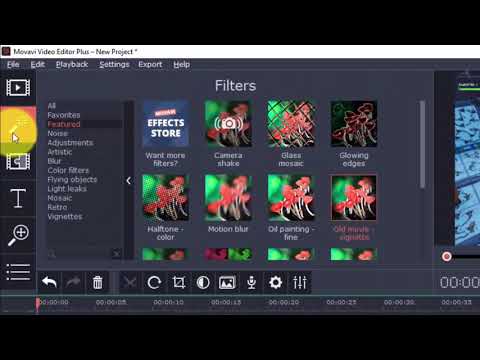 0:06:11
0:06:11
 0:07:28
0:07:28
 0:09:53
0:09:53
 0:00:53
0:00:53
 0:08:06
0:08:06
 0:00:39
0:00:39
 0:11:03
0:11:03
 0:00:57
0:00:57
 0:02:31
0:02:31
 0:01:00
0:01:00
 0:03:31
0:03:31
 0:08:02
0:08:02
 0:00:59
0:00:59
 0:09:27
0:09:27