filmov
tv
TriMet Ticket App - Overview

Показать описание
Transcript:
0:06 Registration
Launching the app for the first time brings you to the sign in screen. Clicking register will allow you to create an account. Simply fill in your information, check the box to agree to the Terms and Conditions and click the Create an Account button and you will be ready to purchase tickets.
0:22 Buy Tickets
On the Buy Tickets tab, select the rider type and then the fare type from the list to fill your shopping cart. Easily add tickets by clicking the plus button or subtract tickets with the minus button. After you're done selecting tickets, click the checkout button to purchase the tickets.
0:37 Adding a Card
Adding credit or debit cards to your account can only be done through the buy process. Adding your first card is required on initial purchase. Once a card has already been added, you can add another by clicking the New Card button. Fill in your Payment and Billing Information and select Purchase to finalize your transaction. Check store card for future purchases at the bottom to save that credit card for future transactions.
1:00 Use a Ticket
To use a ticket, simply go to the My Tickets tab of your app and select use on your desired ticket. The Animated ticket will then show, which is interactive. Clicking the button on the bottom right will bring up a scannable QR code for TriMet fare inspectors.
1:15 Use Multiple Tickets
To use multiple tickets at once, go to the My Tickets tab of your app and select the Multiple Riders toggle at the top. Add tickets by clicking the addition button and once you've selected all of your desired tickets, click the Use button at the bottom of the page. The animated tickets will show including information on each ticket. Select an individual ticket by clicking its name from the list. The rest works just like a single ticket and you are now ready to ride with TriMet.
2013
0:06 Registration
Launching the app for the first time brings you to the sign in screen. Clicking register will allow you to create an account. Simply fill in your information, check the box to agree to the Terms and Conditions and click the Create an Account button and you will be ready to purchase tickets.
0:22 Buy Tickets
On the Buy Tickets tab, select the rider type and then the fare type from the list to fill your shopping cart. Easily add tickets by clicking the plus button or subtract tickets with the minus button. After you're done selecting tickets, click the checkout button to purchase the tickets.
0:37 Adding a Card
Adding credit or debit cards to your account can only be done through the buy process. Adding your first card is required on initial purchase. Once a card has already been added, you can add another by clicking the New Card button. Fill in your Payment and Billing Information and select Purchase to finalize your transaction. Check store card for future purchases at the bottom to save that credit card for future transactions.
1:00 Use a Ticket
To use a ticket, simply go to the My Tickets tab of your app and select use on your desired ticket. The Animated ticket will then show, which is interactive. Clicking the button on the bottom right will bring up a scannable QR code for TriMet fare inspectors.
1:15 Use Multiple Tickets
To use multiple tickets at once, go to the My Tickets tab of your app and select the Multiple Riders toggle at the top. Add tickets by clicking the addition button and once you've selected all of your desired tickets, click the Use button at the bottom of the page. The animated tickets will show including information on each ticket. Select an individual ticket by clicking its name from the list. The rest works just like a single ticket and you are now ready to ride with TriMet.
2013
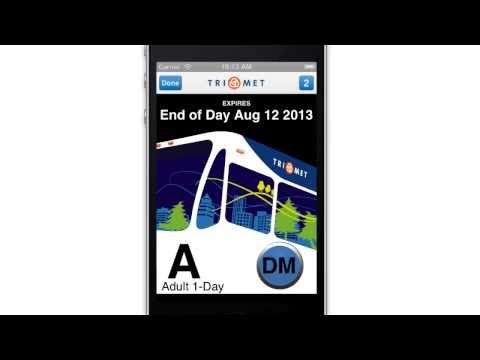 0:01:50
0:01:50
 0:00:27
0:00:27
 0:00:25
0:00:25
 0:00:37
0:00:37
 0:00:24
0:00:24
 0:00:35
0:00:35
 0:00:21
0:00:21
 0:01:17
0:01:17
 0:02:34
0:02:34
 0:02:14
0:02:14
 0:01:45
0:01:45
 0:01:56
0:01:56
 0:02:52
0:02:52
 0:01:22
0:01:22
 0:01:19
0:01:19
 0:01:11
0:01:11
 0:28:20
0:28:20
 0:02:23
0:02:23
 0:00:22
0:00:22
 0:00:31
0:00:31
 0:01:38
0:01:38
 0:01:43
0:01:43
 0:00:31
0:00:31
 0:00:21
0:00:21