filmov
tv
How to turn off the Location Services in Microsoft Edge
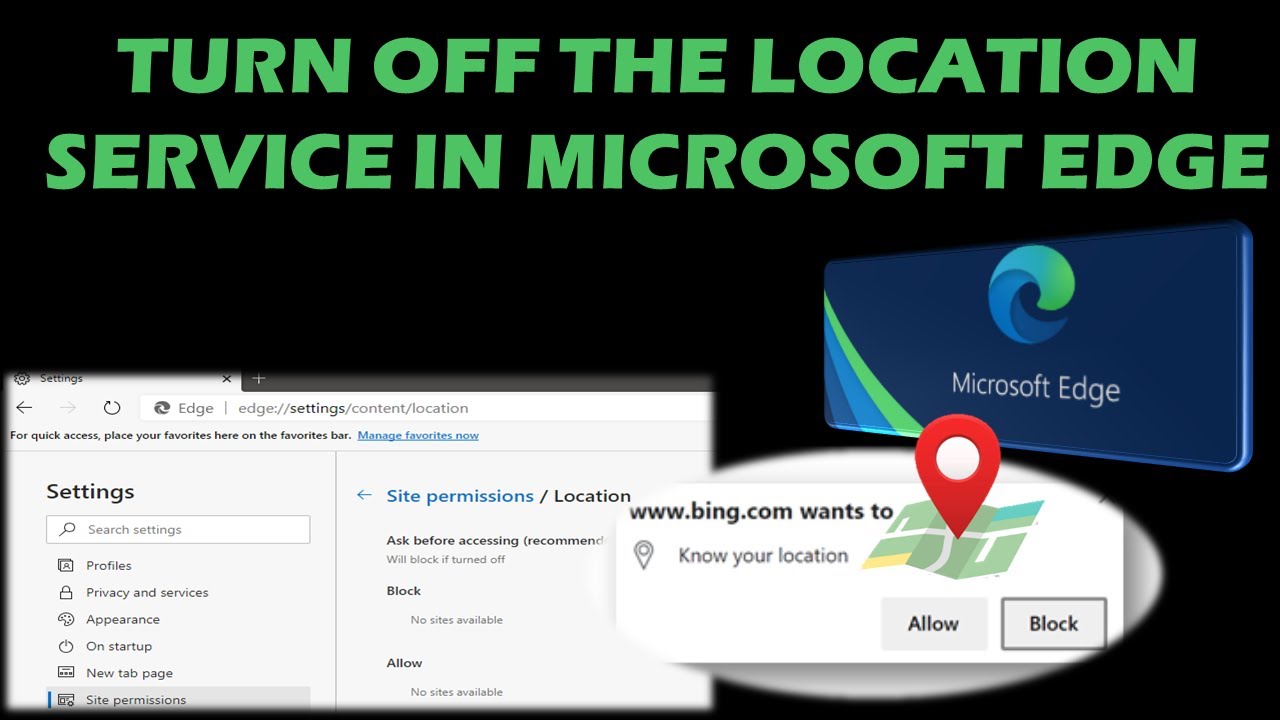
Показать описание
Location and privacy in Microsoft Edge
Some websites can give you more accurate results when you share your location with them. For example, if you share your location, search engines can give you more relevant results for restaurants and coffee near you.
By default, the new Microsoft Edge will always ask your permission when a site wants to know your location. When a site requests your location, you’ll see a prompt like this:
To allow the site to access your location, select Allow. Before sharing your location with a website, always review the site’s privacy policy.
Control if websites can access your location in Microsoft Edge
To block Microsoft Edge from sharing your location with websites:
In Microsoft Edge, select Settings and more -- Settings .
Select Site permissions -- Location.
Turn off Ask before accessing. Microsoft Edge won’t share your location with any website.
To allow Microsoft Edge to share your location with websites:
In Microsoft Edge, select Settings and more -- Settings .
Select Site permissions -- Location.
Turn on Ask before accessing. Microsoft Edge will prompt you whenever a website wants to access your location.
Even when you’ve blocked Microsoft Edge from sharing your location with websites, some sites can use information such as your IP address to determine your device’s location with varying degrees of accuracy.
Control specific websites from accessing your location
You can also allow or block specific sites from accessing your location:
Visit a website in Microsoft Edge.
In the corner of the address bar, select the Lock , Info , or Dangerous icon and select Site permissions.
Next to Location, choose Ask (default), Allow, or Block from the list.
#MicrosoftEdge #MicrosoftLocationServices #TurnOffLocationedge
CONTENT DISCLAIMER
This video is only made for educational and entertainment purposes, so please don’t misuse it. As well as only follow the instruction, visual or verbal on the video at your own risk, we will not be held responsible for any loss or damage. As a part of the YouTube Community, we have not used or recommended using anything against the will of YouTube TOS. As well as we are not used or recommend anything illegal, harmful or dangerous in this video. Thank you
Some websites can give you more accurate results when you share your location with them. For example, if you share your location, search engines can give you more relevant results for restaurants and coffee near you.
By default, the new Microsoft Edge will always ask your permission when a site wants to know your location. When a site requests your location, you’ll see a prompt like this:
To allow the site to access your location, select Allow. Before sharing your location with a website, always review the site’s privacy policy.
Control if websites can access your location in Microsoft Edge
To block Microsoft Edge from sharing your location with websites:
In Microsoft Edge, select Settings and more -- Settings .
Select Site permissions -- Location.
Turn off Ask before accessing. Microsoft Edge won’t share your location with any website.
To allow Microsoft Edge to share your location with websites:
In Microsoft Edge, select Settings and more -- Settings .
Select Site permissions -- Location.
Turn on Ask before accessing. Microsoft Edge will prompt you whenever a website wants to access your location.
Even when you’ve blocked Microsoft Edge from sharing your location with websites, some sites can use information such as your IP address to determine your device’s location with varying degrees of accuracy.
Control specific websites from accessing your location
You can also allow or block specific sites from accessing your location:
Visit a website in Microsoft Edge.
In the corner of the address bar, select the Lock , Info , or Dangerous icon and select Site permissions.
Next to Location, choose Ask (default), Allow, or Block from the list.
#MicrosoftEdge #MicrosoftLocationServices #TurnOffLocationedge
CONTENT DISCLAIMER
This video is only made for educational and entertainment purposes, so please don’t misuse it. As well as only follow the instruction, visual or verbal on the video at your own risk, we will not be held responsible for any loss or damage. As a part of the YouTube Community, we have not used or recommended using anything against the will of YouTube TOS. As well as we are not used or recommend anything illegal, harmful or dangerous in this video. Thank you
Комментарии
 0:02:44
0:02:44
 0:00:51
0:00:51
 0:01:13
0:01:13
 0:00:56
0:00:56
 0:01:07
0:01:07
 0:00:54
0:00:54
 0:01:12
0:01:12
 0:00:46
0:00:46
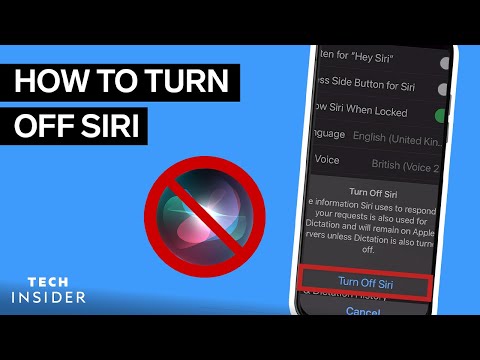 0:00:59
0:00:59
 0:00:26
0:00:26
 0:12:30
0:12:30
 0:01:23
0:01:23
 0:02:26
0:02:26
 0:01:58
0:01:58
 0:02:24
0:02:24
 0:01:49
0:01:49
 0:00:47
0:00:47
 0:02:08
0:02:08
 0:02:36
0:02:36
 0:08:01
0:08:01
 0:00:36
0:00:36
 0:01:51
0:01:51
 0:00:40
0:00:40
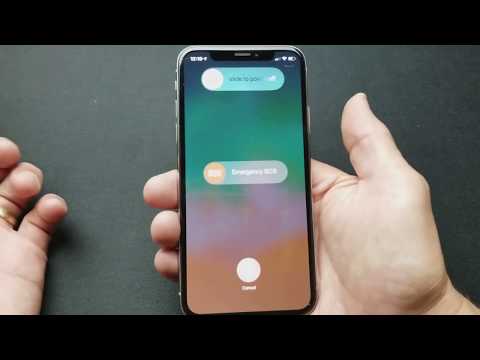 0:01:49
0:01:49