filmov
tv
Google Search Console Tutorial 2024
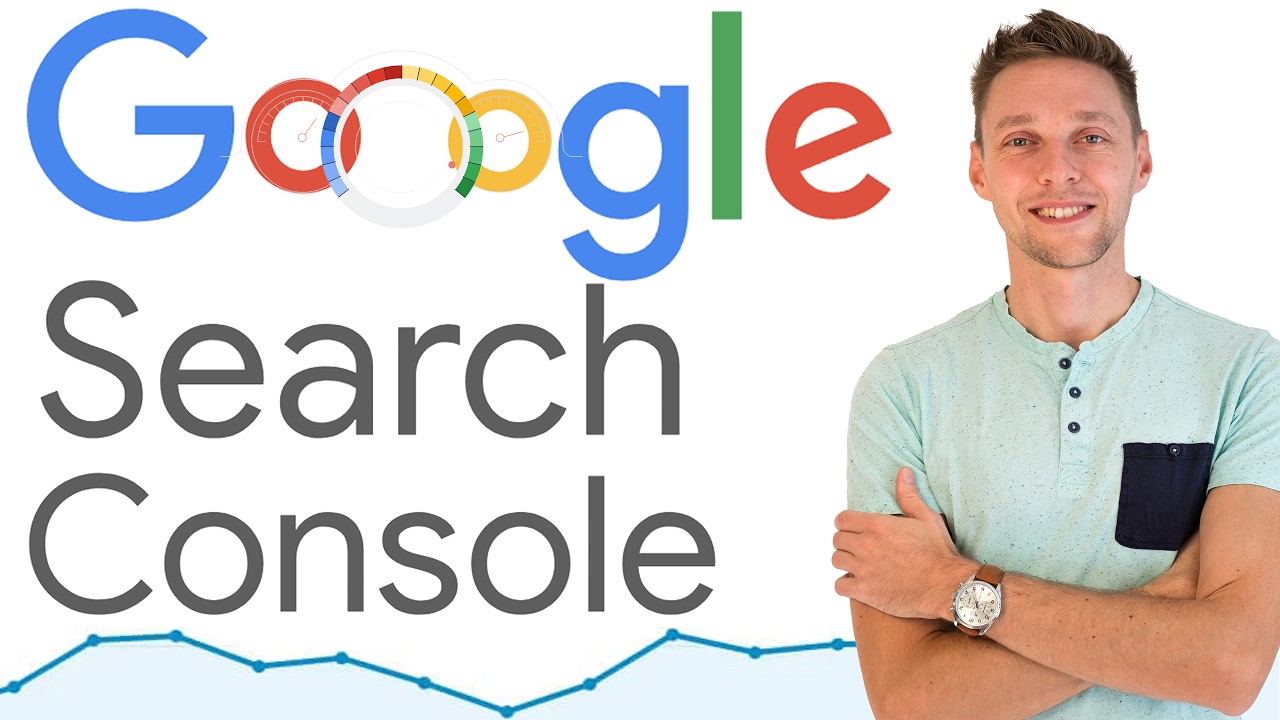
Показать описание
Learn how to connect your website to the Google Search Console and what all the reports mean. We will go step by step through the entire console with real data and examples! 👇🏻👇🏻👇🏻 Start here 👇🏻👇🏻👇🏻
Do you want to support me? Leave a like, watch another video from me, buy Divi with 10% discount // a hosting plan with 80% discount via the link below. That will help me enormously to create these free videos for you and keep going!
⇒ Software that I recommend:
⇒ See my PC build and studio gear:
⇒ Top video's I recommend:
I want you to succeed with your website, so lets get started.
⏱️Timestamps⏱️
0:00 Overview
0:37 Add your domain
2:06 Verify ownership
3:24 Add a HTML Tag
6:53 Add Sitemap to Search Console
8:00 Explaining all reports of the Google Search Console
13:25 7 reasons why pages are not indexed
17:48 Video Pages
19:06 Removals
19:58 Page Experience
21:45 Links
23:19 Disavow links
Thank you for watching! 😀
📜Transscript📜
The Google Search Console provides a lot of vital information for you and me as a website owner. For example, how many backlinks do I have? And where do they come from? But also, do we have indexing issues that prevent pages from showing up in the search engine? And also if there are malicious codes found on your website. Watch this complete tutorial and I'll show you step by step how to add your website to the Google Search Console, understand all these different reports in the Google Search Console. The first thing we do is type in Google "Google Search Console". Here we are. And then we're just going to click on the first result over here. "Improve your performance on Google Search" Well this is what we want. So we press on 'Start now'. And then we need to sign in with Google to go to our search console. And then we need to add in our website. We can do this in two ways. We can add the entire domain - the top level domain - so all you URLs across all subdomains will also be automatically included in the Google Search Console. This requires DNS verification, which is not that easy, but you can do with your hosting company. And then we can also choose this method, which is way easier. We can use multiple verification methods, but you can only add in one URL. "Well Matt, I only have one website that I want to add to my Google Search console!" Then click on the second option. We're going to do this one. The first thing we need to do in here is enter your exact URL. Go to your website which you want to add to your Google Search Console. Then go over here. Select this entire URL of your home page right click on it and press copy. There we go. Let's get back to the search console. Then in here we going to paste in the URL, and press on 'Continue'. Make sure that the https:// or www. is also inside of this URL, and press 'Continue'. Then it's going to check our verification. Then we need to verify ownership, so to tell Google that we actually own this specific website. I'm going to walk you through different kind of options, how to verify your ownership. The first one is the HTML file. It's pretty easy. We just going to download this one. So click on download. Now we have downloaded an HTML file. And that one we will be uploading to our website in just a second. The second option is an HTML tag. If you click on this one, you can see that we have only this. To add in to our website. I'm going to show you that also in just a second. then the third option is Google Analytics. If you are signed in right now with the same Google account that you use for Google Analytics, with this domain, you can just press on 'Verify' and it will be automatically verified and you're all good to go....
#SearchConsole #Google
Do you want to support me? Leave a like, watch another video from me, buy Divi with 10% discount // a hosting plan with 80% discount via the link below. That will help me enormously to create these free videos for you and keep going!
⇒ Software that I recommend:
⇒ See my PC build and studio gear:
⇒ Top video's I recommend:
I want you to succeed with your website, so lets get started.
⏱️Timestamps⏱️
0:00 Overview
0:37 Add your domain
2:06 Verify ownership
3:24 Add a HTML Tag
6:53 Add Sitemap to Search Console
8:00 Explaining all reports of the Google Search Console
13:25 7 reasons why pages are not indexed
17:48 Video Pages
19:06 Removals
19:58 Page Experience
21:45 Links
23:19 Disavow links
Thank you for watching! 😀
📜Transscript📜
The Google Search Console provides a lot of vital information for you and me as a website owner. For example, how many backlinks do I have? And where do they come from? But also, do we have indexing issues that prevent pages from showing up in the search engine? And also if there are malicious codes found on your website. Watch this complete tutorial and I'll show you step by step how to add your website to the Google Search Console, understand all these different reports in the Google Search Console. The first thing we do is type in Google "Google Search Console". Here we are. And then we're just going to click on the first result over here. "Improve your performance on Google Search" Well this is what we want. So we press on 'Start now'. And then we need to sign in with Google to go to our search console. And then we need to add in our website. We can do this in two ways. We can add the entire domain - the top level domain - so all you URLs across all subdomains will also be automatically included in the Google Search Console. This requires DNS verification, which is not that easy, but you can do with your hosting company. And then we can also choose this method, which is way easier. We can use multiple verification methods, but you can only add in one URL. "Well Matt, I only have one website that I want to add to my Google Search console!" Then click on the second option. We're going to do this one. The first thing we need to do in here is enter your exact URL. Go to your website which you want to add to your Google Search Console. Then go over here. Select this entire URL of your home page right click on it and press copy. There we go. Let's get back to the search console. Then in here we going to paste in the URL, and press on 'Continue'. Make sure that the https:// or www. is also inside of this URL, and press 'Continue'. Then it's going to check our verification. Then we need to verify ownership, so to tell Google that we actually own this specific website. I'm going to walk you through different kind of options, how to verify your ownership. The first one is the HTML file. It's pretty easy. We just going to download this one. So click on download. Now we have downloaded an HTML file. And that one we will be uploading to our website in just a second. The second option is an HTML tag. If you click on this one, you can see that we have only this. To add in to our website. I'm going to show you that also in just a second. then the third option is Google Analytics. If you are signed in right now with the same Google account that you use for Google Analytics, with this domain, you can just press on 'Verify' and it will be automatically verified and you're all good to go....
#SearchConsole #Google
Комментарии
 0:25:00
0:25:00
 0:14:06
0:14:06
 0:24:36
0:24:36
 0:04:38
0:04:38
 0:19:30
0:19:30
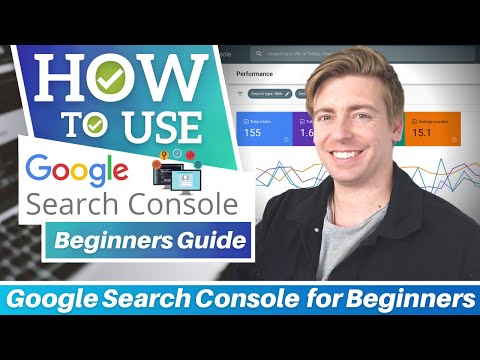 0:19:43
0:19:43
 0:28:48
0:28:48
 0:15:22
0:15:22
 0:07:53
0:07:53
 0:12:45
0:12:45
 0:25:37
0:25:37
 0:36:23
0:36:23
 0:09:58
0:09:58
 0:06:28
0:06:28
 0:05:56
0:05:56
 0:42:53
0:42:53
 0:11:23
0:11:23
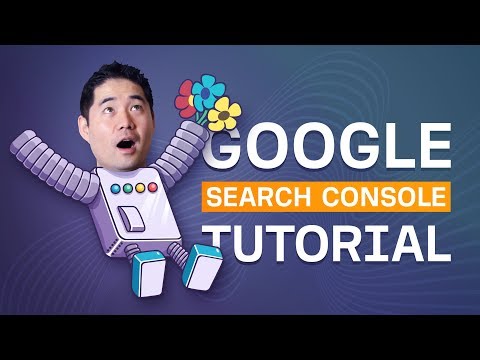 0:10:50
0:10:50
 0:20:01
0:20:01
 0:08:04
0:08:04
 0:25:17
0:25:17
 0:16:50
0:16:50
 0:15:50
0:15:50
 0:10:30
0:10:30