filmov
tv
Google Maps 3D: Photogrammetry Mesh Clean-up

Показать описание
In this video I show you how to clean up a mesh imported from Google maps 3D. This tutorial covers mesh clean-up, removing materials, two methods for uv unwrapping, and how to bake colours from the old mesh to the new one.
You can see the previous video on how to extract Google maps 3D data here:
You can download the incredibly useful Meshlab here:
And here is the code for removing all the materials from the active object (make sure you have only one object selected when you run it):
import bpy
This process can now be automated! Check it out:
You can see the previous video on how to extract Google maps 3D data here:
You can download the incredibly useful Meshlab here:
And here is the code for removing all the materials from the active object (make sure you have only one object selected when you run it):
import bpy
This process can now be automated! Check it out:
Google Maps 3D: Photogrammetry Mesh Clean-up
Tutorial – How to export 3D photogrammetry meshes from Google Maps
Photogrammery GoogleEarthStudio Meshroom Blender Tutorial
Blender Earth Modeler Add-on | 3D Google Earth (City/Terrain) inside Blender
Extract 3D Content From Google Earth
Google Maps to Blender - 2023 WORKFLOW [NO BS GUIDE]
Import Google Earth Models into your 3D Software
Cleanup Map Tiles Fast Using Blender 3.6+
How to Create 3D Terrain with Google Maps and Blender!
FREE Add-On for Google Maps Cities in Blender!
Tutorial – How to extract Google Maps meshes and import into Blender/Rhino/UE5 for reference (2024)...
Importing 3D Google Maps Scenery into Blender (3.0)
Cheap and Quick way to Create 3D Buildings From Google Maps #shorts
Google Earth’s Incredible 3D Imagery, Explained
Videoguide - Import Terrain, BlenderGIS, Google Maps, Landscape, Buildings, Geographic Information
How to 3D print your CITY using Blender and Google Maps
TEST : Converting Google Street View's Depth Maps to 3D Pointcloud
Extract 3D meshes from Google Earth Maps
How to make a track from Google maps
Import 3D Google Maps into SketchUp Using PhotoCatch (MacOS Photogrammetry)
3D Mesh model from google earth. Yes it is possible #photogrammetry #3d #googleearth
Google Maps in Blender - BLOSM Addon
Making a 3d map from google maps and Materialize
Autonomous vehicle driving simulation in CARLA/Simulink using Google map Photogrammetry 3D mesh
Комментарии
 0:08:57
0:08:57
 0:58:37
0:58:37
 0:09:58
0:09:58
 0:05:24
0:05:24
 0:00:41
0:00:41
 0:04:07
0:04:07
 0:05:40
0:05:40
 0:03:55
0:03:55
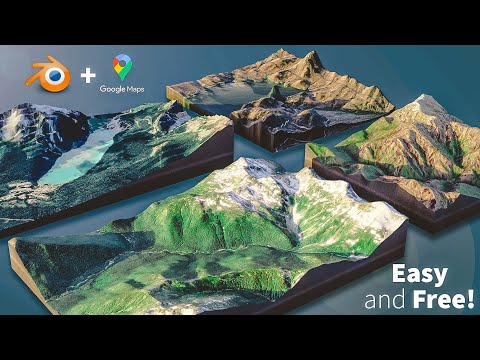 0:12:17
0:12:17
 0:10:53
0:10:53
 0:57:47
0:57:47
 0:05:22
0:05:22
 0:00:58
0:00:58
 0:08:09
0:08:09
 0:12:05
0:12:05
 0:08:58
0:08:58
 0:01:55
0:01:55
 0:11:24
0:11:24
 0:03:15
0:03:15
 0:07:19
0:07:19
 0:00:27
0:00:27
 0:04:33
0:04:33
 0:13:43
0:13:43
 0:00:46
0:00:46