filmov
tv
How to make a table accessible | WORD to PDF | Adobe Acrobat PRO | Document with English and Spanish
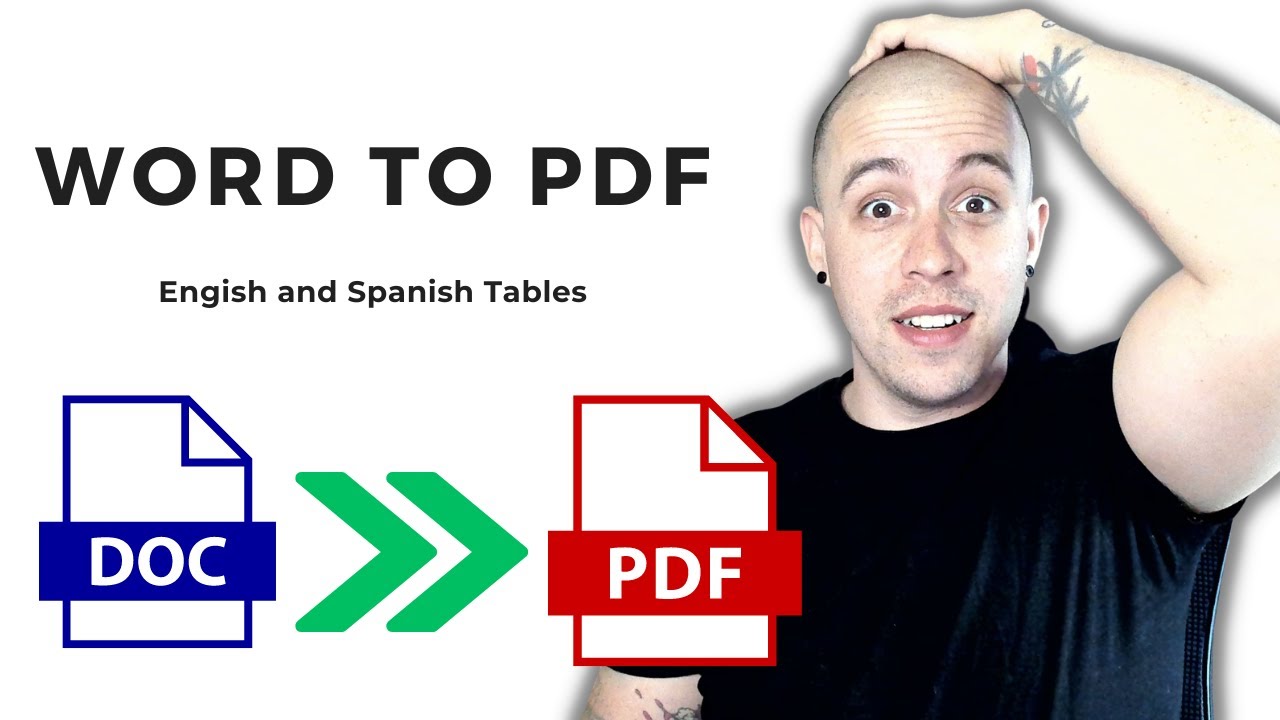
Показать описание
This video will show how to convert a document from word to PDF using the "create PDF" from within Microsoft Word. This demo document uses two languages in the body text, and has images inside of the table. I found a bug when adding alternate text to a table within word and then converting it to PDF. This is a great demo for those looking to become more well versed in minor nuances within Word to PDF Conversion.
00:12 - Checking if the table has already been tagged and making it accessible by changing the section tag to a document tag
01:09 - Making a blank p tag an artifact
01:54 - Opening the table editor to adjust the reading order and checking the table structure
03:02 - Removing the blank p tags and cleaning up the table structure
03:46 - Running the accessibility checker and finding missing nested alternate text
04:42 - Fixing missing alternate text by adding it in the accessibility checker panel
05:09 - User verified images and headings
05:17 - User verified links and formatting
05:25 - User verified color contrast
05:29 - Nested alt text failure
06:06 - Fixing the nested alt text
07:02 - Bug with alternate text on tables in Word
08:07 - Fixing the document accessibility issues
09:01 - Checking Spanish text language setting
09:53 - Conclusion
-^-^-^-^-^-^-^-^-^-^-^-^-^-^-^-^-^-^-^-^-^-^-^-^-^
Web Accessibility:
Otter AI:
00:12 - Checking if the table has already been tagged and making it accessible by changing the section tag to a document tag
01:09 - Making a blank p tag an artifact
01:54 - Opening the table editor to adjust the reading order and checking the table structure
03:02 - Removing the blank p tags and cleaning up the table structure
03:46 - Running the accessibility checker and finding missing nested alternate text
04:42 - Fixing missing alternate text by adding it in the accessibility checker panel
05:09 - User verified images and headings
05:17 - User verified links and formatting
05:25 - User verified color contrast
05:29 - Nested alt text failure
06:06 - Fixing the nested alt text
07:02 - Bug with alternate text on tables in Word
08:07 - Fixing the document accessibility issues
09:01 - Checking Spanish text language setting
09:53 - Conclusion
-^-^-^-^-^-^-^-^-^-^-^-^-^-^-^-^-^-^-^-^-^-^-^-^-^
Web Accessibility:
Otter AI:
Комментарии
 0:33:15
0:33:15
 0:02:46
0:02:46
 0:13:18
0:13:18
 0:08:15
0:08:15
 0:03:42
0:03:42
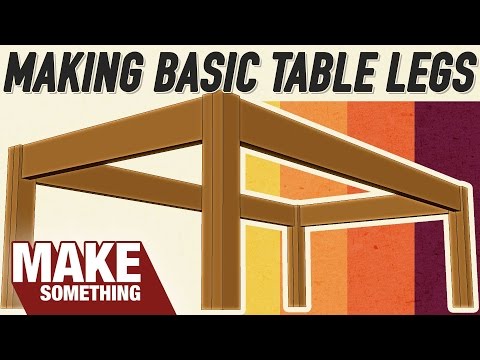 0:10:15
0:10:15
 0:06:24
0:06:24
 0:12:48
0:12:48
 0:16:29
0:16:29
 0:10:52
0:10:52
 0:14:37
0:14:37
 0:07:03
0:07:03
 0:12:29
0:12:29
 0:24:15
0:24:15
 0:00:56
0:00:56
 0:01:37
0:01:37
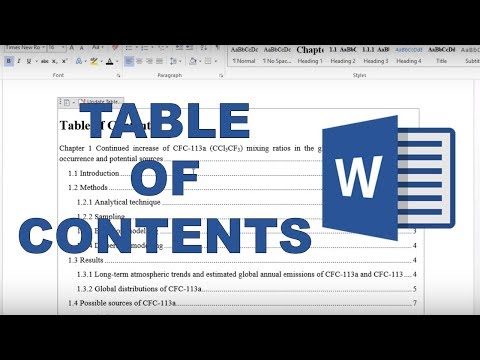 0:01:36
0:01:36
 0:00:27
0:00:27
 0:00:27
0:00:27
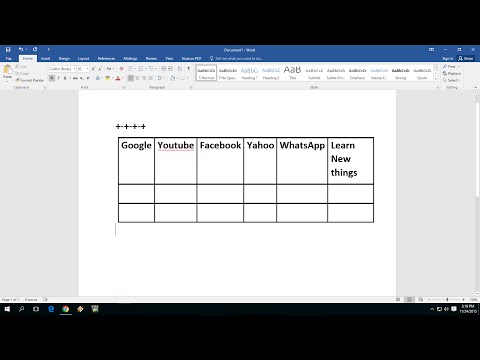 0:01:29
0:01:29
 0:06:58
0:06:58
 0:00:32
0:00:32
 0:20:40
0:20:40
 0:00:21
0:00:21