filmov
tv
Illustrator Tips and tricks Add lines inside text by infinetsoft
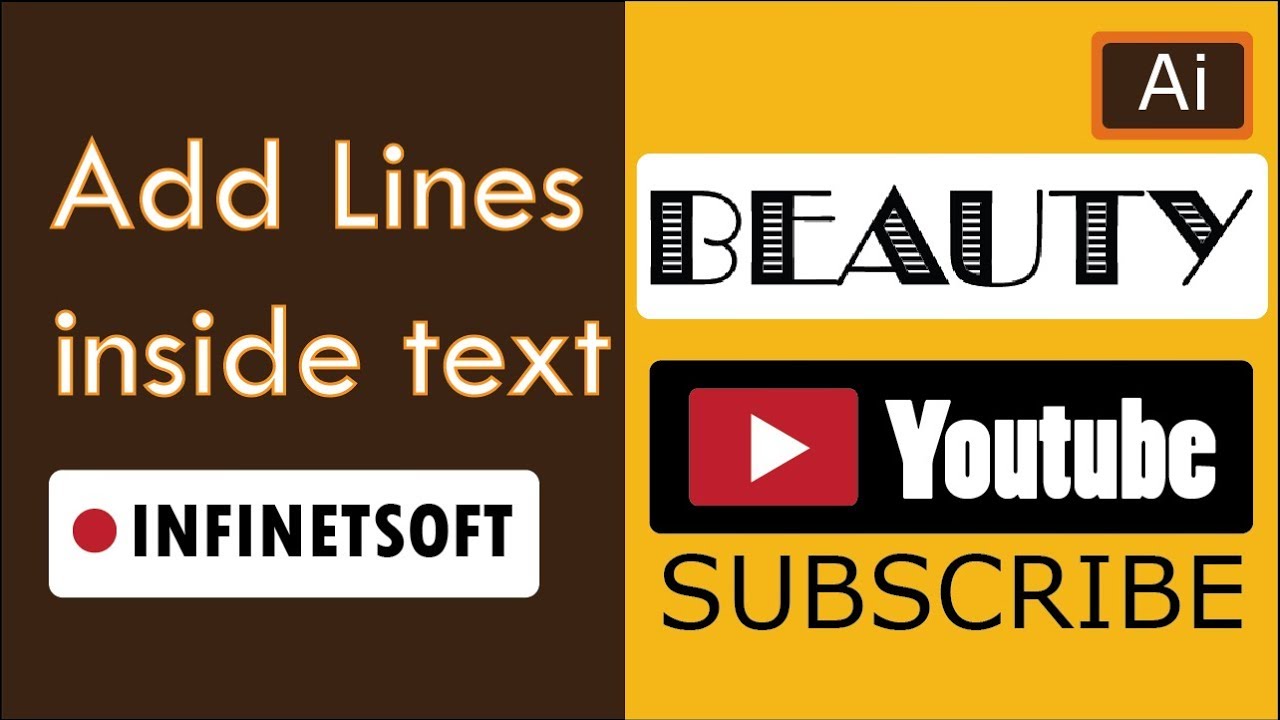
Показать описание
In this video tutorial you can learn how to add lines inside the text; it can be used for websites banners or logos. It is very simple to create. We should alter the text design in to shape and place the horizontal line pattern to them.
Step: 1
First of all you need to choose a nice font. Here, I am using “Broadway”. Type the text using Type tool (T)
Select the text and right click on it and click create Outlines
OR
Type -- create Outlines
Step: 2
Next, go to Object -- Path -- Offset Path and type negative offset value -3.268 mm (around 10pt) and click OK. This value will be depending upon your wish.
Step: 3
After hitting ok, your new offset will be getting selected. Change it with white. Make a copy of
Offset object and paste it in front (Ctrl+F).
Step: 4
Click on the swatches menu library -- patterns -- Basic Graphics -- BasicGraphics Lines. You can choose the pattern as your wish. I choose “10 lpi 60%”.
I recommended you to try out something yourself.
share, support, subscribe
Shuterstock profile:
Sign up with the following link:
Step: 1
First of all you need to choose a nice font. Here, I am using “Broadway”. Type the text using Type tool (T)
Select the text and right click on it and click create Outlines
OR
Type -- create Outlines
Step: 2
Next, go to Object -- Path -- Offset Path and type negative offset value -3.268 mm (around 10pt) and click OK. This value will be depending upon your wish.
Step: 3
After hitting ok, your new offset will be getting selected. Change it with white. Make a copy of
Offset object and paste it in front (Ctrl+F).
Step: 4
Click on the swatches menu library -- patterns -- Basic Graphics -- BasicGraphics Lines. You can choose the pattern as your wish. I choose “10 lpi 60%”.
I recommended you to try out something yourself.
share, support, subscribe
Shuterstock profile:
Sign up with the following link:
 0:07:54
0:07:54
 0:08:34
0:08:34
 0:00:51
0:00:51
 0:05:01
0:05:01
 0:01:00
0:01:00
 0:01:01
0:01:01
 0:20:18
0:20:18
 0:04:35
0:04:35
 0:09:48
0:09:48
 0:09:49
0:09:49
 0:00:58
0:00:58
 0:08:27
0:08:27
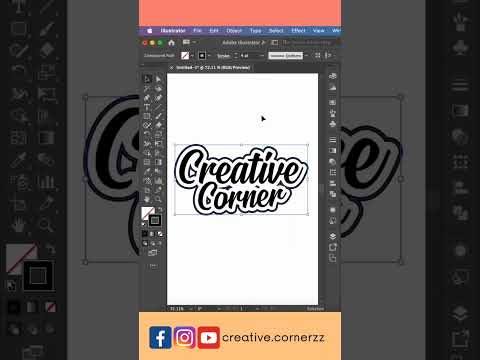 0:00:36
0:00:36
 0:01:00
0:01:00
 0:00:51
0:00:51
 0:00:59
0:00:59
 0:12:22
0:12:22
 0:10:02
0:10:02
 0:00:59
0:00:59
 0:00:57
0:00:57
 0:01:00
0:01:00
 0:01:00
0:01:00
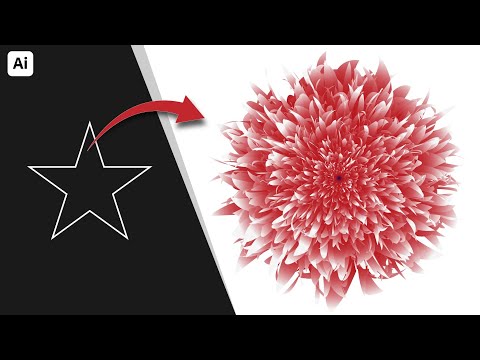 0:02:33
0:02:33
 0:00:51
0:00:51