filmov
tv
Simplest Way to Use Java 3D 1.6.0 and Java 8 in Visual Studio Code (with Source Code)

Показать описание
#Java3D1.6.0 #3Dmodel #vscode
This video explains how to use Java 3D 1.6.0 and Java 8 in Visual Studio Code .
0:00 Simplest Way to Use Java 3D 1.6.0 and Java 8 in Visual Studio Code
1:23 Installing Java Extension Pack
2:13 Creating a Java 3D Program
4:37 [2] Creating a Project
5:34 [3] Setting the Classpath to Jar Libraries
7:07 [4] Creating a Source Code File
9:24 Run
9:46 Changing an Applet Extending Class to a Frame Extending Class
10:44 Run
New Google Site:
Source code described in this video:
Source code described in the video,
"How to Import an Archive 3D Car Model and Java 3D Source Code in Eclipse_1."
3D model file I used:
1) Archive 3D Model Car Volskwagen N180814 (C) Added by: Joshua
License Terms:
When downloading the 3D model, the License Terms page appears.
3DS Java3D Loaders:
Inspector3DS/Loader3DS Documentation:
VS Code:
Difference between User and System Installer of Visual Studio Code
To use Java 8:
I used Google Translate to translate the original site into English:
(By just entering a URL, the page is translated into the language you selected.)
The original site:
{
"default": true,
"name": "JavaSE-1.8",
"path": "C:\\Program Files\\AdoptOpenJDK\\jdk-8.0.275.1-hotspot"
}
],
To set the Classpath to Jar Libraries in JAVA PROJECTS view:
(Project Manager for Java is included in Java Extension Pack)
→ Manage Dependencies
Java project management in VS Code
Java 3D 1.6.0:
Java 3D 1.6.2:
AdoptOpenJDK 8 Latest release
OpenJDK11:
To learn more:
About Java 3D:
Free online books:
Dr. Andrew Davison's "Killer Game Programming in Java":
Dr. Andrew Davison's "Pro Java 6 3D Game Development":
About Java:
To use the KeyNavigatorBehavior class in this source code, I used the following code:
that accompanies Sun Microsystems' Java 3D API Tutorial
Copyright (c) 1996-2000 Sun Microsystems, Inc. All Rights Reserved.
Copy of the above tutorial:
Example source code:
Java3D FAQ
Thank you for watching my video, and I appreciate the people who have posted wonderful free software, images, models, and Java 3D tutorials that allowed me to make this video.
This video explains how to use Java 3D 1.6.0 and Java 8 in Visual Studio Code .
0:00 Simplest Way to Use Java 3D 1.6.0 and Java 8 in Visual Studio Code
1:23 Installing Java Extension Pack
2:13 Creating a Java 3D Program
4:37 [2] Creating a Project
5:34 [3] Setting the Classpath to Jar Libraries
7:07 [4] Creating a Source Code File
9:24 Run
9:46 Changing an Applet Extending Class to a Frame Extending Class
10:44 Run
New Google Site:
Source code described in this video:
Source code described in the video,
"How to Import an Archive 3D Car Model and Java 3D Source Code in Eclipse_1."
3D model file I used:
1) Archive 3D Model Car Volskwagen N180814 (C) Added by: Joshua
License Terms:
When downloading the 3D model, the License Terms page appears.
3DS Java3D Loaders:
Inspector3DS/Loader3DS Documentation:
VS Code:
Difference between User and System Installer of Visual Studio Code
To use Java 8:
I used Google Translate to translate the original site into English:
(By just entering a URL, the page is translated into the language you selected.)
The original site:
{
"default": true,
"name": "JavaSE-1.8",
"path": "C:\\Program Files\\AdoptOpenJDK\\jdk-8.0.275.1-hotspot"
}
],
To set the Classpath to Jar Libraries in JAVA PROJECTS view:
(Project Manager for Java is included in Java Extension Pack)
→ Manage Dependencies
Java project management in VS Code
Java 3D 1.6.0:
Java 3D 1.6.2:
AdoptOpenJDK 8 Latest release
OpenJDK11:
To learn more:
About Java 3D:
Free online books:
Dr. Andrew Davison's "Killer Game Programming in Java":
Dr. Andrew Davison's "Pro Java 6 3D Game Development":
About Java:
To use the KeyNavigatorBehavior class in this source code, I used the following code:
that accompanies Sun Microsystems' Java 3D API Tutorial
Copyright (c) 1996-2000 Sun Microsystems, Inc. All Rights Reserved.
Copy of the above tutorial:
Example source code:
Java3D FAQ
Thank you for watching my video, and I appreciate the people who have posted wonderful free software, images, models, and Java 3D tutorials that allowed me to make this video.
Комментарии
 0:14:00
0:14:00
 2:30:48
2:30:48
 0:02:25
0:02:25
 1:02:34
1:02:34
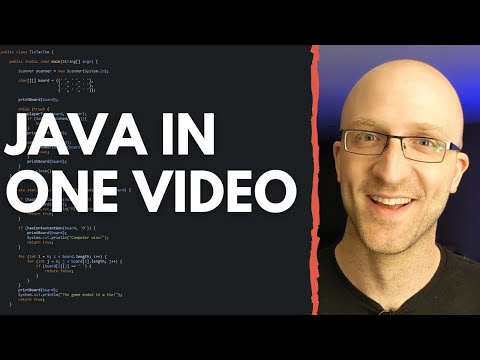 0:14:54
0:14:54
 0:01:10
0:01:10
 0:05:43
0:05:43
 0:05:12
0:05:12
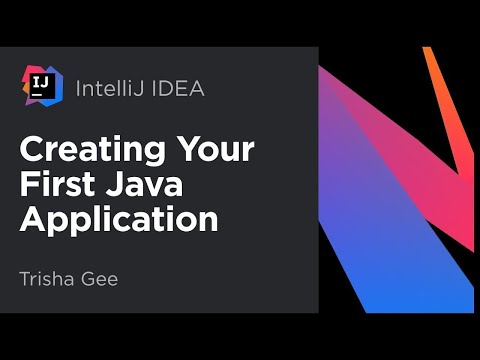 0:13:38
0:13:38
 0:08:02
0:08:02
 0:04:24
0:04:24
 12:00:00
12:00:00
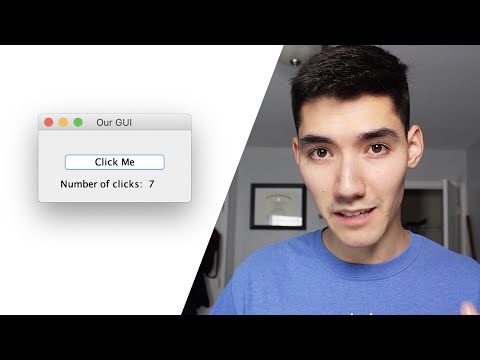 0:12:58
0:12:58
 0:04:13
0:04:13
 4:11:00
4:11:00
 2:04:35
2:04:35
 0:02:31
0:02:31
 0:10:25
0:10:25
 0:03:59
0:03:59
 12:23:23
12:23:23
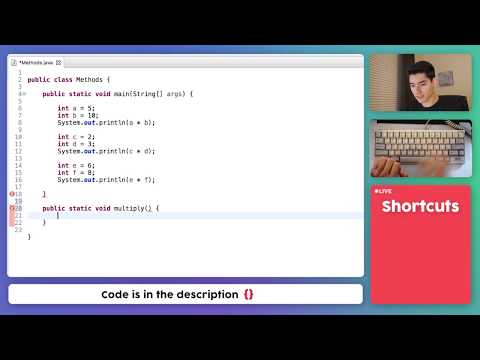 0:05:17
0:05:17
 0:11:36
0:11:36
 0:12:03
0:12:03
 0:09:16
0:09:16