filmov
tv
Mac Productivity with Alfred 3 and 4 / Getting Started

Показать описание
Are you sitting in front of your Mac all day and you think there must be a faster way of doing all kinds of things? I'd say you are right. And for many of those things, Alfred is the tool to do it.
Alfred is a macOS Productivity tool that makes searching for files, contacts, accessing the web, or doing calculations that much more efficient. And it's free in its base version.
Did I mention that — on average — I used Alfred 134 times per day? 134 times per day? Yep, Alfred tracks that, and since April 2013, when I started using the App I interacted with Alfred about 450.000 times. That's probably the most of use compared to any other app and thus also the best $$ I ever spent on the power pack upgrade.
I am so excited about this application and would love for you to try it too, get used to it and work more productively yourself and that's why I created this class:
In this class, I will give you a Starting guide to Alfred so you as well can get started to do things more easily.
- To do this we'll download Alfred,
- go over the interface and preferences,
- replace the spotlight search keyboard shortcut with Alfred (but I'll show you how to still access it),
- I share some standard settings with you that will make Alfred look beautiful and minimalistic,
- We'll get you up to speed on the free features so you know what you can do right now,
- and last but not least, I'll give you an overview of what is possible with the Alfred Powerpack.
Version Information:
Alfred 3 and Alfred 4 are essentially the same application. The update was significant, however, it's mostly a cosmetic update. The interface may look slightly different from what I am talking about in this class, but all the functions and features are still the same.
🎧 Chapters / Show Notes:
00:00 Opening
01:21 Introduction Alfred and Myself
09:03 Downloading and Installing Alfred
13:37 First Interface Overview
21:33 Replacing Spotlight Keyboard Shortcut
25:41 General Alfred Handling
36:18 Feature Overview
37:01 Features — Default Results
41:30 Features — File Search
48:08 Features — Web Search
53:28 Features — Web Bookmarks
57:03 Features — Calculator
59:52 Features — Dictionary
01:02:28 Features — Contacts
01:03:13 Features — System Commands
01:07:04 Features — Large Type
01:09:35 Apperance — Dark and Minimal
01:15:00 Advanced Tweaking
01:18:50 Alfred iOS Remote
01:20:42 Powerpack Usage Help and Updates
01:23:30 Main Class Closing
01:24:47 Powerpack Overview
01:26:59 Powerpack — Features Overview
01:27:54 Powerpack — File Search
01:33:59 Powerpack — Web Search
01:34:42 Powerpack — Contacts
01:35:48 Powerpack — Clipboard History
01:37:22 Powerpack — Snippets
01:39:03 Powerpack — iTunes Mini Player
01:39:57 Powerpack — 1Password
01:40:38 Powerpack — Terminal
01:41:31 Powerpack — Workflows
01:44:27 Powerpack — Apperance
01:46:29 Powerpack — Advanced
01:46:43 Closing this Class
01:48:42 About Me
What You'll Need for This Class
This class is intended to be a beginner's guide to the free version of Alfred. Additionally, you will learn about the features of the Alfred Powerpack which is the paid extension of Alfred so you can make a well-informed decision whether to upgrade or not (a hint: I think the free version is great to start with, but as you get used to Alfred you'll want to have the other features too).
Since Alfred is a macOS application, you'll need a Mac to follow along.
You do not need the Powerpack for this class. We'll focus on the free version and only take a peek into the Powerpack features.
Alfred is a macOS Productivity tool that makes searching for files, contacts, accessing the web, or doing calculations that much more efficient. And it's free in its base version.
Did I mention that — on average — I used Alfred 134 times per day? 134 times per day? Yep, Alfred tracks that, and since April 2013, when I started using the App I interacted with Alfred about 450.000 times. That's probably the most of use compared to any other app and thus also the best $$ I ever spent on the power pack upgrade.
I am so excited about this application and would love for you to try it too, get used to it and work more productively yourself and that's why I created this class:
In this class, I will give you a Starting guide to Alfred so you as well can get started to do things more easily.
- To do this we'll download Alfred,
- go over the interface and preferences,
- replace the spotlight search keyboard shortcut with Alfred (but I'll show you how to still access it),
- I share some standard settings with you that will make Alfred look beautiful and minimalistic,
- We'll get you up to speed on the free features so you know what you can do right now,
- and last but not least, I'll give you an overview of what is possible with the Alfred Powerpack.
Version Information:
Alfred 3 and Alfred 4 are essentially the same application. The update was significant, however, it's mostly a cosmetic update. The interface may look slightly different from what I am talking about in this class, but all the functions and features are still the same.
🎧 Chapters / Show Notes:
00:00 Opening
01:21 Introduction Alfred and Myself
09:03 Downloading and Installing Alfred
13:37 First Interface Overview
21:33 Replacing Spotlight Keyboard Shortcut
25:41 General Alfred Handling
36:18 Feature Overview
37:01 Features — Default Results
41:30 Features — File Search
48:08 Features — Web Search
53:28 Features — Web Bookmarks
57:03 Features — Calculator
59:52 Features — Dictionary
01:02:28 Features — Contacts
01:03:13 Features — System Commands
01:07:04 Features — Large Type
01:09:35 Apperance — Dark and Minimal
01:15:00 Advanced Tweaking
01:18:50 Alfred iOS Remote
01:20:42 Powerpack Usage Help and Updates
01:23:30 Main Class Closing
01:24:47 Powerpack Overview
01:26:59 Powerpack — Features Overview
01:27:54 Powerpack — File Search
01:33:59 Powerpack — Web Search
01:34:42 Powerpack — Contacts
01:35:48 Powerpack — Clipboard History
01:37:22 Powerpack — Snippets
01:39:03 Powerpack — iTunes Mini Player
01:39:57 Powerpack — 1Password
01:40:38 Powerpack — Terminal
01:41:31 Powerpack — Workflows
01:44:27 Powerpack — Apperance
01:46:29 Powerpack — Advanced
01:46:43 Closing this Class
01:48:42 About Me
What You'll Need for This Class
This class is intended to be a beginner's guide to the free version of Alfred. Additionally, you will learn about the features of the Alfred Powerpack which is the paid extension of Alfred so you can make a well-informed decision whether to upgrade or not (a hint: I think the free version is great to start with, but as you get used to Alfred you'll want to have the other features too).
Since Alfred is a macOS application, you'll need a Mac to follow along.
You do not need the Powerpack for this class. We'll focus on the free version and only take a peek into the Powerpack features.
Комментарии
 1:51:04
1:51:04
 0:10:08
0:10:08
 0:13:19
0:13:19
 0:37:20
0:37:20
 0:14:05
0:14:05
 0:14:31
0:14:31
 0:06:06
0:06:06
 0:00:45
0:00:45
 0:00:58
0:00:58
 0:00:47
0:00:47
 0:00:28
0:00:28
 0:11:39
0:11:39
 0:08:43
0:08:43
 0:08:19
0:08:19
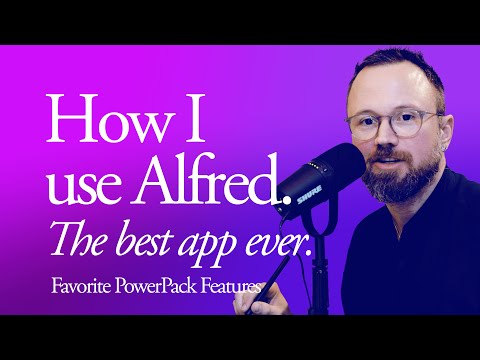 0:18:07
0:18:07
 0:16:20
0:16:20
 0:00:49
0:00:49
 0:11:10
0:11:10
 0:16:58
0:16:58
 0:10:44
0:10:44
 0:18:44
0:18:44
 0:08:44
0:08:44
 0:00:30
0:00:30
 0:07:38
0:07:38