filmov
tv
How to Install One UI 6.0 Custom ROM Port for Galaxy S20x Series (Step-by-Step) Android 14 Update
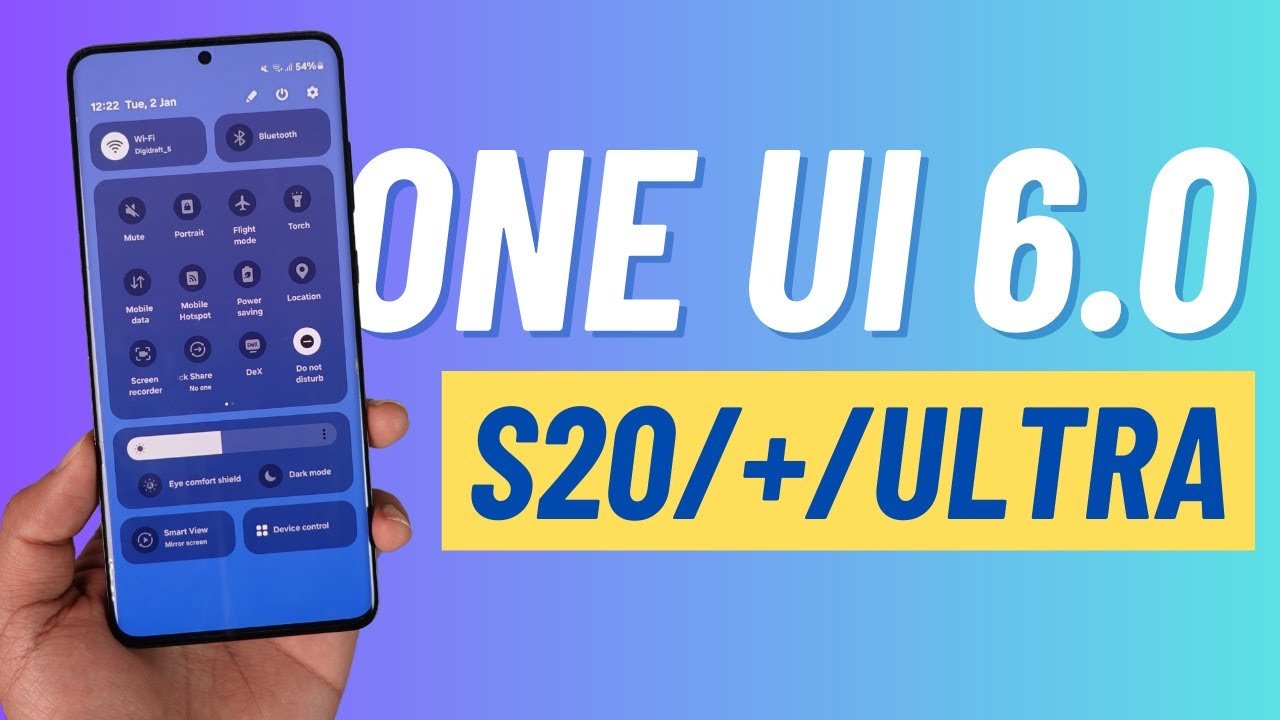
Показать описание
Welcome to our channel! In this comprehensive video, we'll walk you through installing One UI 6 on your Samsung Galaxy S20, S20 Plus, or S20 Ultra devices. Divided into multiple parts, this guide covers backing up your data, unlocking the bootloader, installing a recovery file, and finally flashing the ROM.
To start, we emphasize the importance of backing up all your data through Samsung Cloud to ensure a smooth transition later. The video then proceeds to unlock the bootloader, enable developer options, and enter download mode using a USB cable connected to your computer.
Step-by-step instructions guide you through downloading files such as the ROM (Extreme ROM), TWRP file, and Odin for flashing TWRP. The tutorial demonstrates the process meticulously, ensuring clarity in every action required.
A critical part of the process involves entering download mode again, checking KGI state settings, using Odin to flash TWRP, and carefully booting into recovery mode to avoid data encryption. It emphasizes wiping and formatting data to prepare the device for the new ROM installation.
Furthermore, the video illustrates how to transfer the ROM file to the device, initiate the installation process using TWRP, and confirm the successful flashing of the ROM. It also highlights additional steps such as wiping the cache and rebooting the device.
Upon completion, the video showcases the successful installation of One UI 6 on the Galaxy S20 Plus, demonstrating the new UI, and control panel, and confirming the updated software information (One UI 6 based on Android 14).
➤ Chapters:
0:00 ROM Overview
0:27 Credits
0:33 What You Can Expect
1:17 Backup Your Data
1:50 Enable Developer Options / OEM Unlocking
2:27 Unlocking Bootloader
4:17 Files to Download
4:42 Download Mode / Things to Check
5:29 Flashing TWRP Recovery & Vbmeta
8:45 Flashing the ROM via TWRP Recovery
10:09 One UI 6 Overview
10:59 Please Subscribe!
➤ Download Links:
➤ 𝐕𝐄𝐑𝐘 𝐈𝐌𝐏𝐎𝐑𝐓𝐀𝐍𝐓 𝐍𝐎𝐓𝐄:
𝘋𝘰𝘸𝘯𝘭𝘰𝘢𝘥 𝘵𝘩𝘦 𝘭𝘢𝘵𝘦𝘴𝘵 𝘤𝘰𝘮𝘱𝘢𝘵𝘪𝘣𝘭𝘦 𝘛𝘞𝘙𝘗 𝘧𝘰𝘳 𝘺𝘰𝘶𝘳 𝘴𝘱𝘦𝘤𝘪𝘧𝘪𝘤 𝘥𝘦𝘷𝘪𝘤𝘦 𝘧𝘳𝘰𝘮 𝘵𝘩𝘦 𝘰𝘧𝘧𝘪𝘤𝘪𝘢𝘭 𝘛𝘞𝘙𝘗 𝘟𝘋𝘈 𝘵𝘩𝘳𝘦𝘢𝘥 (𝘭𝘪𝘯𝘬 𝘢𝘣𝘰𝘷𝘦), 𝘢𝘯𝘥 𝘳𝘦𝘯𝘢𝘮𝘦 𝘪𝘵 𝘵𝘰 𝘳𝘦𝘤𝘰𝘷𝘦𝘳𝘺.𝘪𝘮𝘨. 𝘋𝘰𝘸𝘯𝘭𝘰𝘢𝘥 𝘵𝘩𝘦 𝘱𝘢𝘵𝘤𝘩𝘦𝘥 𝘷𝘣𝘮𝘦𝘵𝘢.𝘪𝘮𝘨 𝘧𝘪𝘭𝘦 𝘧𝘳𝘰𝘮 𝘭𝘪𝘯𝘬 𝘢𝘣𝘰𝘷𝘦. 𝘜𝘴𝘪𝘯𝘨 𝘵𝘩𝘦 7𝘻𝘪𝘱 𝘢𝘱𝘱 𝘢𝘥𝘥 𝘵𝘩𝘦 2 𝘧𝘪𝘭𝘦𝘴 (𝘳𝘦𝘤𝘰𝘷𝘦𝘳𝘺.𝘪𝘮𝘨 𝘢𝘯𝘥 𝘷𝘣𝘮𝘦𝘵𝘢.𝘪𝘮𝘨) 𝘪𝘯𝘵𝘰 𝘢 .𝘵𝘢𝘳 𝘧𝘪𝘭𝘦. 𝘍𝘪𝘯𝘢𝘭𝘭𝘺, 𝘢𝘥𝘥 𝘵𝘩𝘦 𝘢𝘣𝘰𝘷𝘦 𝘵𝘸𝘳𝘱 + 𝘷𝘣𝘮𝘦𝘵𝘢 𝘱𝘢𝘵𝘤𝘩𝘦𝘥.𝘵𝘢𝘳 𝘧𝘪𝘭𝘦 𝘪𝘯𝘵𝘰 𝘵𝘩𝘦 𝘜𝘚𝘌𝘙𝘋𝘈𝘛𝘈 𝘴𝘭𝘰𝘵 𝘪𝘯 𝘖𝘥𝘪𝘯 𝘢𝘴 𝘴𝘩𝘰𝘸𝘯 𝘪𝘯 𝘵𝘩𝘦 𝘷𝘪𝘥𝘦𝘰.
➤ 𝐂𝐫𝐞𝐝𝐢𝐭𝐬:
All the credit goes directly to ExtremeXT (the developer of this ROM) to make this ROM possible.
Join us to explore various custom ROMs, gadgets, social app reviews and more by subscribing to our channel! If you find this tutorial helpful, consider liking and commenting to support our new channel and help others benefit from this detailed guide. Thank you for watching!
𝐃𝐈𝐒𝐂𝐋𝐀𝐈𝐌𝐄𝐑:
This Channel "iUpdateDroid" does not officially support the content provided and does not promote any illegal content, all content provided by this Channel is meant for EDUCATIONAL purposes only. The Channel doesn't own any logos or websites displayed on videos and thumbnails.
#CustomROMforS20 #CustomROMforS20Plus #CustomROMforS20Ultra #OneUI6UpdateforS20Series #OneUI6CustomROM #ExtremeROM
To start, we emphasize the importance of backing up all your data through Samsung Cloud to ensure a smooth transition later. The video then proceeds to unlock the bootloader, enable developer options, and enter download mode using a USB cable connected to your computer.
Step-by-step instructions guide you through downloading files such as the ROM (Extreme ROM), TWRP file, and Odin for flashing TWRP. The tutorial demonstrates the process meticulously, ensuring clarity in every action required.
A critical part of the process involves entering download mode again, checking KGI state settings, using Odin to flash TWRP, and carefully booting into recovery mode to avoid data encryption. It emphasizes wiping and formatting data to prepare the device for the new ROM installation.
Furthermore, the video illustrates how to transfer the ROM file to the device, initiate the installation process using TWRP, and confirm the successful flashing of the ROM. It also highlights additional steps such as wiping the cache and rebooting the device.
Upon completion, the video showcases the successful installation of One UI 6 on the Galaxy S20 Plus, demonstrating the new UI, and control panel, and confirming the updated software information (One UI 6 based on Android 14).
➤ Chapters:
0:00 ROM Overview
0:27 Credits
0:33 What You Can Expect
1:17 Backup Your Data
1:50 Enable Developer Options / OEM Unlocking
2:27 Unlocking Bootloader
4:17 Files to Download
4:42 Download Mode / Things to Check
5:29 Flashing TWRP Recovery & Vbmeta
8:45 Flashing the ROM via TWRP Recovery
10:09 One UI 6 Overview
10:59 Please Subscribe!
➤ Download Links:
➤ 𝐕𝐄𝐑𝐘 𝐈𝐌𝐏𝐎𝐑𝐓𝐀𝐍𝐓 𝐍𝐎𝐓𝐄:
𝘋𝘰𝘸𝘯𝘭𝘰𝘢𝘥 𝘵𝘩𝘦 𝘭𝘢𝘵𝘦𝘴𝘵 𝘤𝘰𝘮𝘱𝘢𝘵𝘪𝘣𝘭𝘦 𝘛𝘞𝘙𝘗 𝘧𝘰𝘳 𝘺𝘰𝘶𝘳 𝘴𝘱𝘦𝘤𝘪𝘧𝘪𝘤 𝘥𝘦𝘷𝘪𝘤𝘦 𝘧𝘳𝘰𝘮 𝘵𝘩𝘦 𝘰𝘧𝘧𝘪𝘤𝘪𝘢𝘭 𝘛𝘞𝘙𝘗 𝘟𝘋𝘈 𝘵𝘩𝘳𝘦𝘢𝘥 (𝘭𝘪𝘯𝘬 𝘢𝘣𝘰𝘷𝘦), 𝘢𝘯𝘥 𝘳𝘦𝘯𝘢𝘮𝘦 𝘪𝘵 𝘵𝘰 𝘳𝘦𝘤𝘰𝘷𝘦𝘳𝘺.𝘪𝘮𝘨. 𝘋𝘰𝘸𝘯𝘭𝘰𝘢𝘥 𝘵𝘩𝘦 𝘱𝘢𝘵𝘤𝘩𝘦𝘥 𝘷𝘣𝘮𝘦𝘵𝘢.𝘪𝘮𝘨 𝘧𝘪𝘭𝘦 𝘧𝘳𝘰𝘮 𝘭𝘪𝘯𝘬 𝘢𝘣𝘰𝘷𝘦. 𝘜𝘴𝘪𝘯𝘨 𝘵𝘩𝘦 7𝘻𝘪𝘱 𝘢𝘱𝘱 𝘢𝘥𝘥 𝘵𝘩𝘦 2 𝘧𝘪𝘭𝘦𝘴 (𝘳𝘦𝘤𝘰𝘷𝘦𝘳𝘺.𝘪𝘮𝘨 𝘢𝘯𝘥 𝘷𝘣𝘮𝘦𝘵𝘢.𝘪𝘮𝘨) 𝘪𝘯𝘵𝘰 𝘢 .𝘵𝘢𝘳 𝘧𝘪𝘭𝘦. 𝘍𝘪𝘯𝘢𝘭𝘭𝘺, 𝘢𝘥𝘥 𝘵𝘩𝘦 𝘢𝘣𝘰𝘷𝘦 𝘵𝘸𝘳𝘱 + 𝘷𝘣𝘮𝘦𝘵𝘢 𝘱𝘢𝘵𝘤𝘩𝘦𝘥.𝘵𝘢𝘳 𝘧𝘪𝘭𝘦 𝘪𝘯𝘵𝘰 𝘵𝘩𝘦 𝘜𝘚𝘌𝘙𝘋𝘈𝘛𝘈 𝘴𝘭𝘰𝘵 𝘪𝘯 𝘖𝘥𝘪𝘯 𝘢𝘴 𝘴𝘩𝘰𝘸𝘯 𝘪𝘯 𝘵𝘩𝘦 𝘷𝘪𝘥𝘦𝘰.
➤ 𝐂𝐫𝐞𝐝𝐢𝐭𝐬:
All the credit goes directly to ExtremeXT (the developer of this ROM) to make this ROM possible.
Join us to explore various custom ROMs, gadgets, social app reviews and more by subscribing to our channel! If you find this tutorial helpful, consider liking and commenting to support our new channel and help others benefit from this detailed guide. Thank you for watching!
𝐃𝐈𝐒𝐂𝐋𝐀𝐈𝐌𝐄𝐑:
This Channel "iUpdateDroid" does not officially support the content provided and does not promote any illegal content, all content provided by this Channel is meant for EDUCATIONAL purposes only. The Channel doesn't own any logos or websites displayed on videos and thumbnails.
#CustomROMforS20 #CustomROMforS20Plus #CustomROMforS20Ultra #OneUI6UpdateforS20Series #OneUI6CustomROM #ExtremeROM
Комментарии
 0:01:55
0:01:55
 0:06:17
0:06:17
 0:03:27
0:03:27
 0:03:16
0:03:16
 0:04:48
0:04:48
 0:05:32
0:05:32
 0:02:31
0:02:31
 0:00:20
0:00:20
 0:00:11
0:00:11
 0:01:36
0:01:36
 0:10:01
0:10:01
 0:09:36
0:09:36
 0:02:36
0:02:36
 0:00:52
0:00:52
 0:02:41
0:02:41
 0:12:01
0:12:01
 0:09:50
0:09:50
 0:05:15
0:05:15
 0:11:30
0:11:30
 0:04:31
0:04:31
 0:22:36
0:22:36
 0:08:32
0:08:32
 0:01:58
0:01:58
 0:06:49
0:06:49