filmov
tv
Introduction to GRASS GIS and doing projections, transformations, and GPS data importing
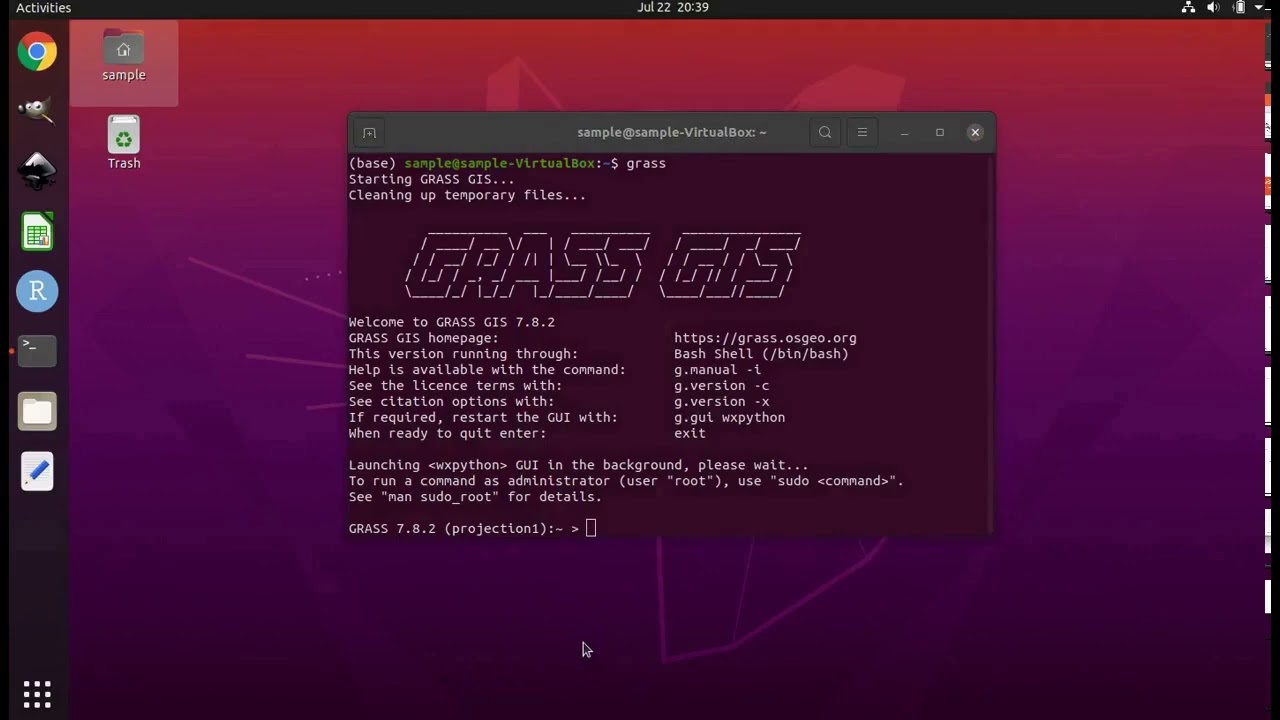
Показать описание
Having trouble getting GRASS to run? See this video to hopefully fix it:
This tutorial shows you how to get started with GRASS GIS while doing projections and transformations of GIS layers, as well as importing GPS data. GRASS GIS is a geographic information system. It is powerful, efficient, open-source, cross-platform (Windows, Mac, Linux, Unix), and completely free. It has been under development for four decades and, contrary to what you may think, it has a fully functional graphical user interface, which I will demonstrate. No need to learn a new coding language.
This tutorial assumes you are using Ubuntu Linux version 20.04 as your operating system. If you do not have a computer running Ubuntu, fear not. You can install Ubuntu as a virtual machine within your current operating system. It is all free.
The instructions for Windows computers are here:
The instructions for Mac computers are here (from 0:00 to 5:37):
This tutorial assumes you have already installed GRASS GIS. Instructions can be found here:
Or you can just use the pre-configured virtual machine that I created. See more on that below.
FYI:
I have made a Linux virtual machine that is pre-configured with population genetics and ecological niche modeling programs. I have made videos explaining how to hook up this virtual machine within your Mac or Windows computer, so that you can start using the pre-configured software without having to install any of them (and even without having to install Ubuntu Linux!).
This tutorial shows you how to get started with GRASS GIS while doing projections and transformations of GIS layers, as well as importing GPS data. GRASS GIS is a geographic information system. It is powerful, efficient, open-source, cross-platform (Windows, Mac, Linux, Unix), and completely free. It has been under development for four decades and, contrary to what you may think, it has a fully functional graphical user interface, which I will demonstrate. No need to learn a new coding language.
This tutorial assumes you are using Ubuntu Linux version 20.04 as your operating system. If you do not have a computer running Ubuntu, fear not. You can install Ubuntu as a virtual machine within your current operating system. It is all free.
The instructions for Windows computers are here:
The instructions for Mac computers are here (from 0:00 to 5:37):
This tutorial assumes you have already installed GRASS GIS. Instructions can be found here:
Or you can just use the pre-configured virtual machine that I created. See more on that below.
FYI:
I have made a Linux virtual machine that is pre-configured with population genetics and ecological niche modeling programs. I have made videos explaining how to hook up this virtual machine within your Mac or Windows computer, so that you can start using the pre-configured software without having to install any of them (and even without having to install Ubuntu Linux!).
 0:22:14
0:22:14
 0:32:16
0:32:16
 0:52:52
0:52:52
 0:54:06
0:54:06
 1:46:21
1:46:21
 0:00:21
0:00:21
 0:38:22
0:38:22
 1:13:08
1:13:08
 2:01:59
2:01:59
 0:01:23
0:01:23
 0:18:20
0:18:20
 0:51:21
0:51:21
 0:02:20
0:02:20
 0:21:57
0:21:57
 0:39:50
0:39:50
 0:54:06
0:54:06
 0:10:25
0:10:25
 0:04:24
0:04:24
 0:27:53
0:27:53
 0:01:05
0:01:05
 0:03:53
0:03:53
 1:15:41
1:15:41
 0:06:07
0:06:07
 0:32:06
0:32:06