filmov
tv
How to install Java JDK 23 on Windows11/10 [2024 Update ] | Java Tutorial for Beginners
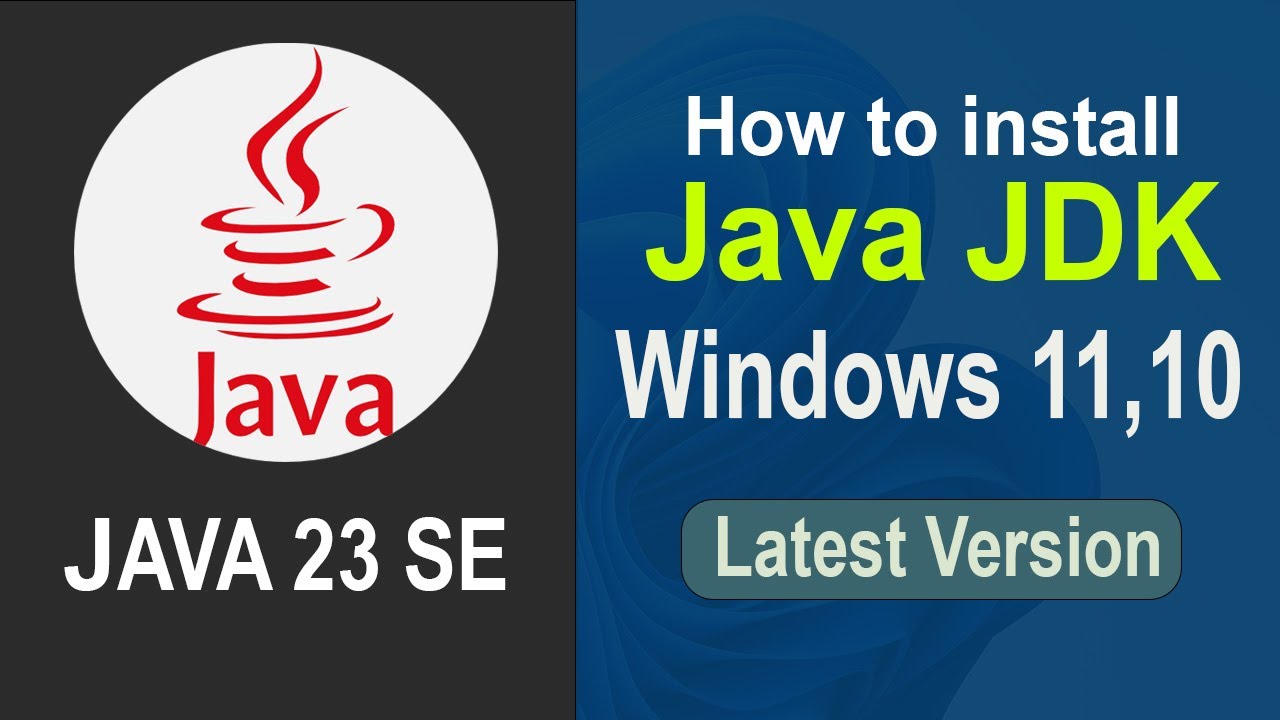
Показать описание
Quickly watch:
00:20 How to Download and Install Java JDK 23
02:34 How to Verify the Java JDK 23 Installation
03:36 How to Set Up JAVA_HOME Environment variable
05:04 How to create and run your first Java Program
You need to follow the following step-by-step guide to install Java JDK 23 on Windows 11:
==================
Now Look for Java JDK 23 on Java SE Downloads section and choose the Windows x64 Installer.
Click the Download button.
Step 2: How to Install Java JDK 23
After downloading the java x64 Installer file, double-click on it to start the installation.
Click Next on the welcome screen
Choose an installation folder or keep the default one (recommended).
Click Next and then Install.
Wait for the installation to finish and click Close when done.
Step 3: How to Verify the Java JDK 23 Installation
Open the Command Prompt as run as administrator
Type the command: java -version
Press Enter, and you will see details about Java JDK 23 if the installation was successful.
The Type the command: javac -version
Press Enter, and you will see "Javac 23.0.1" version
Step 4: How to Set Up JAVA_HOME Environment variable
Click on Search Button and search for Edit the System Environment Variables
Click on Edit the System Environment Variables
Click on Environment Variables form System Properties Window
In the System variables section, find the Path variable and click Edit.
Click on New and add (e.g., C:\Program Files\Java\jdk-23\bin) the Path to edit environment variable and click OK.
Click OK to save the variable.
Under User variables, click on New button
Enter JAVA_HOME as the variable name and the path to your JDK installation as the variable value (e.g., C:\Program Files\Java\jdk-23).
Click OK to save the variable.
Step 5: How to create and run your first Java Program
Watch the last session in this video
That's it! Java JDK 23 installation and set up has been finished on your Windows 11 system. You can follow the same step on Windows 10 to install and set up Java JDK 23.
#Java23 #JDK23 #installjava #java #JDK #Javatutorialforbeginners #Javatutorial #Javaprogramming #Javaprogrammingtutorial #Windows11 #Windows10 #JavaJDK
Get more Videos:
How to install latest Android Studio on Windows 11/10
How to install latest WordPress in Xampp on Windows 11/10
How to upgrade Windows 10 to Windows 11
Thank You so much for watching this video!
Please subscribe and stay with SNA Tech to get technology related tutorial videos.
Connect with SNA Tech:
Комментарии
 0:08:02
0:08:02
 0:08:55
0:08:55
 0:03:06
0:03:06
 0:06:33
0:06:33
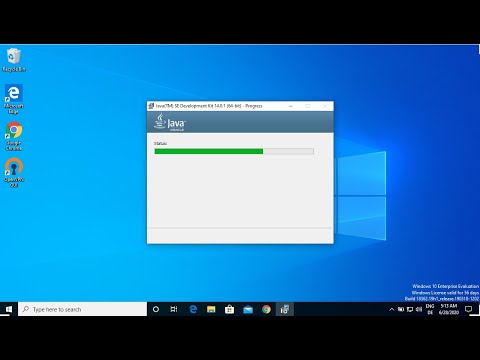 0:04:20
0:04:20
 0:03:06
0:03:06
 0:10:34
0:10:34
 0:03:12
0:03:12
 0:03:37
0:03:37
 0:00:40
0:00:40
 0:01:00
0:01:00
 0:04:17
0:04:17
 0:10:42
0:10:42
 0:07:28
0:07:28
 0:03:49
0:03:49
 0:04:59
0:04:59
 0:10:38
0:10:38
 0:16:48
0:16:48
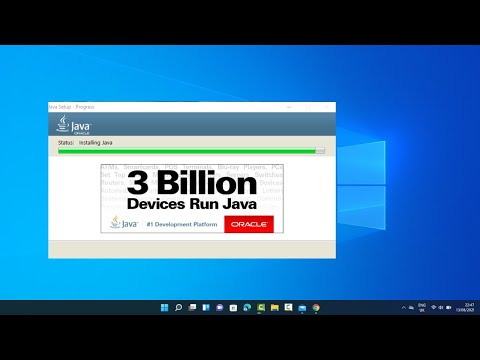 0:12:16
0:12:16
 0:08:26
0:08:26
 0:08:20
0:08:20
 0:00:53
0:00:53
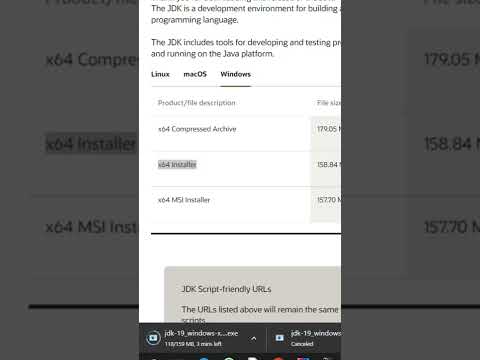 0:00:29
0:00:29
 0:08:30
0:08:30