filmov
tv
How to Fix Blurry Video on YouTube || How to fix YouTube blurry video
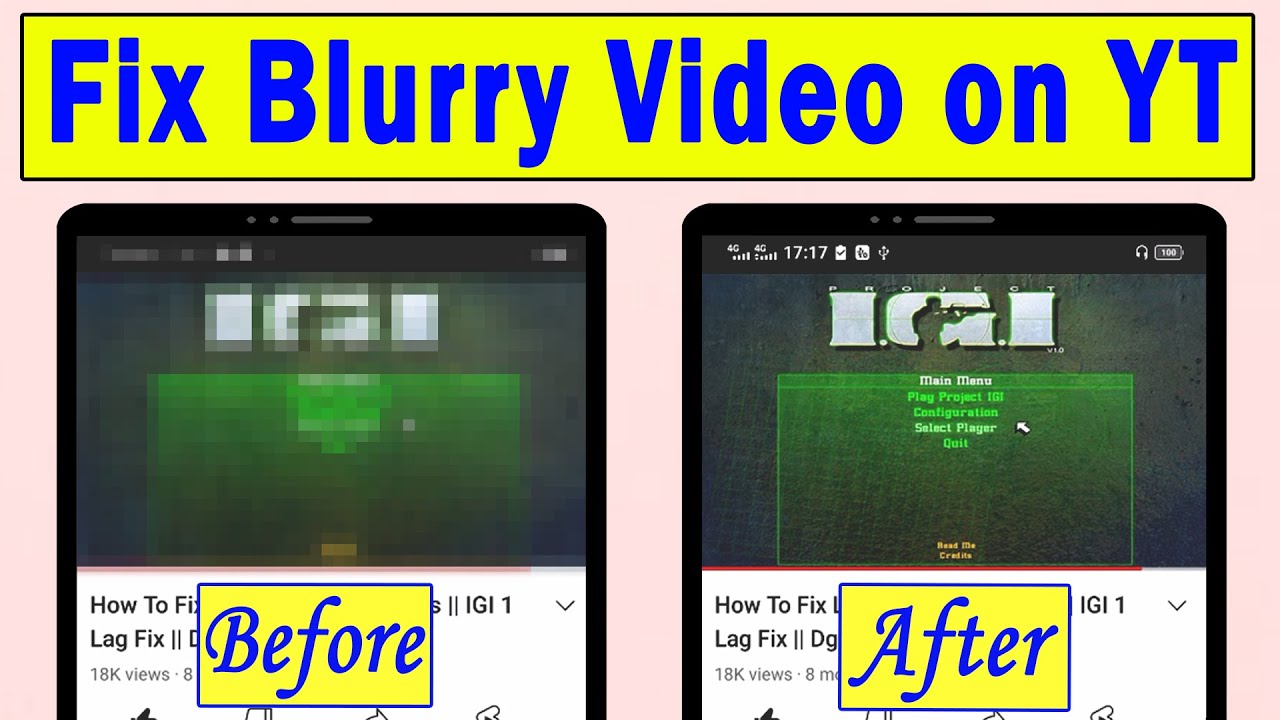
Показать описание
in this video i will show you How to fix blurry video quality when uploading to YouTube on your phone or playing YouTube videos
if your YouTube videos are blurry because you have selected low resolution. if you want to watch cleat YouTube videos you have to select high definition(HD) or way higher than that quality,
first, I will show you how to change the quality of YouTube on mobile
Frist play a YouTube vide
Now pause the video
Tap three dots in the top right corner
Tap quality
Here you have three options
The first one auto (recommended) just ignore that
The second one has higher picture quality
The third one data saver
But I highly recommend go to Advanced
Then select the higher resolution available
But the problem the selection only applies to the current video
How to Set higher picture quality for all videos
Open YouTube application
Tap your channel icon in the top right corner
Tap settings
Tap Video quality preference
Here we have two options
Frist Video Quality on Mobile Network and Video Quality on WI-FI
For both, you have to check Higher picture quality
so now on Higher Picture Quality will be applied to all YouTube videos
But keep in mind higher quality means more data cost
Now, I will show you how to change the quality of YouTube videos on the Desktop
Play any YouTube video
Now pause the video
Tap the setting icon in the bottom right corner of the video
Tap right arrow next to Quality
Now select the higher quality for best video quality
That's how you play YouTube videos without any blur or unclear
That's it
Thanks for watching
if your YouTube videos are blurry because you have selected low resolution. if you want to watch cleat YouTube videos you have to select high definition(HD) or way higher than that quality,
first, I will show you how to change the quality of YouTube on mobile
Frist play a YouTube vide
Now pause the video
Tap three dots in the top right corner
Tap quality
Here you have three options
The first one auto (recommended) just ignore that
The second one has higher picture quality
The third one data saver
But I highly recommend go to Advanced
Then select the higher resolution available
But the problem the selection only applies to the current video
How to Set higher picture quality for all videos
Open YouTube application
Tap your channel icon in the top right corner
Tap settings
Tap Video quality preference
Here we have two options
Frist Video Quality on Mobile Network and Video Quality on WI-FI
For both, you have to check Higher picture quality
so now on Higher Picture Quality will be applied to all YouTube videos
But keep in mind higher quality means more data cost
Now, I will show you how to change the quality of YouTube videos on the Desktop
Play any YouTube video
Now pause the video
Tap the setting icon in the bottom right corner of the video
Tap right arrow next to Quality
Now select the higher quality for best video quality
That's how you play YouTube videos without any blur or unclear
That's it
Thanks for watching
Комментарии
 0:05:51
0:05:51
 0:06:56
0:06:56
 0:00:32
0:00:32
 0:00:34
0:00:34
 0:01:10
0:01:10
 0:07:44
0:07:44
 0:02:54
0:02:54
 0:06:02
0:06:02
 0:04:16
0:04:16
 0:03:21
0:03:21
 0:01:35
0:01:35
 0:00:35
0:00:35
 0:03:35
0:03:35
 0:03:23
0:03:23
 0:01:41
0:01:41
 0:01:24
0:01:24
 0:02:02
0:02:02
 0:02:25
0:02:25
 0:04:13
0:04:13
 0:02:34
0:02:34
 0:03:19
0:03:19
 0:01:36
0:01:36
 0:02:16
0:02:16
 0:06:35
0:06:35