filmov
tv
How to setup PS4 to work with proxy server
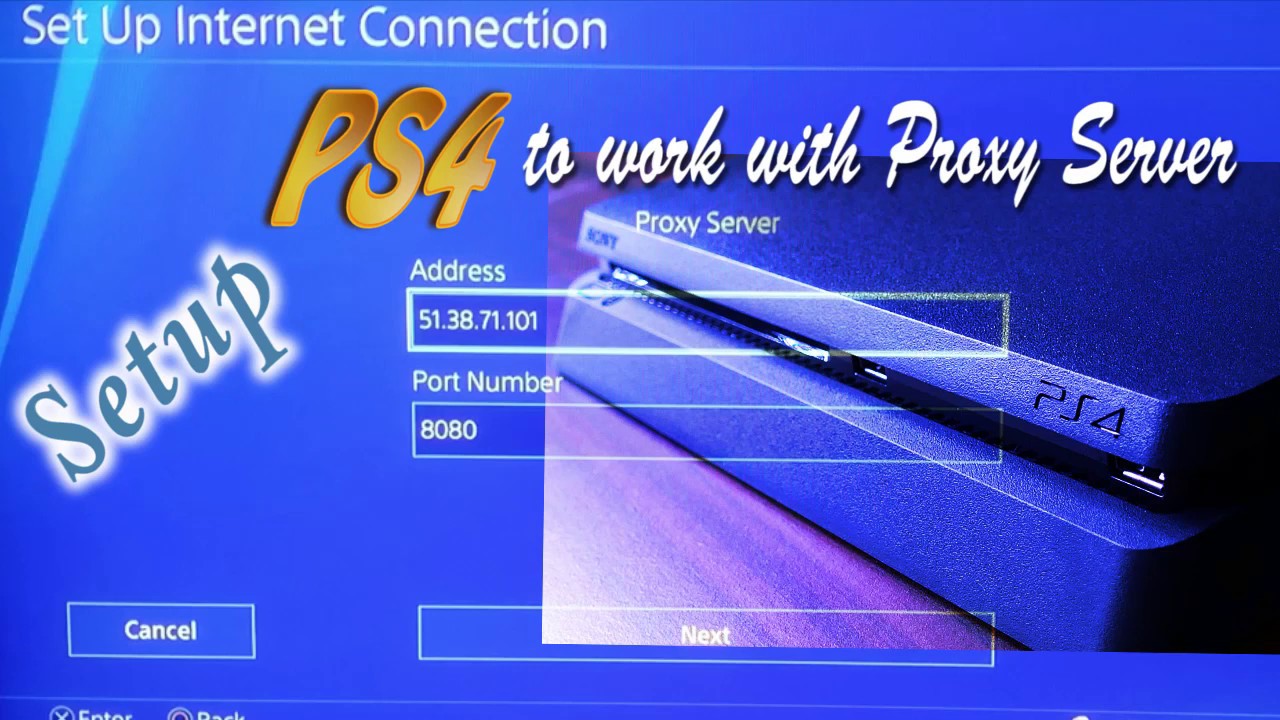
Показать описание
To set up a PlayStation 4 (PS4) to work with a proxy server, you can follow these steps:
Obtain proxy server information: First, you need to gather the necessary information about your proxy server. This typically includes the IP address or hostname of the proxy server and the port number.
Access PS4 network settings: Turn on your PS4 and navigate to the main menu. Then, go to "Settings" using the controller.
Open network settings: In the "Settings" menu, scroll down and select "Network."
Set up internet connection: Within the "Network" menu, choose "Set Up Internet Connection."
Choose Wi-Fi or LAN: Select the connection method you use to connect your PS4 to the internet. If you use a wireless connection (Wi-Fi), choose "Use Wi-Fi." If you use a wired connection (Ethernet cable), select "Use a LAN Cable."
Customize connection: On the next screen, choose "Custom" to manually configure the internet connection settings.
Select IP address settings: You will be prompted to choose the IP address settings. Select "Automatic" for IP address settings.
Set DHCP hostname: Choose "Do Not Specify" when asked to set the DHCP hostname.
Set DNS settings: Select "Manual" for DNS settings.
Enter proxy server details: Now, you need to enter the proxy server information. Input the proxy server IP address or hostname in the "Proxy Server" field and the corresponding port number in the "Port" field.
Save settings: Once you've entered the proxy server details, select "Next" and then "Test Internet Connection" to verify that the connection is working properly with the proxy server.
Complete the setup: If the internet connection test is successful, you can proceed to complete the setup process. Follow the on-screen instructions to finish configuring the internet connection on your PS4.
By following these steps, you should be able to set up your PS4 to work with a proxy server. However, please note that the specific steps may vary slightly depending on the PS4 system software version you are using.
#PS4ProxySetup
#PS4ProxyConfiguration
#ProxyServerSettings
#PS4InternetConnection
Obtain proxy server information: First, you need to gather the necessary information about your proxy server. This typically includes the IP address or hostname of the proxy server and the port number.
Access PS4 network settings: Turn on your PS4 and navigate to the main menu. Then, go to "Settings" using the controller.
Open network settings: In the "Settings" menu, scroll down and select "Network."
Set up internet connection: Within the "Network" menu, choose "Set Up Internet Connection."
Choose Wi-Fi or LAN: Select the connection method you use to connect your PS4 to the internet. If you use a wireless connection (Wi-Fi), choose "Use Wi-Fi." If you use a wired connection (Ethernet cable), select "Use a LAN Cable."
Customize connection: On the next screen, choose "Custom" to manually configure the internet connection settings.
Select IP address settings: You will be prompted to choose the IP address settings. Select "Automatic" for IP address settings.
Set DHCP hostname: Choose "Do Not Specify" when asked to set the DHCP hostname.
Set DNS settings: Select "Manual" for DNS settings.
Enter proxy server details: Now, you need to enter the proxy server information. Input the proxy server IP address or hostname in the "Proxy Server" field and the corresponding port number in the "Port" field.
Save settings: Once you've entered the proxy server details, select "Next" and then "Test Internet Connection" to verify that the connection is working properly with the proxy server.
Complete the setup: If the internet connection test is successful, you can proceed to complete the setup process. Follow the on-screen instructions to finish configuring the internet connection on your PS4.
By following these steps, you should be able to set up your PS4 to work with a proxy server. However, please note that the specific steps may vary slightly depending on the PS4 system software version you are using.
#PS4ProxySetup
#PS4ProxyConfiguration
#ProxyServerSettings
#PS4InternetConnection
Комментарии
 0:14:41
0:14:41
 0:02:08
0:02:08
 0:20:55
0:20:55
 0:01:54
0:01:54
 0:02:20
0:02:20
 0:03:27
0:03:27
 0:03:06
0:03:06
 0:02:49
0:02:49
 0:18:55
0:18:55
 0:01:32
0:01:32
 0:00:18
0:00:18
 0:02:52
0:02:52
 0:00:35
0:00:35
 0:01:01
0:01:01
 0:04:56
0:04:56
 0:07:18
0:07:18
 0:10:37
0:10:37
 0:01:12
0:01:12
 0:02:12
0:02:12
 0:01:32
0:01:32
 0:00:39
0:00:39
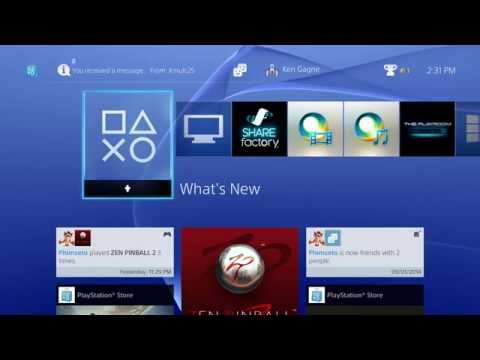 0:08:58
0:08:58
 0:02:27
0:02:27
 0:01:33
0:01:33