filmov
tv
Blender GIS and QGIS tutorial
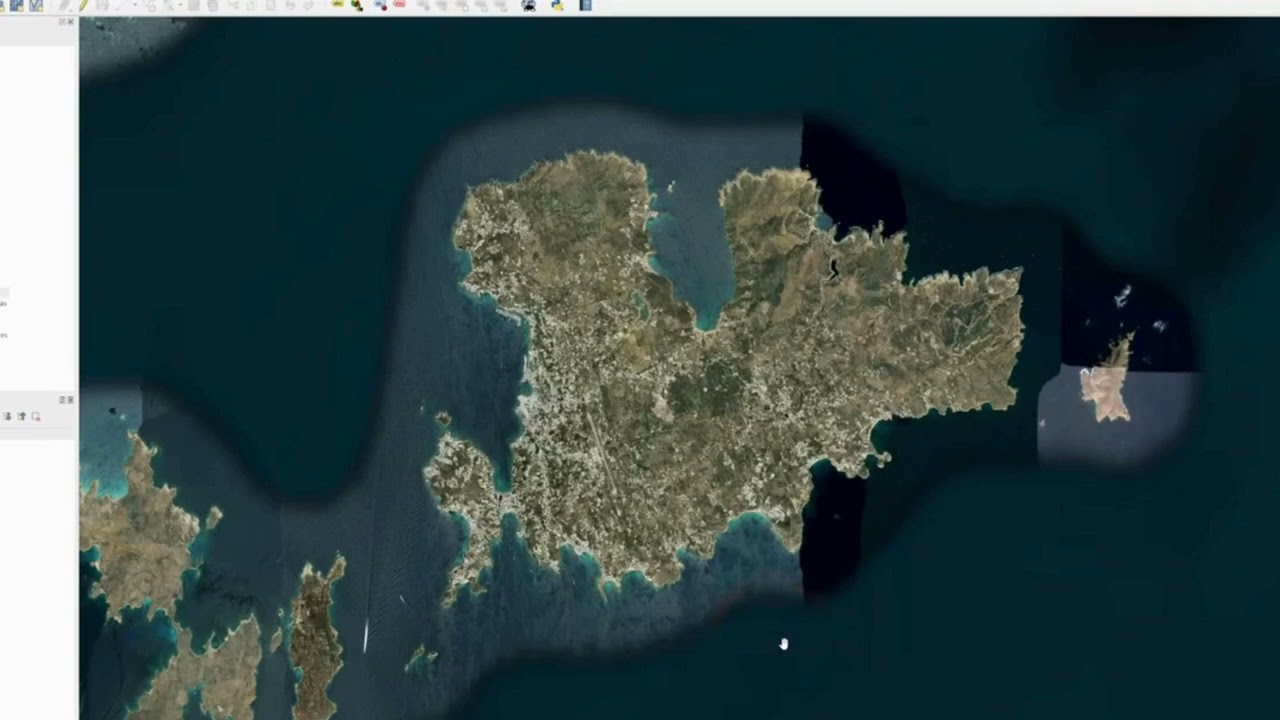
Показать описание
This guide details a comprehensive workflow for creating accurate elevation maps using Blender GIS and QGIS. The process involves obtaining elevation data, preparing it in QGIS, importing it into Blender GIS, and finally, enhancing the map with texturing and lighting in Blender.
Step-by-Step Guide:
1. Obtain Elevation Data:
Download DEM Data: Acquire a Digital Elevation Model (DEM) for your desired region. Sources like USGS EarthExplorer or OpenTopography offer free DEMs.
Check Data Format and Projection: Ensure the DEM is in a suitable format (GeoTIFF, etc.) and uses a compatible coordinate reference system (CRS).
2. Prepare Data in QGIS:
Load the DEM: Import the DEM into QGIS.
Check CRS: Verify that the DEM's CRS matches your desired output projection. If not, reproject it using the "Warp" tool.
Clip and Resample (Optional): If necessary, clip the DEM to your area of interest and resample it to a suitable resolution for Blender.
3. Export Data for Blender:
Export as Image: Export the DEM as a grayscale image (TIFF, PNG, etc.).
Export as Heightmap: Optionally, export the DEM as a heightmap for direct import into Blender.
4. Import Data into Blender GIS:
Install Blender GIS: Add-on the Blender GIS add-on to your Blender installation.
Import Image: Import the exported grayscale image into Blender.
Assign Material: Assign a material with a displacement map to the image. Use the exported heightmap as the displacement map.
Adjust Displacement: Fine-tune the displacement settings to control the elevation exaggeration.
5. Enhance the Map (Optional):
Add Textures: Apply textures to the terrain to represent different land cover types.
Add Lighting: Use lighting techniques to create realistic shadows and highlights.
Add Atmosphere: Simulate atmospheric effects like fog or haze.
Add Water Bodies: Model water bodies and add water materials with reflections and refractions.
Add Vegetation: Model trees, plants, and other vegetation elements.
Additional Tips:
Reference Data: Use additional data sources like satellite imagery or topographic maps to enhance accuracy.
Experiment with Settings: Adjust settings like displacement scale, texture mapping, and lighting to achieve desired results.
Leverage Blender's Tools: Utilize Blender's powerful modeling, texturing, and rendering tools to create visually appealing maps.
Step-by-Step Guide:
1. Obtain Elevation Data:
Download DEM Data: Acquire a Digital Elevation Model (DEM) for your desired region. Sources like USGS EarthExplorer or OpenTopography offer free DEMs.
Check Data Format and Projection: Ensure the DEM is in a suitable format (GeoTIFF, etc.) and uses a compatible coordinate reference system (CRS).
2. Prepare Data in QGIS:
Load the DEM: Import the DEM into QGIS.
Check CRS: Verify that the DEM's CRS matches your desired output projection. If not, reproject it using the "Warp" tool.
Clip and Resample (Optional): If necessary, clip the DEM to your area of interest and resample it to a suitable resolution for Blender.
3. Export Data for Blender:
Export as Image: Export the DEM as a grayscale image (TIFF, PNG, etc.).
Export as Heightmap: Optionally, export the DEM as a heightmap for direct import into Blender.
4. Import Data into Blender GIS:
Install Blender GIS: Add-on the Blender GIS add-on to your Blender installation.
Import Image: Import the exported grayscale image into Blender.
Assign Material: Assign a material with a displacement map to the image. Use the exported heightmap as the displacement map.
Adjust Displacement: Fine-tune the displacement settings to control the elevation exaggeration.
5. Enhance the Map (Optional):
Add Textures: Apply textures to the terrain to represent different land cover types.
Add Lighting: Use lighting techniques to create realistic shadows and highlights.
Add Atmosphere: Simulate atmospheric effects like fog or haze.
Add Water Bodies: Model water bodies and add water materials with reflections and refractions.
Add Vegetation: Model trees, plants, and other vegetation elements.
Additional Tips:
Reference Data: Use additional data sources like satellite imagery or topographic maps to enhance accuracy.
Experiment with Settings: Adjust settings like displacement scale, texture mapping, and lighting to achieve desired results.
Leverage Blender's Tools: Utilize Blender's powerful modeling, texturing, and rendering tools to create visually appealing maps.
Комментарии
 0:19:08
0:19:08
 0:18:57
0:18:57
 0:27:22
0:27:22
 0:51:13
0:51:13
 0:34:07
0:34:07
 0:45:01
0:45:01
 0:37:11
0:37:11
 0:12:05
0:12:05
 0:04:56
0:04:56
 0:09:43
0:09:43
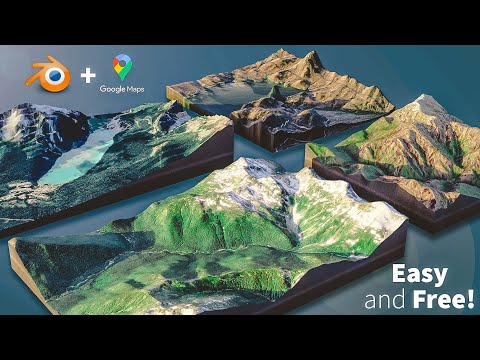 0:12:17
0:12:17
 0:09:50
0:09:50
 0:05:01
0:05:01
 0:16:04
0:16:04
 0:31:45
0:31:45
 0:07:24
0:07:24
 0:09:12
0:09:12
 0:49:35
0:49:35
 0:06:04
0:06:04
 0:02:02
0:02:02
 0:35:25
0:35:25
 1:34:15
1:34:15
 0:06:25
0:06:25
 0:01:36
0:01:36