filmov
tv
💥 15 Things You MUST DO After Installing MX Linux 21

Показать описание
This video will show you 15 things you must do after installing MX Linux 21.
MX Linux is a cooperative venture between the antiX and former MEPIS communities, using the best tools and talents from each distro. It is a midweight OS designed to combine an elegant and efficient desktop with simple configuration, high stability, solid performance, and a medium-sized footprint.
Enjoy the video!
⏰Timestamps⏰
00:00 Intro
01:14 #01 Download & Install Updates
02:20 #02 Fix Screen Tearing
03:12 #03 Install Multimedia Codecs
04:11 #04 Configure Adblocker
05:08 #05 Enable Firewall
05:51 #06 Install NVIDIA Drivers
06:30 #07 Install Redshift
07:12 #08 Customize Panel
08:19 #09 Uninstall Applications & Packages
09:04 #10 HRD Settings
09:58 #11 Configure Themes
10:28 #12 Configure Terminal
10:58 #13 Install Applications
11:21 #14 Configure Conky Manager
11:55 #15 Cleanup System
12:48 Outro
⬇ Download MX Linux 21 ⬇
💻 To get more of our best content on IT careers and IT certifications, go to:
Be sure to leave any questions or comments below!
See More Videos and Subscribe:
MX Linux is a cooperative venture between the antiX and former MEPIS communities, using the best tools and talents from each distro. It is a midweight OS designed to combine an elegant and efficient desktop with simple configuration, high stability, solid performance, and a medium-sized footprint.
Enjoy the video!
⏰Timestamps⏰
00:00 Intro
01:14 #01 Download & Install Updates
02:20 #02 Fix Screen Tearing
03:12 #03 Install Multimedia Codecs
04:11 #04 Configure Adblocker
05:08 #05 Enable Firewall
05:51 #06 Install NVIDIA Drivers
06:30 #07 Install Redshift
07:12 #08 Customize Panel
08:19 #09 Uninstall Applications & Packages
09:04 #10 HRD Settings
09:58 #11 Configure Themes
10:28 #12 Configure Terminal
10:58 #13 Install Applications
11:21 #14 Configure Conky Manager
11:55 #15 Cleanup System
12:48 Outro
⬇ Download MX Linux 21 ⬇
💻 To get more of our best content on IT careers and IT certifications, go to:
Be sure to leave any questions or comments below!
See More Videos and Subscribe:
Комментарии
 0:20:16
0:20:16
 0:08:04
0:08:04
 0:09:50
0:09:50
 0:08:47
0:08:47
 0:16:04
0:16:04
 0:17:04
0:17:04
 0:14:46
0:14:46
 0:02:43
0:02:43
 0:11:32
0:11:32
 0:08:42
0:08:42
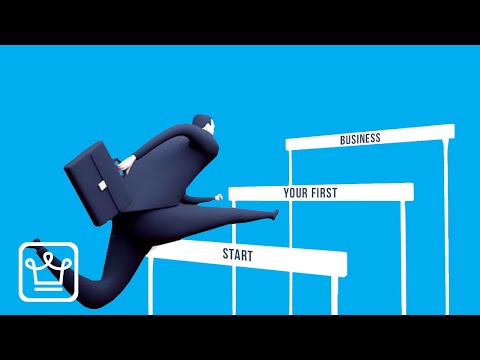 0:22:03
0:22:03
 0:16:17
0:16:17
 0:26:03
0:26:03
 0:26:28
0:26:28
 0:15:24
0:15:24
 0:08:40
0:08:40
 0:10:20
0:10:20
 0:15:45
0:15:45
 0:10:20
0:10:20
 0:09:34
0:09:34
 0:10:00
0:10:00
 0:11:29
0:11:29
 0:13:04
0:13:04
 0:19:58
0:19:58