filmov
tv
How to Create a Checklist in Excel | How to Create a To-Do List in Excel
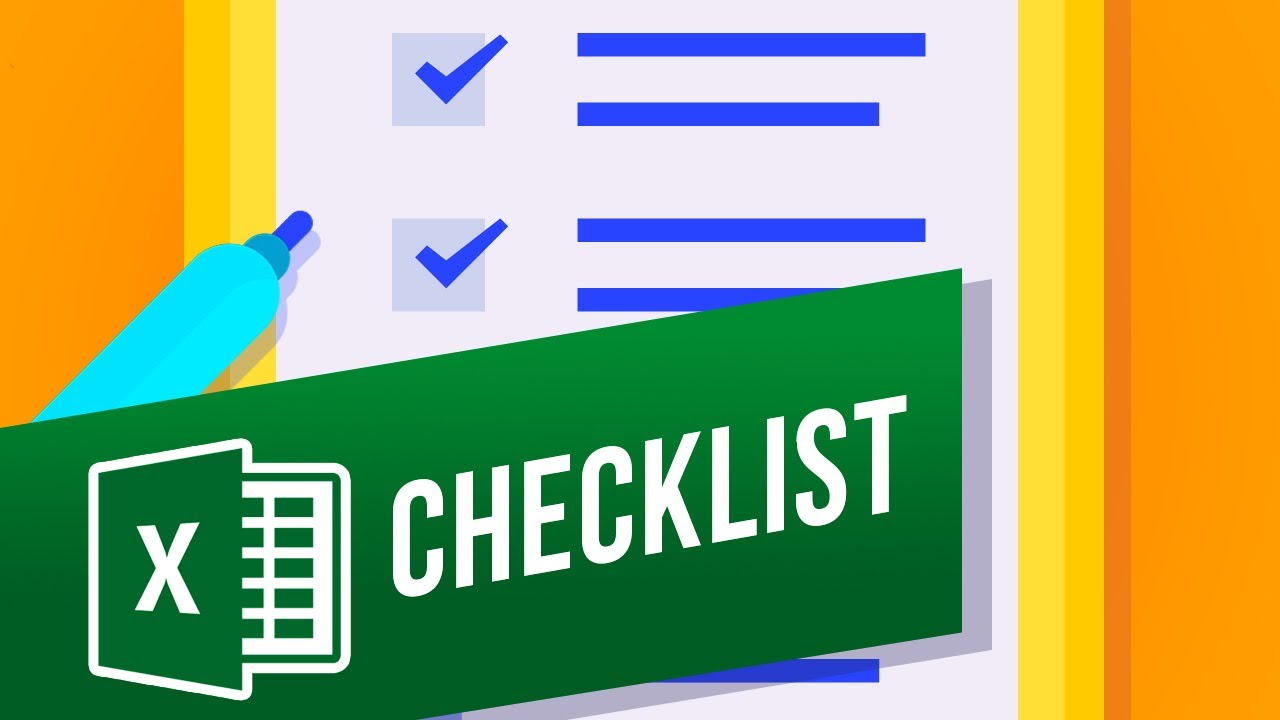
Показать описание
In this video, we’ll be showing you how to create a checklist in Excel.
Checklists are handy tools to keep track of completed items. If you want to make a checklist in Excel, we’ll show you how to do it! Let’s create a checklist in this spreadsheet.
1. We’ll first need the Developer tab. Right-click anywhere on the top ribbon and click Customize Ribbon.
2. Click the checkbox next to Developer and then OK.
3. Go to the Developer tab and click Insert - Check Box.
4. Click and drag to create the checkbox.
5. You can delete the text by clicking in the box and pressing Escape when done.
6. To fill our list with checkboxes, select the cell with the checkbox. If you cannot select the cell, click next to the cell and then use the arrow keys on the keyboard to move to the correct cell.
7. Hover the cursor over the bottom right of the selection and click and drag to autofill.
8. To delete the checkboxes, hold Ctrl and click each box and then press Delete or Backspace on the keyboard.
You can now make checklists in Excel!
❓💬 What other handy tools do you want to learn to keep track of tasks? Let us know in the comments below.
#HowTech #Excel
--------------------------------------------------------------------------------------------------------------
Checklists are handy tools to keep track of completed items. If you want to make a checklist in Excel, we’ll show you how to do it! Let’s create a checklist in this spreadsheet.
1. We’ll first need the Developer tab. Right-click anywhere on the top ribbon and click Customize Ribbon.
2. Click the checkbox next to Developer and then OK.
3. Go to the Developer tab and click Insert - Check Box.
4. Click and drag to create the checkbox.
5. You can delete the text by clicking in the box and pressing Escape when done.
6. To fill our list with checkboxes, select the cell with the checkbox. If you cannot select the cell, click next to the cell and then use the arrow keys on the keyboard to move to the correct cell.
7. Hover the cursor over the bottom right of the selection and click and drag to autofill.
8. To delete the checkboxes, hold Ctrl and click each box and then press Delete or Backspace on the keyboard.
You can now make checklists in Excel!
❓💬 What other handy tools do you want to learn to keep track of tasks? Let us know in the comments below.
#HowTech #Excel
--------------------------------------------------------------------------------------------------------------
Комментарии
 0:09:24
0:09:24
 0:03:02
0:03:02
 0:03:24
0:03:24
 0:12:16
0:12:16
 0:01:31
0:01:31
 0:00:23
0:00:23
 0:01:07
0:01:07
 0:18:37
0:18:37
 0:01:01
0:01:01
 0:08:42
0:08:42
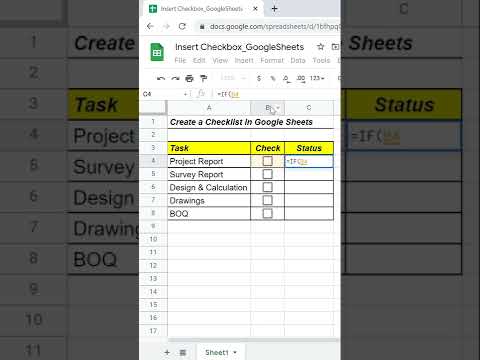 0:00:45
0:00:45
 0:00:28
0:00:28
 0:00:25
0:00:25
 0:02:45
0:02:45
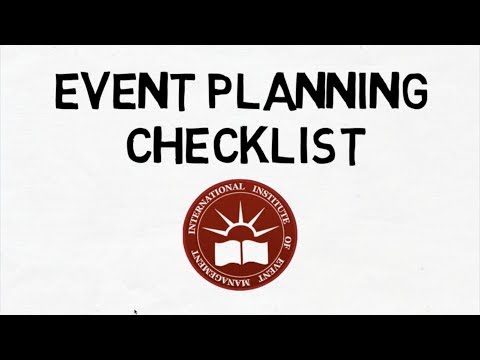 0:02:01
0:02:01
 0:11:26
0:11:26
 0:01:47
0:01:47
 0:08:02
0:08:02
 0:10:12
0:10:12
 0:01:00
0:01:00
 0:00:59
0:00:59
 0:04:23
0:04:23
 0:00:42
0:00:42
 0:16:46
0:16:46