filmov
tv
How to Import Bluebeam PDF Markups into ARCHICAD

Показать описание
In this video, learn how to use the ARCHICAD-Bluebeam Connection, built standard into version 22 and 23.
About CONTRABIM:
Our mission is to help Architects, Engineers and Builders navigate the complexities of designing and building with 3D Virtual Models in Archicad BIM Software, through thoughtfully produced templates and training programs to help them implement a strategic workflow, enabling them to deliver projects faster, win more work, reduce waste and increase profits.
CONTRABIM Network:
To serve our community, we've launched the CONTRABIM Network which includes access to all of our Archicad Templates, Training Programs and Tools to help fast track users learning and adoption of BIM. Join the community today to get instant access to training and downloads.
Learn how to export a single PDF from the View Map
Learn how to export a single PDF from the Layout Book
Learn how to create markups within Bluebeam
Learn how to Import Bluebeam Markups into ARCHICAD
Learn about the Markup Tool in ARCHICAD
Learn how to publish PDF Sets through the Bluebeam Connection
Learn about Model View Option Settings for Markups
(00:00) 1. Introduction to Bluebeam Markups for ARCHICAD
(01:00) 2. Accessing the Bluebeam Connection
(01:45) 3. Help Manual
(02:05) 4. Exporting a Single Sheet Layout
(03:15) 5. Marking up PDF in Bluebeam
(04:55) 6. Import New Markup Settings
(07:30) 7. Markup Tool Manager
(08:40) 8. Export a View Map 3D Document
(09:15) 9. Markup 3D Document in Bluebeam
(09:40) 10. Import Markup from PDF
(10:15) 11. Model View Options for Markups
(11:25) 12. Publisher Set Exports
(12:00) 13. Bluebeam Dashboards & Sets
(12:35) 14. Bluebeam Pen & Highlighter Markups
About CONTRABIM:
Our mission is to help Architects, Engineers and Builders navigate the complexities of designing and building with 3D Virtual Models in Archicad BIM Software, through thoughtfully produced templates and training programs to help them implement a strategic workflow, enabling them to deliver projects faster, win more work, reduce waste and increase profits.
CONTRABIM Network:
To serve our community, we've launched the CONTRABIM Network which includes access to all of our Archicad Templates, Training Programs and Tools to help fast track users learning and adoption of BIM. Join the community today to get instant access to training and downloads.
Learn how to export a single PDF from the View Map
Learn how to export a single PDF from the Layout Book
Learn how to create markups within Bluebeam
Learn how to Import Bluebeam Markups into ARCHICAD
Learn about the Markup Tool in ARCHICAD
Learn how to publish PDF Sets through the Bluebeam Connection
Learn about Model View Option Settings for Markups
(00:00) 1. Introduction to Bluebeam Markups for ARCHICAD
(01:00) 2. Accessing the Bluebeam Connection
(01:45) 3. Help Manual
(02:05) 4. Exporting a Single Sheet Layout
(03:15) 5. Marking up PDF in Bluebeam
(04:55) 6. Import New Markup Settings
(07:30) 7. Markup Tool Manager
(08:40) 8. Export a View Map 3D Document
(09:15) 9. Markup 3D Document in Bluebeam
(09:40) 10. Import Markup from PDF
(10:15) 11. Model View Options for Markups
(11:25) 12. Publisher Set Exports
(12:00) 13. Bluebeam Dashboards & Sets
(12:35) 14. Bluebeam Pen & Highlighter Markups
Комментарии
 0:26:07
0:26:07
 0:00:42
0:00:42
 0:01:31
0:01:31
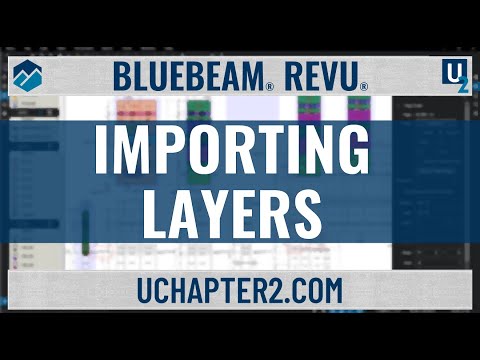 0:02:36
0:02:36
 0:01:48
0:01:48
 0:04:15
0:04:15
 0:01:51
0:01:51
 0:01:44
0:01:44
 0:05:09
0:05:09
 0:01:32
0:01:32
 0:02:52
0:02:52
 0:02:23
0:02:23
 0:01:36
0:01:36
 0:01:38
0:01:38
 0:00:38
0:00:38
 0:02:43
0:02:43
 0:04:54
0:04:54
 0:25:59
0:25:59
 0:00:21
0:00:21
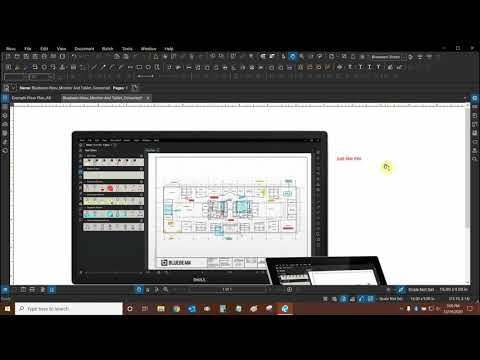 0:04:35
0:04:35
 0:01:56
0:01:56
 0:01:38
0:01:38
 0:04:07
0:04:07
 0:03:48
0:03:48