filmov
tv
Create Shapes with Trim Lasso in Blender Sculpt Mode - Blender Secrets

Показать описание
Daily #Blender Tip: The Trim Lasso tool lets us quickly sketch geometry in the 3D viewport. Combined with some modifiers, this is a powerful tool for creating base meshes for sculpting.
Get the Blender Secrets book:
The Trim Lasso tool lets us quickly sketch geometry in the 3D viewport. Combined with some modifiers, this is a powerful tool for creating base meshes for sculpting.
The Trim Lasso brush in Blender is a powerful tool that allows you to quickly create shapes in the 3D viewport. It can be particularly useful in combination with modifiers to sketch 3D blobs and create a base mesh for further 3D sculpting. Let's delve into a more detailed explanation of this technique.
Open Blender and switch to Sculpt Mode
To access the sculpting tools, launch Blender and select the object you want to work with. Then, go to the top of the screen and click on the "Sculpting" workspace. This will set up the necessary tools and settings for sculpting.
Activate the Trim Lasso brush
Once you're in Sculpt Mode, locate the toolbar on the left side of the screen. There, you'll find a set of sculpting brushes. Click on the "Trim" brush to activate it. This brush is designed to create sharp cuts or trim away parts of the mesh based on the strokes you make. It’s quite slow when removing geometry, so I recommend mainly using it to create geometry instead. It’s fast when used that way.
Adjust brush settings
With the Trim Lasso brush selected, you can modify its settings to achieve the desired effect. The main parameter you'll want to adjust is the "Join" setting. Enabling Join mode ensures that when you make a stroke with the Trim Lasso brush, it creates a new shape that is not connected to the existing mesh (but it is a part of the same object). By ensuring that it’s not connected, we avoid any slow boolean operations.
Utilize modifiers
Blender offers a wide range of modifiers that can be applied to meshes to modify their appearance or structure. To create 3D blobs or shape the base mesh, you can combine the Trim Lasso brush with modifiers. For example, you can add a Smooth modifier to smooth out the mesh and create a more organic shape.
Sculpting the base mesh
With the Trim Lasso brush in Join mode and modifiers applied, you can start sculpting your 3D blob or base mesh.
By using the Trim Lasso brush in Blender's Sculpt Mode, along with the flexibility of modifiers, you can quickly create organic shapes such as 3D blobs and develop a base mesh for further sculpting. This technique offers a versatile approach to 3D modeling and allows you to unleash your creativity in the realm of digital sculpting.
Recommended by Blender Secrets (affiliates):
Get the Blender Secrets book:
The Trim Lasso tool lets us quickly sketch geometry in the 3D viewport. Combined with some modifiers, this is a powerful tool for creating base meshes for sculpting.
The Trim Lasso brush in Blender is a powerful tool that allows you to quickly create shapes in the 3D viewport. It can be particularly useful in combination with modifiers to sketch 3D blobs and create a base mesh for further 3D sculpting. Let's delve into a more detailed explanation of this technique.
Open Blender and switch to Sculpt Mode
To access the sculpting tools, launch Blender and select the object you want to work with. Then, go to the top of the screen and click on the "Sculpting" workspace. This will set up the necessary tools and settings for sculpting.
Activate the Trim Lasso brush
Once you're in Sculpt Mode, locate the toolbar on the left side of the screen. There, you'll find a set of sculpting brushes. Click on the "Trim" brush to activate it. This brush is designed to create sharp cuts or trim away parts of the mesh based on the strokes you make. It’s quite slow when removing geometry, so I recommend mainly using it to create geometry instead. It’s fast when used that way.
Adjust brush settings
With the Trim Lasso brush selected, you can modify its settings to achieve the desired effect. The main parameter you'll want to adjust is the "Join" setting. Enabling Join mode ensures that when you make a stroke with the Trim Lasso brush, it creates a new shape that is not connected to the existing mesh (but it is a part of the same object). By ensuring that it’s not connected, we avoid any slow boolean operations.
Utilize modifiers
Blender offers a wide range of modifiers that can be applied to meshes to modify their appearance or structure. To create 3D blobs or shape the base mesh, you can combine the Trim Lasso brush with modifiers. For example, you can add a Smooth modifier to smooth out the mesh and create a more organic shape.
Sculpting the base mesh
With the Trim Lasso brush in Join mode and modifiers applied, you can start sculpting your 3D blob or base mesh.
By using the Trim Lasso brush in Blender's Sculpt Mode, along with the flexibility of modifiers, you can quickly create organic shapes such as 3D blobs and develop a base mesh for further sculpting. This technique offers a versatile approach to 3D modeling and allows you to unleash your creativity in the realm of digital sculpting.
Recommended by Blender Secrets (affiliates):
Комментарии
 0:01:07
0:01:07
 0:06:14
0:06:14
 0:00:42
0:00:42
 0:00:40
0:00:40
 0:04:28
0:04:28
 0:00:56
0:00:56
 0:00:58
0:00:58
 0:09:09
0:09:09
 0:01:02
0:01:02
 0:01:05
0:01:05
 0:00:42
0:00:42
 0:05:51
0:05:51
 0:00:56
0:00:56
 0:04:14
0:04:14
 0:00:36
0:00:36
 0:03:24
0:03:24
 0:00:53
0:00:53
 0:01:38
0:01:38
 0:02:07
0:02:07
 0:04:13
0:04:13
 0:00:56
0:00:56
 0:01:00
0:01:00
 0:03:21
0:03:21
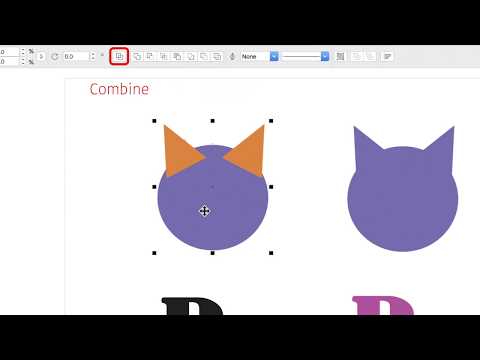 0:07:33
0:07:33