filmov
tv
Spreadsheets Tutorial : Introduction to Pivot Tables
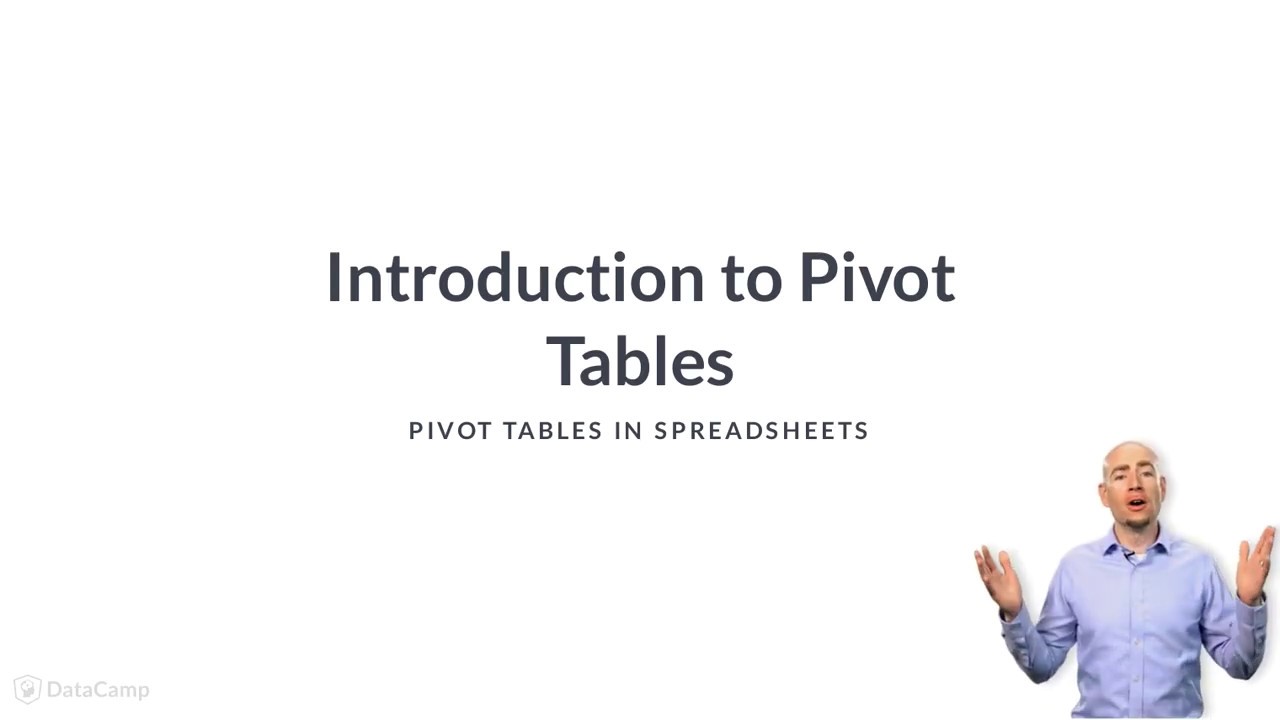
Показать описание
---
Hello, and welcome to this course on pivot tables with Spreadsheets. My name is Frank Sumanski, and I'll be your instructor. In the world of big data, there are many options for tools to work with, but pivot tables are one of the simplest and most efficient ways to analyze and organize your data, allowing you to gain valuable insights. In this course, you will be looking at pivot tables within Google Sheets.
At the most basic level, pivot tables can be created from any data that is in row and column format. The pivot table will read this data, and then allow you to filter, sort, subtotal, and analyze the source data. It only takes a few clicks of the mouse to create the pivot table, and then a few more to start organizing your data.
You'll start with a dataset that is organized into row and column format. This particular dataset shows the top 10 companies in the Fortune Global 500 in 2017, which is based on highest gross revenues. You are going to create a pivot table from this dataset, which will allow you to analyze the data contained within.
There are two ways to create a pivot table from this dataset. The first way is by clicking on any of the cells within the dataset and then clicking on the Data tab on the ribbon and selecting Pivot Table. This will allow the pivot table to automatically select the dataset that it believes you intend to use. It will then take you to a new worksheet tab, where the shell of the pivot table has been added.
On the left-hand side of your screen, you'll see the outline showing where the pivot table will appear once it is built. The pivot table editor window will be visible on the right-hand side, and at the top of this window, you will see the dataset that is referenced. This is a good time to verify that all of the intended data has been included. In many cases, the pivot table will automatically select the entire dataset on your behalf, and there is nothing further you will need to do.
The second way to create a pivot table is to manually select the entire dataset range first, including the headers, and then go to Data on the ribbon, followed by Pivot Table. By selecting the dataset manually, you are bypassing the "auto-select" capabilities of the pivot table, but it will bring you to the new worksheet tab just like the previous method.
Now your pivot table is created! Let's try a few practice examples, and then in the next lesson we'll start populating the pivot table fields.
#DataCamp #SpreadsheetsTutorial #PivotTablesinSpreadsheets
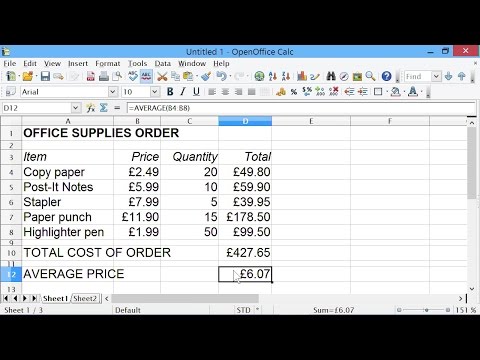 0:13:27
0:13:27
 0:54:55
0:54:55
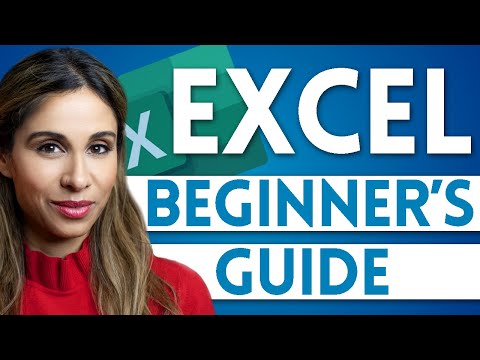 0:15:54
0:15:54
 0:32:49
0:32:49
 0:31:13
0:31:13
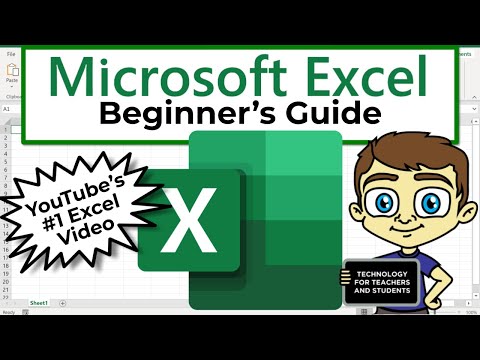 0:21:47
0:21:47
 0:27:49
0:27:49
 0:54:29
0:54:29
 0:04:59
0:04:59
 0:12:29
0:12:29
 0:07:08
0:07:08
 0:22:11
0:22:11
 0:03:21
0:03:21
 0:52:40
0:52:40
 0:11:32
0:11:32
 1:53:40
1:53:40
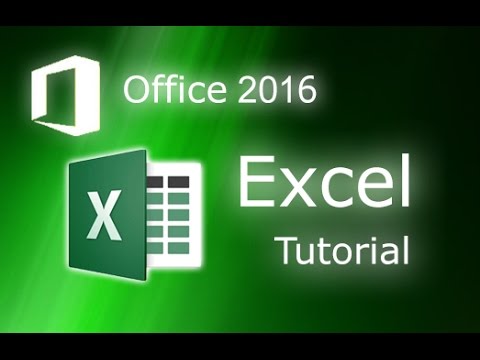 0:13:11
0:13:11
 5:43:05
5:43:05
 0:07:03
0:07:03
 0:28:42
0:28:42
 0:10:47
0:10:47
 0:03:42
0:03:42
 2:35:17
2:35:17
 0:25:16
0:25:16